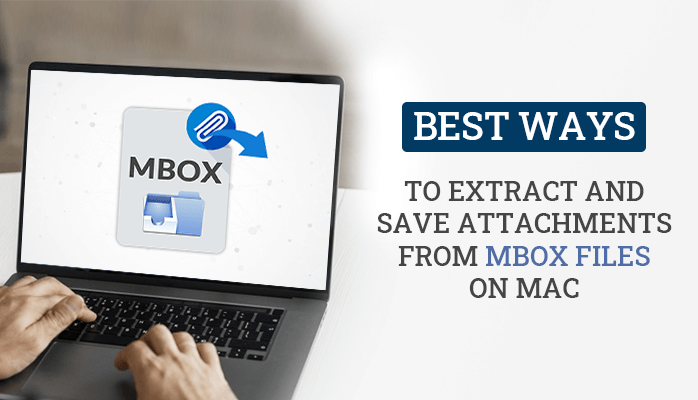
Email communication has become an essential part of our life. We often exchange files and documents with our friends and family. However, the accumulation of attachments in our email inboxes can create clutter and make it difficult to locate specific files when needed. The MBOX file format is a widely used file format for storing email messages, and it is commonly used on Mac operating systems.
If you are a Mac user, you may need to save or extract the attached document from mailboxes for various reasons. In this article, we will explore the different methods to extract and extract attachment from MBOX files. To do that we will explore some best methods like MBOX Converter for Mac and other possible solutions. Before that let’s understand in detail the requirement to save attachments from MBOX files.
What are the Reasons to Extract Attachment from MBOX File?
There are several reasons why you might need to extract the attached document from mailboxes:
- Extracting and saving MBOX attachments separately can be helpful for future reference or for compliance purposes.
- This can also help you to organize your email attachments better.
- By separating attachments from emails and saving them separately, you can easily access specific files when needed.
- If you receive an email with a suspicious attachment, you can extract and scan it for viruses or malware before opening it on your computer.
- By saving attachments separately, you can ensure that important files are backed up and easily retrievable in case of data loss or system failure.
After this, let’s move on toward the solution part to remove attachments from MBOX file easily.
How Do I Extract All Attachments from an MBOX File?
You can save or remove attachments from MBOX files using the two given methods. Have a look at both of them to reach the best solution for yourself.
Manual Solution to Extract Attachment from MBOX File
To perform this manual solution install the Attachment Extractor add-on in your Mozilla Thunderbird application for free. Following these steps will make it easy to extract attachments from MBOX files.
- Before starting with the process, be double sure that the MBOX file is connected with Mozilla Thunderbird.
- In the Tools section, click on the Add-ons & Themes.
- Find the attachment extractor in the search box and click Enter.
- After that, install the Attachment Extractor on your Thunderbird application.
- Go to the message from where you want to save attachments.
- Click Right on the target email message and click the Extract Attachments.
- Now, tap the Cancel button to retain the original file names of the attached files.
- Assign a location as per your choice. Also, you can choose to delete the attachments after saving them.
- Lastly, visit the assigned location to look for the extracted attached files.
This manual solution has some significant limitations, which are stated below.
Shortcomings of the Manual Method
- Manually extracting attachments from MBOX files can take a lot of time, especially if you have numerous attachments to process.
- It can also be error-prone, especially if you have to do it repeatedly. You may accidentally delete or misplace attachments, or you may not be able to locate specific files when needed.
- Doing this process manually can also be an inefficient process. You may have to open each email individually and download attachments one by one.
- You may not be able to extract attachments in bulk, or you may not be able to remove attachments from certain types of emails.
- This process can also be tedious and repetitive, making it challenging to stay focused and attentive, leading to mistakes and errors.
The best solution to eliminate this issue is to use the given key to save attachments from MBOX.
Professional Solution to Extract Attachment from MBOX File
MacSonik MBOX Converter software helps you to extract attachments from MBOX files on your Mac. This software helps to extract and save emails without attachments. You can also choose to save the attachments in a separate folder if you want. This tool is developed with easy to use interface and several other features, like batch conversion of MBOX files, and advanced filtering options to select specific emails for conversion. Here are the steps to extract attachments using Mac MBOX Converter.
Working Process to Extract Attachment from MBOX File
- Download and Run the MBOX Converter software on your Mac.
- Launch the software and click on the Add File button to select the MBOX file.
- Once the file is added, you can preview the MBOX file and select the emails from which you want to extract attachments.
- After that, click the required file format from the save-as menu.
- Tick the Save Attachments Separately option to save your MBOX attachments in a separate folder.
- Lastly, click Convert to extract attachment from MBOX file in a separate folder.
With this solution, you will get all your emails and attachments in a separate folder. If you need only attachments then you can access the attachment folder. If you need emails only, then you can proceed with email files. Additionally, it can convert MBOX to PST, CSV, EML, MSG, TXT, HTML, DOC, and many file formats.
Final Words
Extracting and saving attachments from MBOX files on a Mac can be a useful way to manage and organize your email attachments. While the manual approach can be time-consuming and error-prone, software tools like MacSonik MBOX Converter can make it fast to extract attachment from MBOX files.































