
While running an ecommerce business on Amazon, it is essential to check the prices of competing companies using competitor price monitoring. However, it is only a tiny part of competitor analysis, and you can use Amazon data for countless things.
In this post, let's dive into the process of performing competitor research on e-commerce websites like Amazon using competitor data collection and cleaning. And use the collected data for Amazon competitor research, check ways for brand protection, review promotional insights for advertising campaigns, assortment analytics to manage inventory, etc. Though you are a newbie and scraping product data from Amazon for the first time, check out the following steps.
To simplify the guide, let's take an example of Earbuds and Headphones from Amazon. Scraping Amazon, we'll find each product's average rating and reviews from the example category.
Why Perform Competitor Research For Amazon Products?
Having over 6 million product sellers on platforms that sell more than 350 million products worldwide, it is easy for Amazon to provide the correct product data for Amazon's competitor research. You can quickly check product prices, reviews, ratings, listings, and discounts on the platform for each product. You can scrape Amazon Product data to collect all these data fields.
Hence, Amazon is a fantastic place to conduct market research for e-commerce businesses. It gives enough data to monitor competitors, find market trends, study customer sentiments, and use these factors to make data-driven decisions.
Scrape Amazon Competitor Data Using Product Data Scrape
To start Amazon competitor data scraping, you can try our customized solution. Further, you can also use our no-code tool to scrape e-commerce data from platforms like Amazon. If you are new to using our tool, you can visit our website to access it on your device.
If you still need to access the tools, you must create an account on our platform. After that, follow the below process.
Step 1: Click the new tab and then the custom task option. After that, paste the URL to target into the search bar. Then, create a new task by clicking the save button.
For example, here is the target URL for the required product.
https://www.amazon.com/s?rh=i%3Aelectronics%2Cn%3A172541%2Cp_n_feature_four_browse-bin%3A12097501011&ie=UTF8&lo=electronics
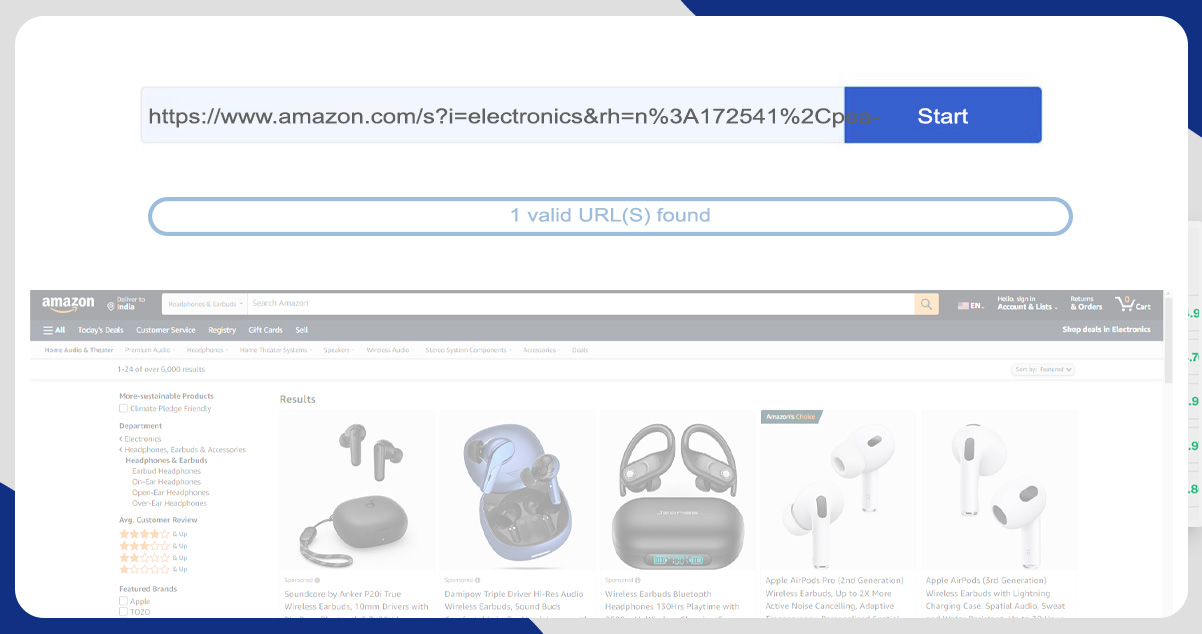
Step 2: Our tool will load the targeted page in the built-in web browser after successfully creating the new task. Once it completes loading the page, visit the Tips panel and click the option to detect web page data automatically. Our tool will scan the targeted page and discover the required data. It will highlight the discovered data in red color. You can make necessary changes in the data once you preview it as below.
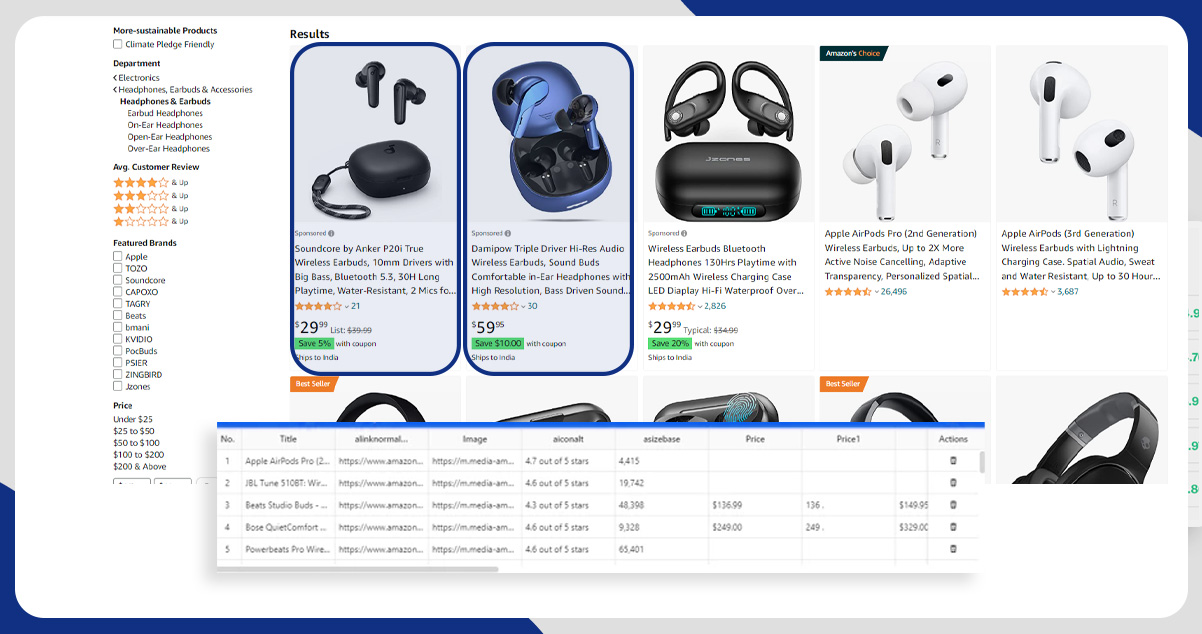
Step 3: After completing the above two steps, click the option to create a workflow. Then, our software will automatically create the scraping workflow. It has exact steps to scrape the required data. Before executing the workflow, remember to read it and make necessary changes so that it will work without errors and give you accurate data.
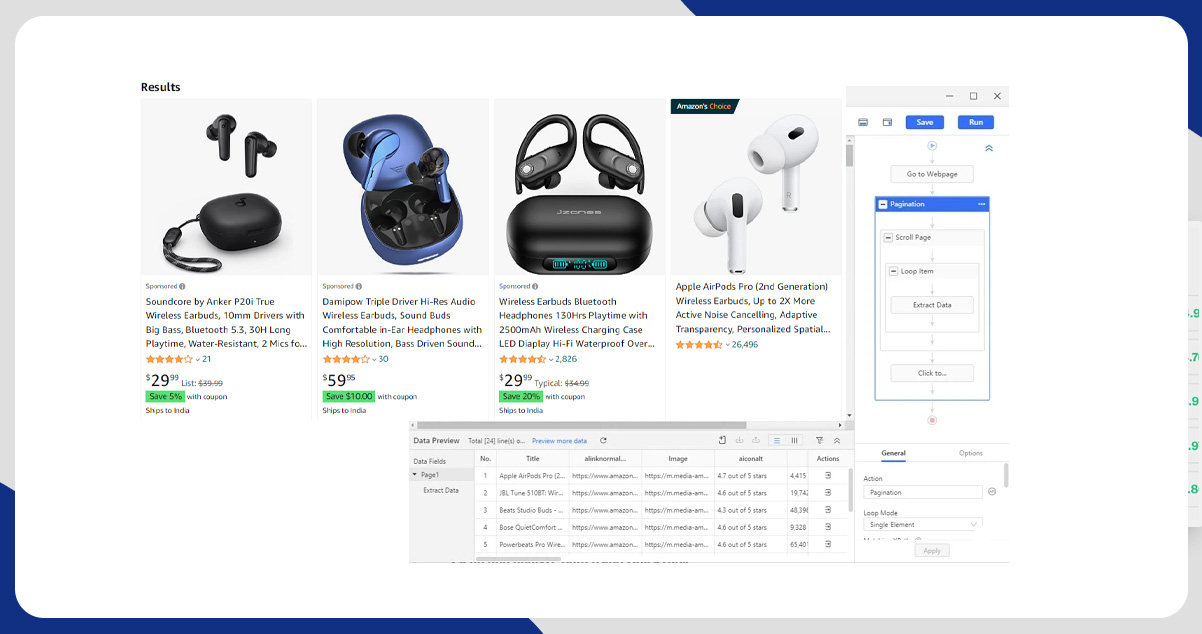
Step 4: Click the Run option after verifying each setting. Then our tool will give two options for server location to run the project. If your project is small and quick, run the Amazon competitor data collection project on your device. But if your project needs a large amount of data for the long term, you can use cloud servers from our platform that never stop working.
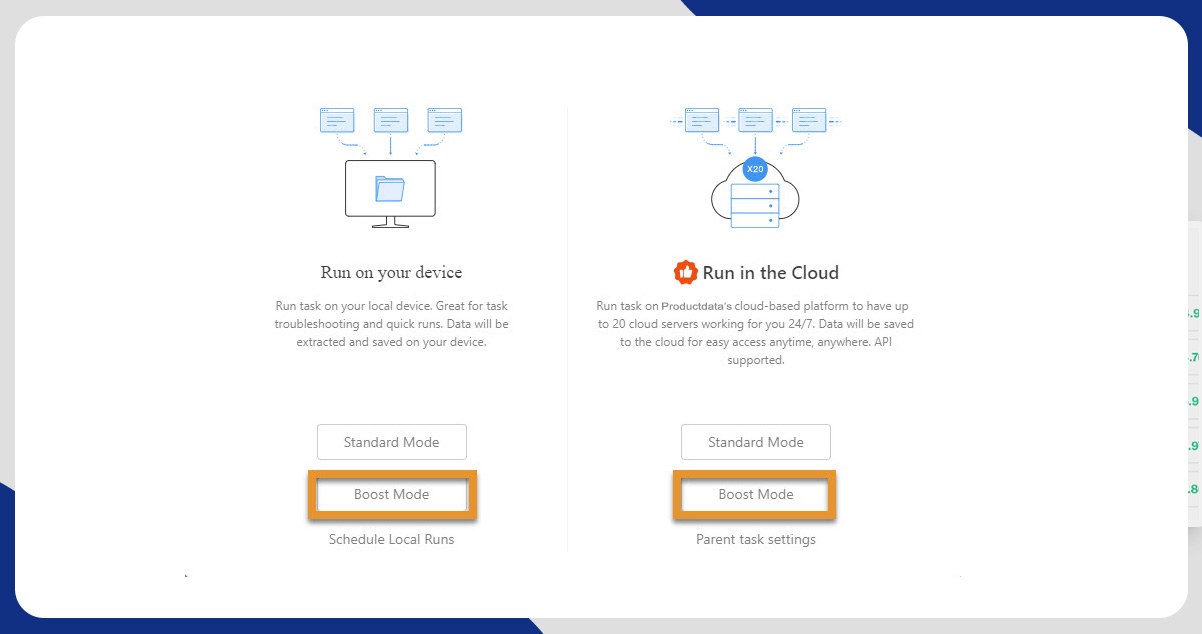
Step 5: Once you complete all the above steps and scrape competitor data, you can download it in any digestible format like CSV, JSON, or Excel.
Filter and Analyze Amazon Competitor Data Using QuickTable
Even though we've collected the Amazon data, it contains some unwanted data points. Therefore, you can't use the data directly. It means we have to do something extra to clean the data. Here, we'll use QuickTable to filter and study the data.
Here are a few simple steps to clean the scraped Amazon competitor data.
- Open QuickTable on your devices and log in with the necessary credentials. After that, create a new task named Amazon Competitor Data.
- Upload the file of collected data as a new dataset to QuickTable. You'll see around 48 columns after opening the tool. Now, remove the unwanted data to clean it for further analysis.
- To get the rating and average price for this sample data, only keep columns aiconalt, asizebaseplus1, Price, Like URL1, etc. Then rename them according to your choices.
- You'll find some blank price rows for some products. You can filter those by filtering and deleting empty cells.
- You can still find some empty cells for the original price column. Here, use the following formula to set these prices.
IF(IS_NULL(`Original_price`),`Sales_price`,`Original_price`)
- Now, you'll see both cells, namely the original price and sales price, have value in the string format. It would help if you converted string values to numerical values. Use the following process to get number values.
Select Format->Substring->Extract number
Then, rename new number value columns and select string columns.
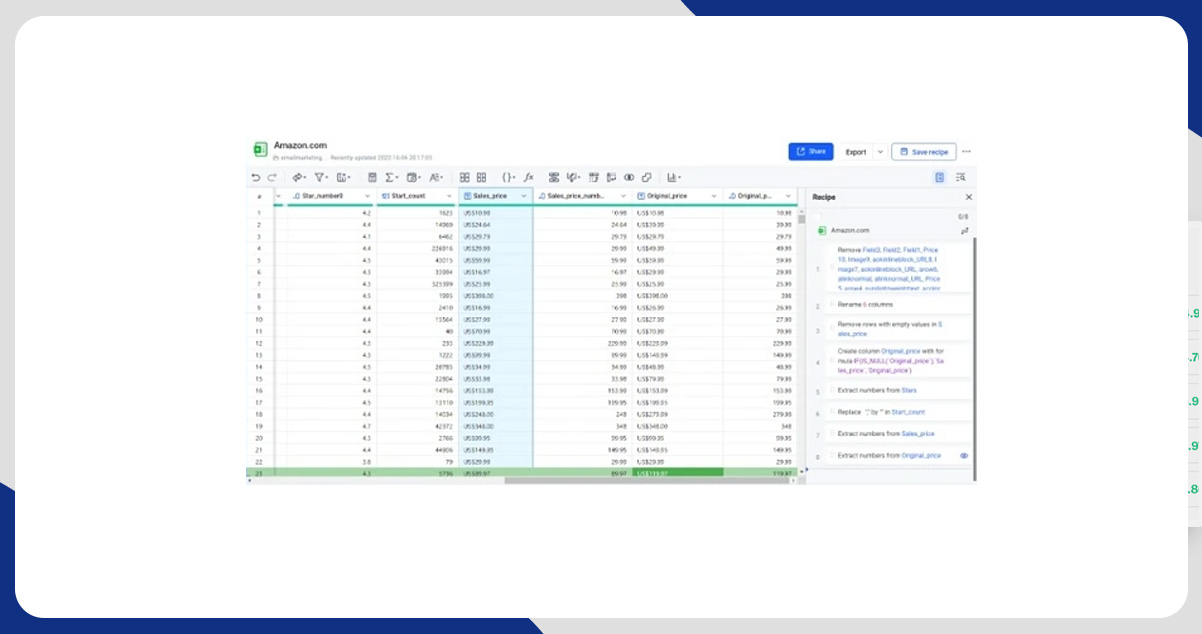
Another column that has string formats with more complexity is Stars. There are two numerical values in all cells. You need the first number from them.
Again use a similar process: Format->Substring->Extract number but retain the first number only in the resulting column. You will see a new column that will display the first number. Rename that column as Star_number.
Perform Simple Competitor Research With Cleaned Amazon Data
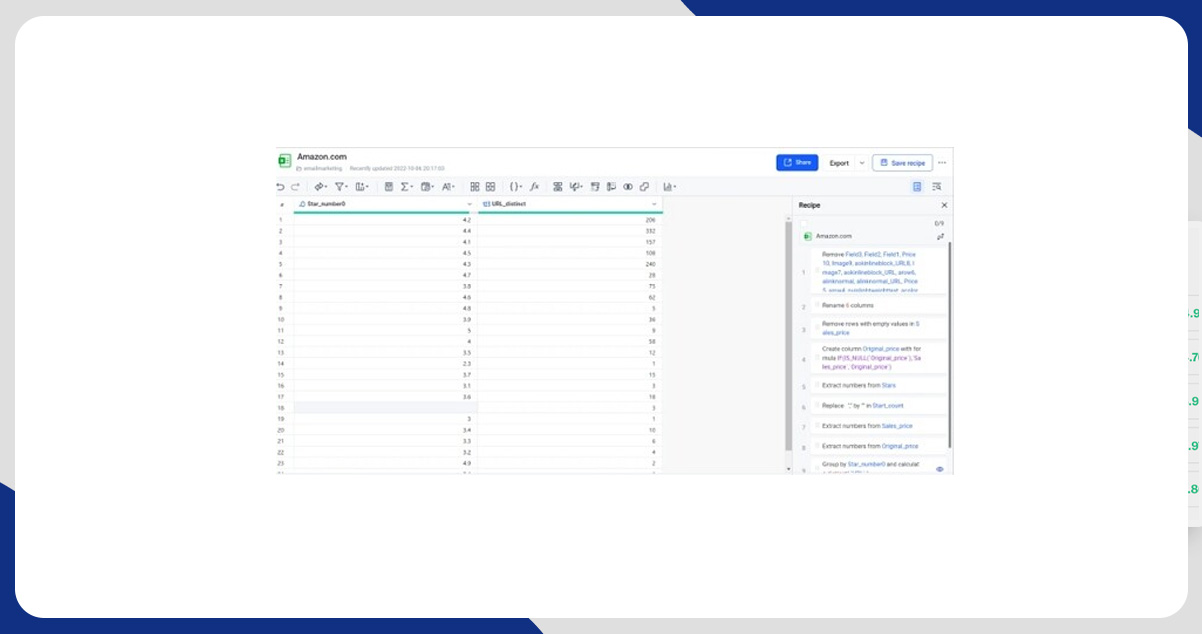 So far, you have a clean file of data that you can analyze in various aspects.
So far, you have a clean file of data that you can analyze in various aspects.
For example, you can use the Group By option of QuickTable to calculate product count for ratings. You'll get the result with product count having a similar average rating.
Now, you will see the output in two columns. You can create a reader-friendly chart using the output. Follow the conventional steps to create a chart by filling required parameters and seeing the chart.
It is evident that top products are under average rating, and the start range lies between 4.1 to 4.5. It shows how popular these products are among buyers. It will help you find the rating and performance of your product in the market.
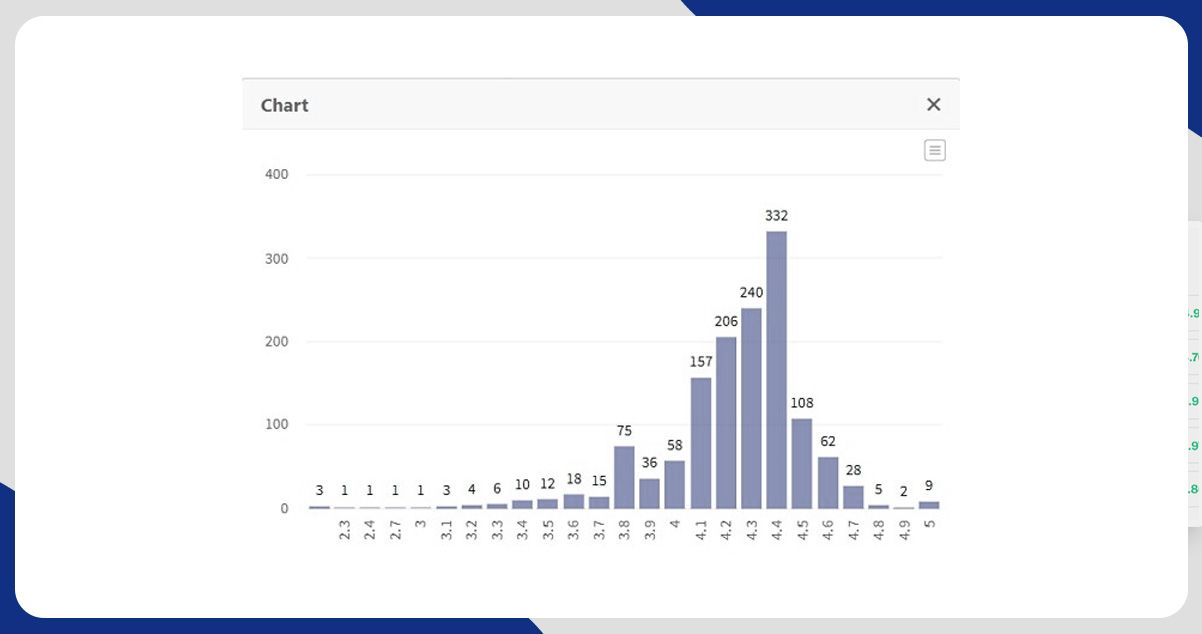
You can examine the data with original and sales price columns by following the same steps.
Conclusion
This way, we've shared how to use Amazon data scraping and cleansing for Amazon competitor research for your e-commerce business. If you have any more queries regarding e-commerce scraping services, contact Product Data Scrape.
Source: https://www.productdatascrape.com/use-data-scraping-and-cleaning-for-amazon-competitor-research.php


























