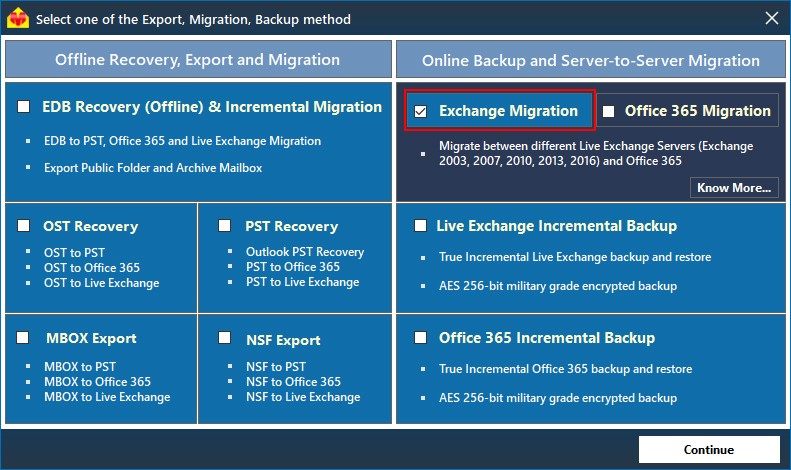As Microsoft support for Exchange 2010 will be expired soon, it is better to switch on to Exchange 2013, 2016 or 2019 . If you would like to get proper updates , then you must plan to migrate to Exchange 2016 or 2019. As 2016 is highly demanded Exchange server version, it is better to migrate your mailboxes from Exchange 2010 to 2016. Exchange server 2016 provides plenty of features :
Outlook on the web
Outlook is provided in online mode . The outlook interface is optimized with a new Calendar, variety of themes, and an inline video player etc.
Use of MAPI
By default the protocol MAPI is used in Exchange 2016. This is more effective to handle and connectivity . You will have a pause-and-resume provision so that you can resume the available connection which avoids to start new connection.
Hybrid On-premise Exchange to Office 365 Environment
Exchange 2016 provides a hybrid environment to unite your on-premises Exchange server with Office 365. You can keep Office 365 as well as Exchange on-premises environment. Exchange to Office 365 migration can be performed in a hybrid environment.
Generation of Auditing log reports
Exchange 2016 facilitates auditing . Th administrator can easily go through log reports. The log reports records every action. Exchange administrators can easily monitor all the users mailbox access details
Protection against malware
Exchange 2016 provides an inbuilt protection against malware. It thoroughly inspects all the mails during receiving and sending .It quickly removes if it finds any malware. The administrator can have the option to send notification .
How to migrate mailboxes to a different database along with archived mailboxes?
- Login to Exchange Admin Center
- Select Recipient and click Migration
- Click on the (+) icon and select Move to a different database.
- Add the source mailbox using (+) icon and click Next.
- Now, provide a name for the new batch. Select the option Move the primary mailbox and the archive mailbox if one exists. Click the Browse button and select the desired Exchange 2016 database where you would like to save the mailbox.
- You can browse the user who will receive the report once the migration completes in the next screen
- Once the migration task completes , the batch status will be changed to “Completed.”
The above process is not so easy. To overcome the complexities , better to opt third party tool like EdbMails Exchange Migration tool
EdbMails Exchange Migration tool :
EdbMails Exchange Migration tool is the best option to migrate mailboxes from Exchange 2010 to Exchange 2016. You will have the option to perform migration of mailboxes, public folders and archive mailboxes.
To know more Upgrade Exchange 2010 to 2016 | Exchange 2010 to 2016 migration | exchange 2010 to office 365 migration