
This article is about using the WooCommerce Table Rate Shipping plugin to easily bind your shipping rules to your shipping zones. This way you can have a single way to calculate shipping rates for all your WooCommerce shipping zones. You will also learn to set up flexible quantity based shipping on your WooCommerce store.
If you are among those store owners who prefer charging shipping cost based on the number of products in their cart, this article will surely help you with some of the most efficient ways to do so. We have already discussed the importance of weight based shipping and how you can configure the WooCommerce Table Rate Shipping plugin to calculate weight based shipping rates. So in this article, we will discuss quantity based shipping for your WooCommerce store.
Provide Free Shipping Based On Number Of Products In The Cart
Unlike WooCommerce, which provides a very complex method to set up free shipping along with quantity-based shipping, WooCommerce Table Rate Shipping Pro helps you provide free shipping with the help of simple rules. You can provide different conditions within the rules to achieve quantity based shipping. Moreover, the plugin interface makes it easier to set up the plugin based on your shipping needs.
In the case of Free Shipping based on the number of products in the cart, you need to first select the following matrix columns in the plugin settings.
- Method Title
Allows you to set a name to the shipping option. This name will be displayed on the cart page and will be visible to the customers. - Item
Allows you to set product quantity based on which the plugin will identify which rule to follow. - Rate Based On
Allows you to configure shipping calculations based on weight, items in the cart or the price value of the cart. - Base Cost
The one time cost that the plugin will display on the cart page.
Once you select these matrix columns, you can create shipping rules as shown in the image below.
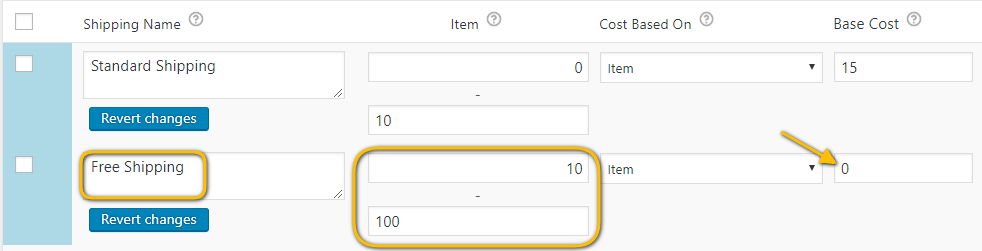
The image shows Free Shipping in case the customers purchase more than 10 products. This way you can increase your sales and at the same time, ship your products using cheaper and slower ground shipping services. It will not only keep your customers happy but also help in increasing your profits.


































