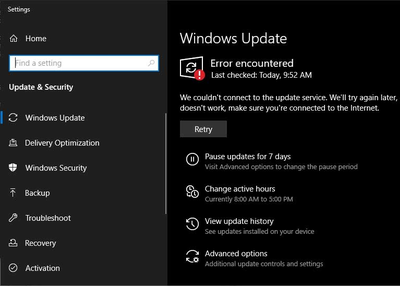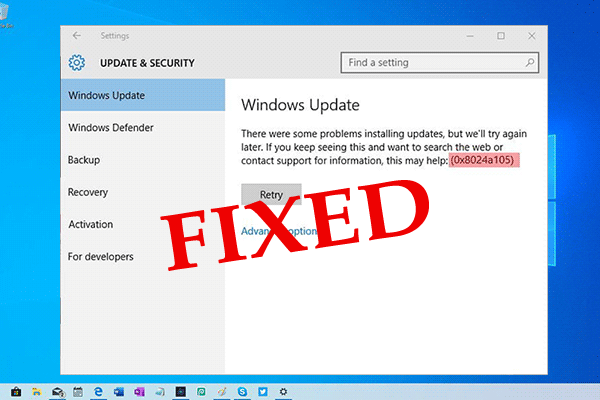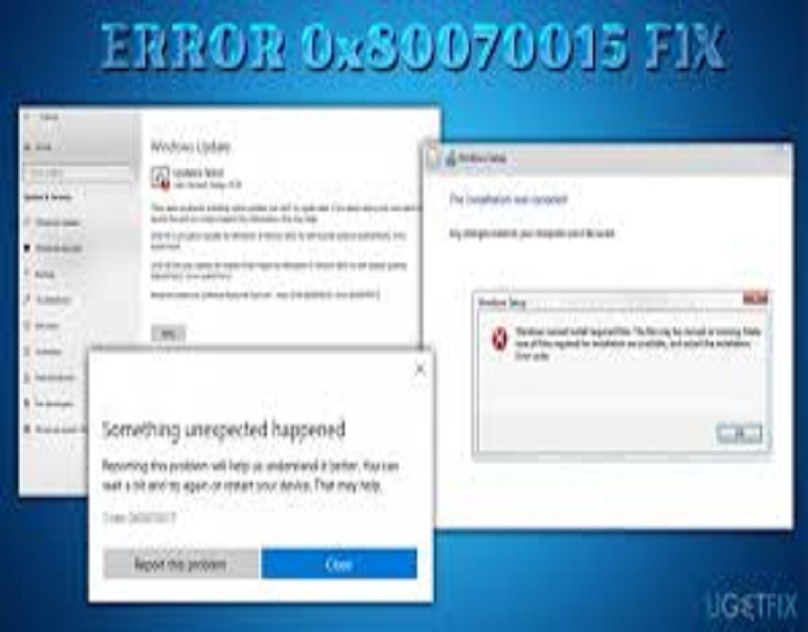Computers are a necessary part of modern life, and keeping them updated is important for security and optimal performance. However, sometimes updates can cause more problems than they solve. In this tutorial, I will also provide some possible solutions for this problem. Error code 9c59 can be frustrating and difficult to fix, but with the right tools and patience, it can be overcome.
Fix Windows Update Error 9C59 by Check for system file corruption
One of the most common issues Windows users face is the “Windows Update Error 9C59” message. This error can be caused by a variety of issues, but most often it is caused by a corrupted or damaged system file. The best way to fix this error is to use the DISM command to repair Windows.
- Run cmd as administrator
- Copy&paste this command and press Enter.
sfc /scannow
- Copy&paste these commands one by one and press Enter.
dism /online /cleanup-image /scanhealth dism /online /cleanup-image /checkhealth dism /online /cleanup-image /restorehealth
- Wait until Windows fixes the damaged system files.
- Close All windows and reboot your computer.
Fix Windows Update Error 9C59 by Offline Install Internet Explorer 11
- Go to the Internet Explorer 11 page.
- Find the link that corresponds to your version of Windows then click it to download.
- Follow the instructions to install Internet Explorer 11 offline
- Hopefully, installing Internet Explorer 11 on your computer using an offline installer will fix the problem.
Fix Error 9C59 by Uninstall Previous Versions of Internet Explorer
It is very important to keep your Windows 10 machine updated with the latest security patches and features released by Microsoft. However, sometimes the process of updating Windows can get stuck or fail to update properly. In these cases, you may need to reset the Windows Update components in order to get things working again.

- Search for appwiz.cpl to open uninstall or change program.
- Click on View installed updates
- Find Windows Internet Explorer
- Right-click on it and choose Uninstall
- Follow the instructions to complete the Uninstallation.
- Run Command prompt as administrator
- Copy&paste these commands one by one and press Enter
net stop bits net stop wuauserv Ipconfig /flushdns cd "ProgramData\Microsoft\Network\Downloader" del qmgr0.dat del qmgr1.dat net start bits net start wuauser
- After that, try reinstalling Internet Explorer 11 to see if it fixes the problem.
Uninstall third-party antivirus
- Search for appwiz.cpl to open uninstall or change program.
- Locate the antivirus program
- Right-click on the antivirus program.
- Choose Uninstall.
Use the media creation tool
The media creation tool can be used to fix Error 9C59 that you may be experiencing with your computer. This tool is available for free and can be downloaded from the Microsoft website. This tool is very easy to use and will fix Error 9C59 that you may be experiencing.
- Download media creation tool for windows.
- Install it.
- Accept the terms and conditions.
- select upgrade this PC now, and click next.
- it will download windows and prepare for the upgrade.
- Accept the license terms again. you are seeing keep personal files and apps then you won’t lose anything.
- Click next, then click on install.
- the process will start and your system might restart several times during the process it will take some time to complete. so make sure to plug in your device.
- After the upgrade is complete. the Error 9C59 should go away.