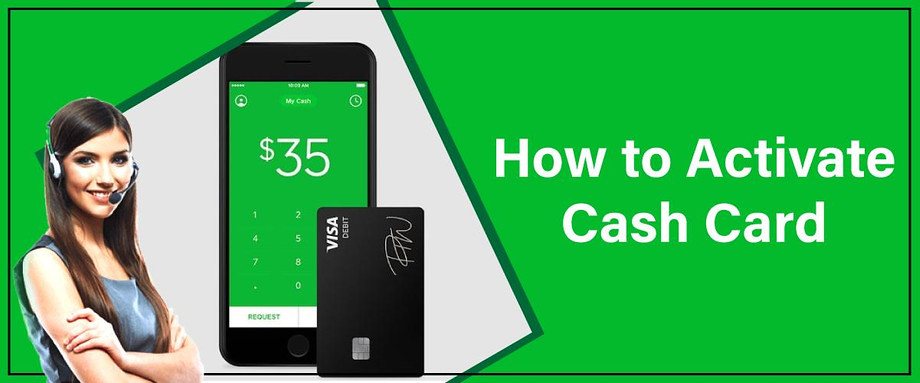
So you got your new Cash Card but aren’t sure how to activate it? You’ve come to the right place. Here’s the short answer:
The best way of activating your Cash App Card is to scan the QR code that came together with your card. To do this, open the app and tap on “Activate” under the Cash Card illustration.
Keep on reading to see alternative ways of activating your Cash Card and every other important piece of information that will help you while using the card.
How to Activate Cash App Card on a Phone
Activate your new Cash App Card is extremely easy. As we already mentioned, all you have to do is scan the QR code that arrived in the mail with your new card.
So, to activate the Cash App Card employ the QR code from the letter:
· Tap the Cash Card tab in the Cash App
· Tap the illustration of your Cash App Card
· Tap “Activate” Cash Card
· Allow Cash App to use your phone’s camera
· Scan the QR code
If you no longer have the QR Code:
· Tap the Cash Card tab in the Cash App
· Tap the illustration of your Cash Card
· Tap “Activate” Cash Card
· Tap “Use CVV Instead”
· Enter the CVV code and expiration date
· Now, every time you tap on the Cash Card tab, you’ll see your new card as well as what boost is selected.
And when you tap on the three dots on the card, you’ll see a menu that lets you:
· Enable Cash Card
· Show Cash Card info
· Add Cash Card to Apple or Google Pay
· Design a new card
· Report card lost or stolen
How to Activate Cash App Card on a Computer
If you for some reason don’t want or can’t activate your Cash App Card on your smartphone, you can do it via the Cash App website. To do this successfully:
· Log in to cash.app
· Tap on the balance tab on the left-hand side
· Tap on “Activate”
· Follow the prompts
· Now that we have successfully activated our new Cash Card, let’s learn more about it.
How to add Your Cash Card to Apple Pay
The Cash Card is a Visa debit card that you can use wherever credit and debit cards are accepted. It’s just like any other Visa or Mastercard that isn’t a credit card and that only takes out money off your existing balance, not pushing you into debt.
Although it can be cool to use and even show off our swanky new card, sometimes we’ll just want to pay with our phone. To do this, we’ll have to add the card to Apple Pay which is easy to accomplish:
· Tap the Cash Card tab on your Cash App
· Tap the photo of your Cash Card
· Choose “Add to Apple Pay”
· Tap “Next”
· Read and accept T&C
· Set as default card in wallet or skip
· Tap “Done”
You can add your Cash Card to Apple Pay from Apple Wallet as well. To do it:
· Open the Apple Wallet app
· Tap “+”
· Scan the card
· Follow instructions
· Open Cash App to confirm your Cash Card was added
How to add Your Cash Card to Google Pay
If you have an Android phone, you can add your Cash Card to Google Pay. Here’s how:
· Tap the Cash Card tab on your Cash App
· Tap the photo of your Cash Card
· Choose “Add to Google Pay”
· Tap “Next”
· Read and accept T&C
· Set as default card in wallet or skip
· Tap “Done”
To add your Cash Card to Google Pay:
· Open Google Pay
· Tap “+” beside credit or debit card
· Take a photo of your card or add the card details manually
· Read and accept terms and conditions
· Enter the verification code or verify with a fingerprint
How to Re-Design a Cash App Card
If you aren’t happy with the original Cash Card, you can re-design and order your custom Cash Card for only $5. Add colour, emojis, and signature, or choose a glow-in-the-dark card and other present designs:
· Tap the Cash Card tab on your Cash App
· Select “Design a New Card”
· Choose a finish
· Use the design screen to show the $Cashtag (or not)
· Tap on “Tap to customize”
· Draw, doodle, add emojis, letters, numbers, or sign the box
· Tap “Done”
· Tap “Next” if you’re happy with the design of the card
· Verify your address
· Tap “Next”
· Tap “Confirm Order”
· Tap “Done”
What are the Limits on a Cash App Card
If you’re going to be using your Cash App Card regularly, you should know what its limits are.
For instance, the transaction limit for Cash Card is $7,000 per transaction. Then there’s also the $7,000 per day limit as well as the $15,000 per month limit. Frankly, these limits shouldn’t be a problem for the vast majority of Cash App users, if not all of them!
However, you should be aware of the fact that these limits include all Cash Card transactions:
· In-store
· Online
· ATM withdrawals
· Any successful transaction
· Any declined transaction
· How to Block Transactions
Sometimes, a transaction didn’t go as we planned it and we don’t want to have any business with a particular seller, retailer, or merchant anymore.
If you want to block a merchant from doing business with your Cash Card, i.e., transacting, you’ll have to contact Cash App support.
They can, however, only block vendors that you have a prior transaction with. Additionally, in the same way that you blocked them, you can easily unblock them as well.
How to Report a Lost or Stolen Card
If you suspect that your card is lost or stolen and want to order a new Cash App Card, do the following:
· Open the app
· Tap the Cash Card tab
· Choose “Cash Card Support”
· Choose “Report your Cash Card”
· Select “Card Stolen/Compromised” or “Card Missing”
· Follow the prompts
How to Temporarily Lock Your Cash App Card
For security reasons, you might choose to temporarily lock your Cash App Card. You can do this easily by:
Tapping the Cash Card tab on your Cash App homescreen
Toggling ”Lock Card”
If you want to unlock your cash app card, you can repeat the same process at any time.
Unauthorized Merchant Payments
Sometimes, you might find a transaction that you didn’t authorize. In that case, your first point of action should be to contact the merchant directly so they can cancel the cash app pending transaction.
Once the payment is canceled, you’ll have to sit tight because it can take up to 10 business days for you to receive the refund.
Cash App recommends that you report your Cash Card as stolen via the app in case you want to prevent future Cash Card transactions. To do this:
· Tap the Cash Card
· Tap the illustration of the Cash Card
· Select “Problem With Card”
· Tap “Card Stolen”
· Confirm your PIN or Touch ID
Conclusion
As you can see, it’s very easy to activate your Cash App Card in multiple ways. However, the single easiest way of activating is by scanning the QR code that arrived with your card.
That way, you can use the card straight away. Additionally, you can use the Cash Card as soon as you order one, without waiting for it to arrive at your home. Simply add it to Apple or Google Pay and off you go.






























