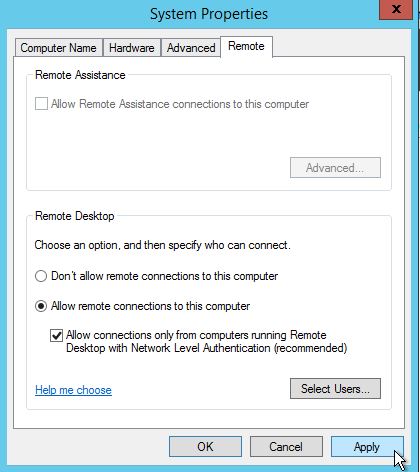How to convert Windows Server 2022 Evaluation to Standard/ Datacenter, and resolve Error 87
As Microsoft only provide the Windows Server 2022 Evaluation version online:
Windows Server 2022 Evaluation Download Link
https://www.microsoft.com/en-us/evalcenter/download-windows-server-2022
Choose an Windows Server 2022 edition and an installation option:
Customers who download the full ISO will need to choose an edition and an installation option. This ISO evaluation is for the Datacenter and Standard editions. The Datacenter edition is the most complete edition and includes the new Datacenter-specific features (Shielded Virtual Machines, Storage Spaces Direct, and Software-Defined Networking) in addition to unlimited server virtualization.
Installation options:
Server Core: This is the recommended installation option. It’s a smaller installation that includes the core components of Windows Server and supports all server roles but does not include a local graphical user interface (GUI). It is used for “headless” deployments which are managed remotely through Windows Admin Center, PowerShell, or other server management tools.
Server with Desktop Experience: This is the complete installation and includes a full GUI for customers who prefer this option.
When you complete your evaluation, you can convert your evaluation versions to retail.
Command to convert the Windows Server 2022 Standard Evaluation version to Windows Server 2022 Standard
DISM /online /Set-Edition:<ServerStandard> /ProductKey:XXXXX-XXXXX-XXXXX-XXXXX-XXXXX /AcceptEula
Command to convert the Windows Server 2022 DataCenter Evaluation version to Windows Server 2022 DataCenter
DISM /online /Set-Edition:<ServerDatacenter> /ProductKey:XXXXX-XXXXX-XXXXX-XXXXX-XXXXX /AcceptEula
If you need a Windows Server 2022 Standard Product Key or Windows Server 2022 DataCenter Product Key, you can get it from Microsoft reseller keyingo.com
When you type the command but get this error :
Error 87
An error occurred while attempting to upgrade an online Windows operating system without providing a valid product key. Run the command again and provide a valid product key.
Please uninstall the product key by using this command first
slmgr /upk ---> successful.
Then try to use the convert command again !
Related questions :
Can I convert the Windows Server 2022 datacenter to Standard Edition ?
No, The Server 2022 datacenter cant be convert to Standard edtion, only Standard edition can be converted to Datacenter edition
How can I see my current server edition, and which Server edition can I upgrade to ?
Please use this command to check your current Server edition :
dism /online /get-currentedition
Please Use this command to check which Server editions you can upgrade to :
dism /online /get-targeteditions