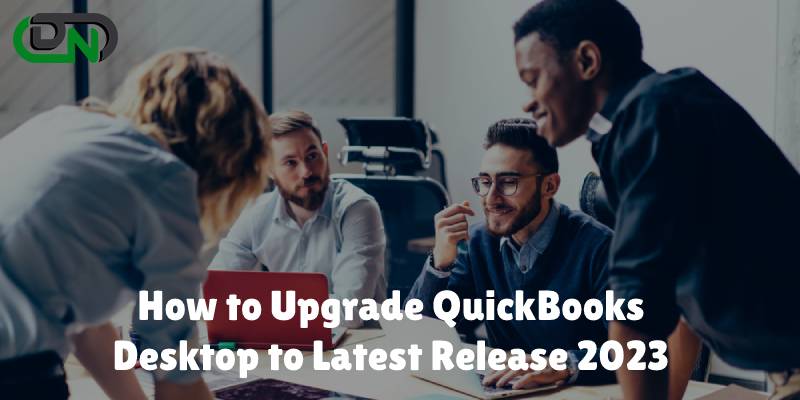
Are you still using an old version of QuickBooks Desktop? It's time to update! Updating your software is crucial for staying up-to-date with the latest features and bug fixes. Not only will it improve your overall experience, but it can also save you time and money in the long run. In this blog post, we'll show you how to update QuickBooks Desktop to the latest release and cover all the advantages of doing so. So let's get started!
Why you should update QuickBooks Desktop to the latest release?
Updating QuickBooks Desktop to the latest release is an essential task for any business owner or accountant. Let's dive into why it's so important.
Firstly, updating QuickBooks ensures that you have access to the latest features and improvements. Intuit regularly releases updates that fix bugs, improve performance, and add new functionality. By keeping your software up-to-date, you'll be able to take advantage of these changes and work more efficiently.
Secondly, staying on top of updates can help prevent security vulnerabilities in your system. As cyber threats become more advanced every day, it's critical to make sure your accounting data is secure from hackers and malware attacks. QuickBooks releases regular security patches with every update that helps protect against known vulnerabilities.
Using outdated versions of QuickBooks may lead to compatibility issues with other software programs or banking institutions' online portals. If you're dealing with frequent crashes or errors while syncing data between different systems, chances are there might be a compatibility issue at play.
In summary, updating your QuickBooks Desktop software is crucial for maintaining optimal performance levels-regular updates ensure smooth operation and improved productivity while safeguarding against security risks in today’s digital landscape.
How to update QuickBooks Desktop to the latest version?
Updating your QuickBooks Desktop to the latest version is an essential part of maintaining its performance and ensuring it continues to operate smoothly. Here's how you can update your QuickBooks Desktop software quickly and easily.
Firstly, check if your QuickBooks Desktop is up-to-dated or not by going to the Help menu then selecting Update QuickBooks. If there are any new updates available, click on Install Now.
There are different methods for updating depending on which version of QuickBooks Desktop you have: Pro, Premier or Enterprise. For automatic updates method, go to Edit -> Preferences -> General tab -> choose Yes for Automatic Updates option.
If you prefer immediate updates instead of automatic ones (or if automatic updates aren't working), follow these steps
- Go to the Help menu
- Select Update QuickBooks.
- Click on Options.
- Choose Mark All button-> Save
Alternatively, you can download the latest release directly from Intuit’s website manually. Just select Get Updates > Download while in-product after checking for available downloads via "Update" under "Help."
If needed ULIP - Ultralight Patch can be used as an optional step that will save time during future upgrades.
Updating your QuickBooks desktop software regularly ensures error-free operation and access to newly added features.
How to Check your QuickBooks Desktop is Up-to-Dated or Not?
To ensure that your QuickBooks Desktop is up-to-date, you can check the version and release information. There are a few simple steps to follow
- Open QuickBooks Desktop and press F2 or Ctrl+1 on your keyboard.
- This will open the Product Information window where you can find details about your current version of QuickBooks.
In this window, look for the following information
- The Version: This indicates which year/version of QuickBooks you are currently using (e.g., QuickBooks Pro 2020).
- The Release: This shows which specific update or release of that version you have installed (e.g., R5P).
- You can then compare this information with the latest available updates on Intuit's website to determine if your software is up-to-date.
- It’s important to keep in mind that while checking for updates, make sure that all users logged out from the company file otherwise it might cause data damage issue.
See Also: How to Upgrade QuickBooks Desktop to Latest Release 2023
































