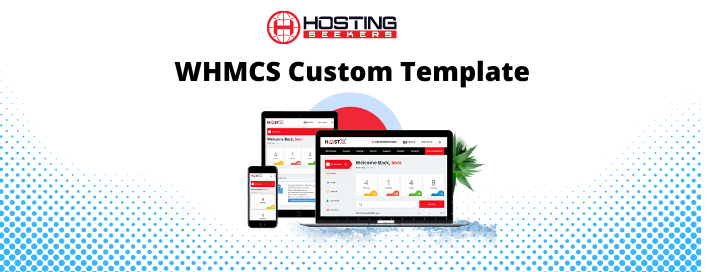WordPress is one of the most popular content management systems (CMS) in the world, powering over 40% of all websites. One of the reasons for its popularity is its flexibility and customizability, which allows users to create unique websites to meet their specific needs. One way to achieve this is by building a custom WordPress theme using a drag-and-drop theme builder like Brizy.
Brizy is a user-friendly page builder that makes it easy to create custom WordPress themes without the need for coding knowledge. In this article, we’ll walk you through the steps of building a WordPress theme with Brizy.

Step 1: Install WordPress
The first step to building a custom WordPress theme with Brizy is to install WordPress. If you haven’t already done so, you can download WordPress from their official website and install it on your web server.
Step 2: Install Brizy
Once WordPress is installed, you can install the Brizy page builder plugin. To do this, go to the WordPress dashboard and navigate to Plugins > Add New. Then, search for Brizy and click on the Install Now button. Once the installation is complete, click on the Activate button to activate the plugin.
Step 3: Create a new theme
To create a new WordPress theme with Brizy, you’ll need to create a new folder in the wp-content/themes directory. You can name the folder whatever you like, but it’s best to give it a descriptive name that reflects the purpose of your theme. For example, if you’re building a theme for a fitness website, you might name the folder “fitnesstheme”.
Step 4: Create the necessary files
Inside your new theme folder, you’ll need to create a few files to get started. The first file you’ll need to create is style.css. This file is required for WordPress to recognize your theme. Inside the style.css file, you’ll need to add some basic information about your theme, including the theme name, version number, and author name.
You’ll also need to create an index.php file, which is the main file that WordPress will use to display your website. In addition to index.php, you may want to create other files like header.php and footer.php to define the header and footer sections of your website.
Step 5: Build your website with Brizy
With your theme files in place, you can now start building your website with Brizy. To do this, go to the WordPress dashboard and navigate to Pages > Add New. Give your page a title and click on the “Edit with Brizy” button to open the Brizy editor.
Using Brizy, you can drag and drop various elements like text, images, and videos onto your page to create your desired layout. You can also customize the design of your page by adjusting the colors, fonts, and other visual elements.
Step 6: Export your Brizy design
Once you’ve finished building your website with Brizy, you can export your design as a WordPress theme. To do this, click on the “Export” button in the top-right corner of the Brizy editor. Then, select “WordPress” as the export option and choose your new theme folder as the export destination.
Step 7: Activate your new theme
With your new theme exported, you can now activate it on your WordPress website. To do this, go to the WordPress dashboard and navigate to Appearance > Themes. Then, find your new theme in the list and click on the Activate button to activate it.
Congratulations, you’ve just built a custom WordPress theme with Brizy! With this new theme, you can create unique and visually appealing websites that meet your specific needs.