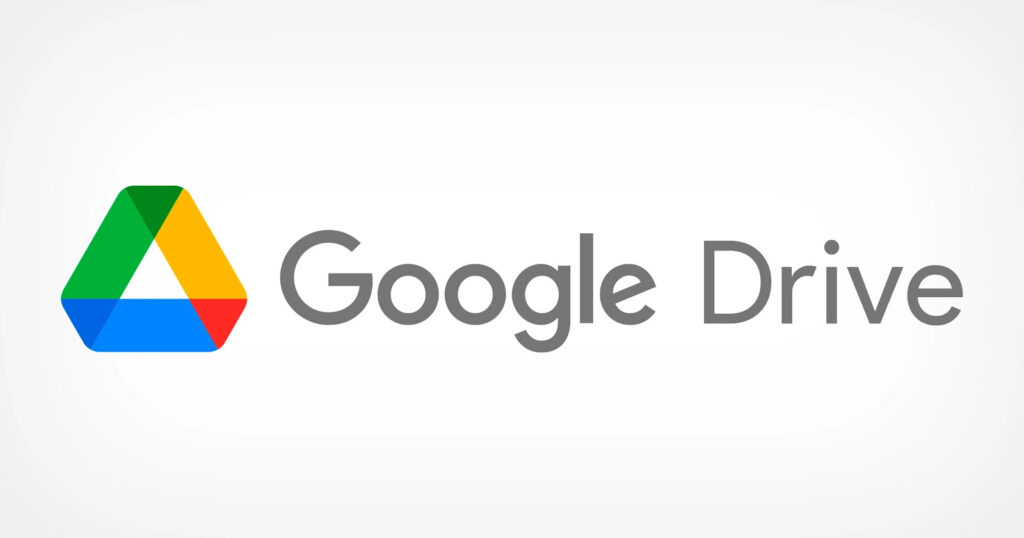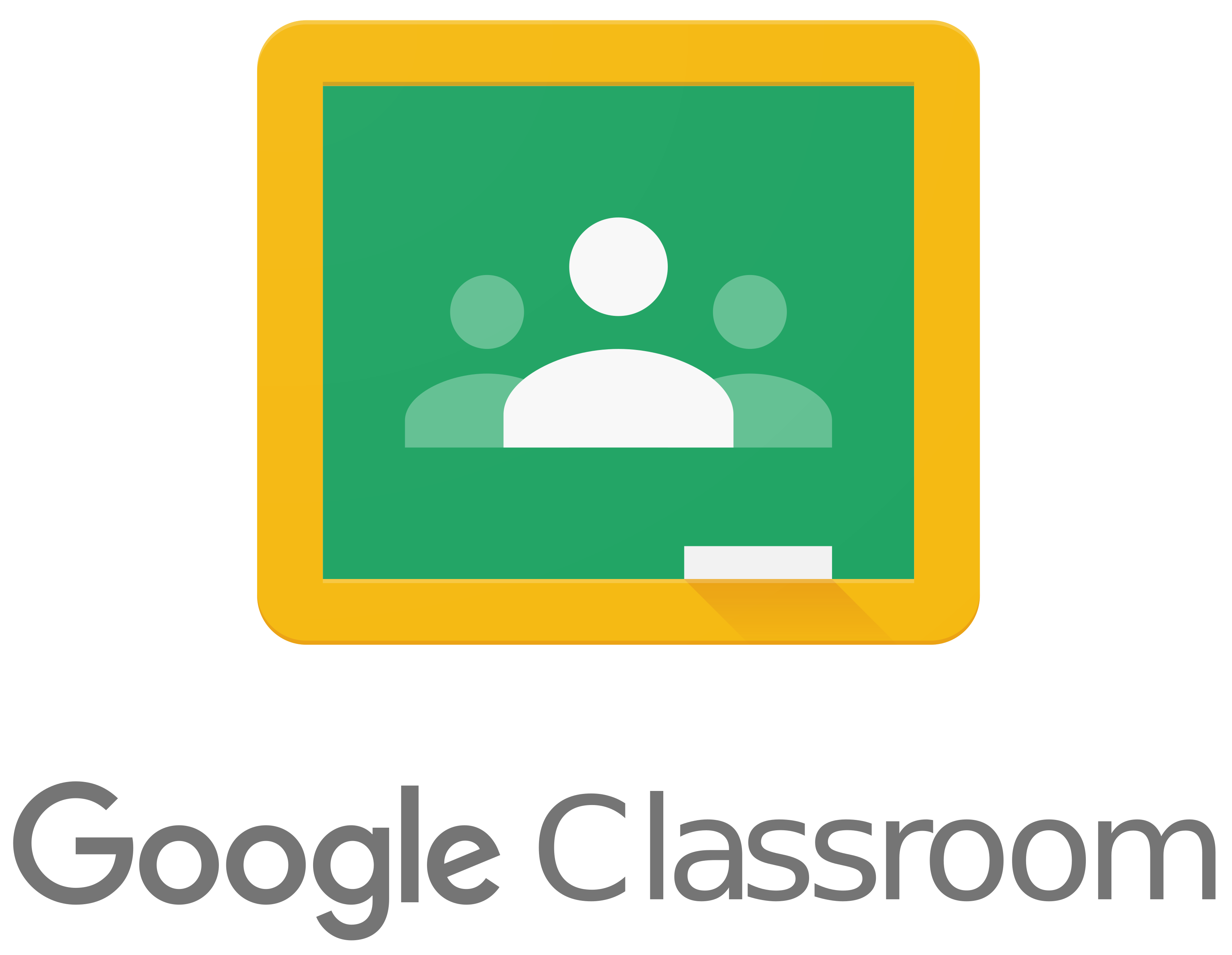
Fix Google Classroom not Working
Here are some actions you can try to troubleshoot Google Classroom if it's not functioning properly for you:
Verify your internet connection. Ensure that your internet connection is steady and dependable. To see if the issue still exists, you can try rebooting your router or joining a different network.
Delete the cache on your browser: Cached data can occasionally prevent Google Classroom not working properly. To get rid of any potential incompatibilities, clear the cache and cookies in your browser. This option is typically located in the browser settings.
If you're using Google Classroom on a web browser, try using a different browser (such as Chrome, Firefox, or Safari) to access it. This can assist in figuring out whether the problem is unique to your current browser.
Make sure you're using the most recent version of your web browser by updating it. Web apps like Google Classroom may have compatibility concerns with out-of-date browser versions.
Examine the system for updates: Make sure your operating system is up to date, as well as any necessary applications. Compatibility problems may be resolved by maintaining system updates.
Disable browser plugins: Some plugins and extensions for browsers might cause websites, including Google Classroom, to malfunction. Disable any installed extensions you have for the time being, then see if the problem still exists. If the issue is fixed, you can enable each extension one at a time to pinpoint which one was the root of it.
Restart your device: Occasionally, a straightforward restart might resolve momentary bugs or programme incompatibilities. Try again after restarting your computer or mobile device to use Google Classroom.
Speak with the IT department at your school: Contact your school's IT department if you are a student or instructor using Google Classroom in a school or other educational setting. They might be able to offer detailed instructions or deal with any more significant technical problems affecting Google Classroom.
Click here to access the Google Workspace Status Dashboard. For each of its services, including Google Classroom, Google offers a status dashboard. Check the dashboard to see whether Google Classroom is experiencing any current problems or outages. You'll have to wait for Google to fix them if there are any.
You might want to get in touch with Google Support for more assistance if the problem still exists after following these methods. Depending on your scenario, they can offer more detailed advice.
How to Fix Google Classroom Camera not Working?
Try the following troubleshooting techniques if your camera isn't working properly in Google Classroom:
Verify the camera's permissions: Verify that Google Classroom has been given permission to view your camera. To do this, navigate to your device's settings, select the privacy or app permissions tabs, select Google Classroom, and confirm that the camera permission is turned on.
Restart your device: Occasionally, a quick restart might clear up any conflicts or bugs that are momentarily impacting your camera. Check to see if the camera starts working again by restarting your computer, tablet, or smartphone.
Verify the camera's hardware: Make sure your camera is operating properly. Make sure your external webcam is securely attached and operating as it should if you're using one. To ensure that the camera is functioning as planned, test it with different programmes.
Clear the cache and cookies in your web browser if you're using it to visit Google Classroom. Sometimes, cached information can prevent the camera from operating properly. Restart the browser after clearing the cache, then try using the camera once more.
Verify your web browser has access to your camera by checking the permissions. Make sure camera permissions are enabled by checking the browser's settings. These options are typically located in the privacy or security settings of the browser.
Update your operating system and browser: Incompatible programmes might occasionally lead to problems. Make sure your operating system is current and that your web browser is updated to the most recent version.
Disable browser add-ons that might be preventing access to your camera: If you have any browser add-ons or extensions that might be preventing access to your camera, temporarily disable them to check if the camera starts operating. Ad blockers, privacy extensions, and antivirus plugins are a few examples of such extensions.
If you're still having trouble with your camera, try using a different web browser to access Google Classroom. There may occasionally be issues with the camera functioning in some browsers.
Consult your school or organisation: If you use Google Classroom in a school or other organisation that serves students, get in touch with the IT support staff or school authorities. They might be able to help you out with extra advice or with problem-solving.
If none of these fixes the issue, it is advised to speak with technical support or Google Classroom support for additional guidance.