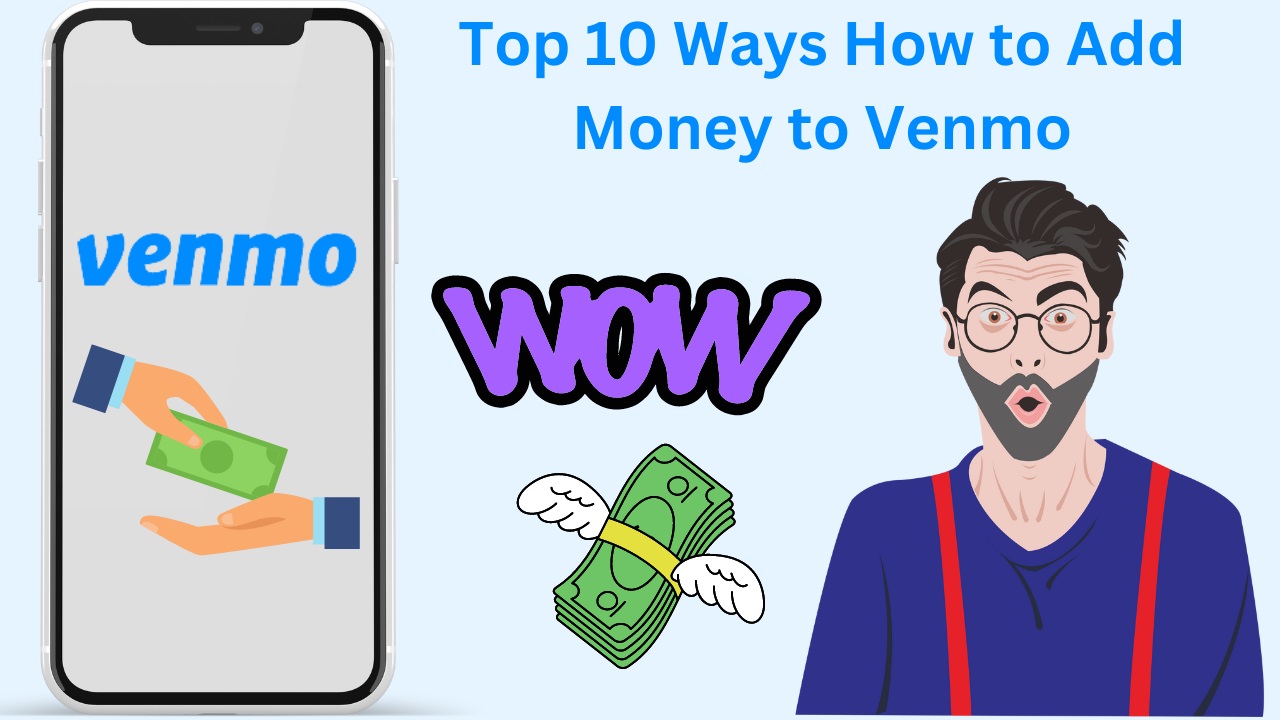
The Ultimate Guide to Adding Money to Venmo: 10 Tips and Tricks
Looking for the ultimate guide on how to add money to Venmo? Look no further! As one of the most popular payment apps in the world, Venmo has revolutionized the way we exchange funds with our friends, family, and colleagues. Whether you're splitting the bill at your favorite restaurant, paying your rent, or sending a birthday gift to a loved one, Venmo makes it easy to transfer money quickly and securely. But while the app is straightforward to use, many people still struggle with the process of adding funds to their accounts. That's why we've compiled this comprehensive guide that will teach you everything you need to know about adding money to Venmo. With our expert tips and tricks, you'll be able to top up your account in no time and start enjoying all the benefits that Venmo has to offer. So let's get started!
How to add money to Venmo
Adding money to your Venmo account is a simple process. Once you've linked a payment method, follow these steps:
- Open the Venmo app on your smartphone.
- Tap on the "☰" icon in the top-left corner of the screen.
- Select "Add Money" from the menu.
- Enter the amount you want to add to your account.
- Choose the payment method you want to use.
- Confirm the transaction by entering your PIN or using Touch ID or Face ID.
Your funds should be available in your Venmo account almost instantly. However, keep in mind that Venmo charges a 1% fee for instant transfers, so it might be worth waiting a day or two for the money to clear if you don't need it right away.
Linking your bank account to Venmo
Linking your bank account to Venmo is a good way to add funds to your account without incurring any fees. To do this, follow these steps:
- Open the Venmo app on your smartphone.
- Tap on the "☰" icon in the top-left corner of the screen.
- Select "Settings" from the menu.
- Tap on "Payment Methods."
- Choose "Add Bank or Card."
- Select "Bank Account."
- Enter your bank account details, including your routing and account number.
- Confirm your details and wait for Venmo to verify your account.
Once your bank account is linked to your Venmo account, you can transfer funds to and from your bank account for free.
Adding a debit or credit card to Venmo
Another way to add money to your Venmo account is to link a debit or credit card. This is a good option if you want to add funds quickly or if you don't have a bank account to link. To add a debit or credit card, follow these steps:
- Open the Venmo app on your smartphone.
- Tap on the "☰" icon in the top-left corner of the screen.
- Select "Settings" from the menu.
- Tap on "Payment Methods."
- Choose "Add Bank or Card."
- Select "Debit or Credit Card."
- Enter your card details, including the card number, expiration date, and security code.
- Confirm your details and wait for Venmo to verify your card.
Once your card is linked to your Venmo account, you can use it to add funds, but keep in mind that Venmo charges a 3% fee for credit card transactions.
Transferring money from Venmo to your bank account
If you want to withdraw funds from your Venmo account, you can transfer them to your linked bank account. To do this, follow these steps:
- Open the Venmo app on your smartphone.
- Tap on the "☰" icon in the top-left corner of the screen.
- Select "Transfer to Bank" from the menu.
- Enter the amount you want to transfer.
- Choose the bank account you want to transfer the funds to.
- Confirm the transaction by entering your PIN or using Touch ID or Face ID.
It usually takes 1-3 business days for the funds to appear in your bank account. Keep in mind that Venmo charges a 1% fee for instant transfers, so it might be worth waiting a few days for the money to clear if you don't need it right away.
Using Venmo for online and in-person purchases
In addition to sending and receiving money, Venmo can also be used to make purchases online and in person. To use Venmo for purchases, follow these steps:
- Look for the Venmo logo or payment option at checkout.
- Click on the Venmo button or select Venmo as your payment method.
- Log in to your Venmo account.
- Confirm the payment details and complete the transaction.
Venmo is accepted by millions of online and in-person retailers, making it a convenient payment option for many people.
Venmo security tips
Protecting your Venmo account is essential to prevent unauthorized access to your funds. Here are some tips to keep your account secure:
- Use a strong and unique password.
- Enable two-factor authentication.
- Don't share your Venmo login details with anyone.
- Verify all transactions before confirming them.
- Report any suspicious activity to Venmo immediately.
By following these tips, you can help ensure that your Venmo account is secure and protected.
Troubleshooting common issues with adding money to Venmo
If you're having trouble adding money to your Venmo account, here are some common issues and how to resolve them:
- Insufficient funds in your linked account: Make sure you have enough funds in your linked bank account or debit card to cover the transaction.
- Payment method not verified: If your payment method is not verified, you won't be able to add funds to your account. Follow the steps above to link your bank account or debit or credit card.
- Technical issues: If you're experiencing technical issues with the Venmo app, try restarting your device or contacting Venmo customer support for assistance.
Conclusion and final thoughts
Adding money to your Venmo account is a simple process that can be done in a few easy steps. Whether you choose to link your bank account or debit or credit card, Venmo provides a convenient and secure way to send and receive funds. Remember to follow Venmo's security tips to protect your account from unauthorized access, and if you encounter any issues, don't hesitate to contact Venmo customer support for assistance. With these expert tips and tricks, you'll be able to add money to your Venmo account like a pro and enjoy all the benefits that the app has to offer.
FAQ
Q1: Which of the following is NOT a way to add money to your Venmo account?
- Bank transfer
- Payroll direct deposit
- PayPal transfer
- Cash reload at a participating retailer
- Credit or Debit card
Ans: A: Credit or Debit card
Q2: What is the maximum amount of money you can add to your Venmo account using a credit or debit card within 24 hours?
- $2,000
- $2,999
- $3,000
- $1,000
- $5,000
Ans: $3,000
Q3: Which of the following is true about adding money to Venmo using a bank transfer?
- Only certain banks are eligible for this method
- It takes up to 5 business days for the funds to be available in your Venmo account
- A minimum transfer amount of $50 is required
- There are no fees for using this method
- You can only transfer money from a checking account, not a savings account
Ans: There are no fees for using this method
Q4: Which of the following is a participating retailer where you can reload cash to your Venmo account?
- Walgreens
- McDonald's
- Target
- Starbucks
- Best Buy
Ans: Walgreens
Q5: What is the fee for using the cash reload option to add money to Venmo?
- There is no fee for using this option
- 3% of the total amount added
- 2% of the total amount added
- 1% of the total amount added
- 3 For every 500 reloaded
Ans: 3 For every 500 reloaded
Q6: How long does it take for funds to be available in your Venmo account when you add money using a PayPal transfer?
- Instantly
- 1 business day
- 2-3 business days
- Up to 7 business days
- It depends on the sender's PayPal account status
Ans: Up to 7 business days
Q7: Which of the following is NOT a fee associated with using Venmo?
- There are no fees associated with using Venmo
- A fee for using a credit or debit card to add money
- A fee for using the cash reloads option
- A: A fee for adding money to your Venmo account
- A fee for instant transfers to your bank account
Ans: A fee for adding money to your Venmo account
Q8: Which of the following is a reason your Venmo funds may not be available immediately after adding money?
- The system is down for maintenance
- You need to verify your identity with Venmo customer service
- You have exceeded your daily or weekly transaction limit
- Your account is flagged for suspicious activity
- There is insufficient balance in your connected bank account
Ans: You have exceeded your daily or weekly transaction limit
Q9: What is the maximum amount of money you can add to your Venmo account using a payroll direct deposit within a rolling 30-day period?
- $10,000
- $15,000
- $2,500
- $7,500
- $5,000
Ans: $10,000
Q10: Which of the following is a requirement to use Venmo to add money to your account?
- A verified social security number and date of birth
- All of the above
- An active email address and mobile phone number
- A Credit card on File
- A Minimum Transfer amount of $25
Ans: All of the above
-- END ---


































