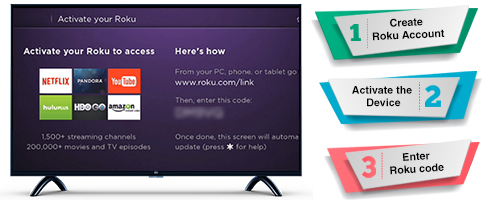Roku is a popular streaming device that allows users to enjoy a wide variety of content on their television screens. While Roku offers a seamless streaming experience for many, users may encounter issues from time to time.
One common problem that Roku users face is the "Roku volume not working" issue. This can be frustrating, as it hampers your ability to enjoy your favourite shows and movies.
In this article, we'll explore some common reasons why this problem occurs and provide step-by-step solutions to help you get your Roku volume back to working condition.
Methods to Fix Roku Volume Not Working
1. Check the Basics Setup
Before diving into more complex troubleshooting, it's essential to ensure that you've covered the basics. Here are some initial steps to take:
- Verify that your TV is powered on and set to the correct input source where your Roku device is connected.
- Make sure the HDMI or other cable connections between your Roku device and your TV are secure and properly connected.
- Ensure that the Roku remote's batteries are not depleted. Replace them if necessary.
- Restart both your Roku device and your TV.
2. Check Roku Remote Volume Buttons
The most straightforward explanation for the volume not working is that the Roku remote's volume buttons are not functioning correctly. Test the volume buttons by pressing them and see if they are responsive. If not, it may be time to replace the remote or look into reprogramming it if it's a universal remote.
3. Check TV Settings
Sometimes, the problem lies with your TV settings rather than the Roku device itself. Here's what to do:
- Access your TV settings menu and navigate to the audio settings.
- Ensure that the TV speakers are set as the audio output source (if you're not using an external sound system).
- Check if the TV's mute function is enabled, as this can prevent sound from coming through.
4. Roku Sound Settings
Roku devices have their own audio settings that can affect the volume. To access these settings, follow these steps:
- Go to the Roku home screen.
- Navigate to the Settings menu.
- Select 'Audio.'
- Check if the volume mode is set to "Levelling" or "Night."
- Set the volume mode to "Off."
5. Update Roku Software
Outdated software can sometimes cause glitches in your Roku device. To update your Roku software:
- Navigate to the Roku home screen.
- Go to 'Settings.'
- Select 'System.'
- Click on 'Software Update' and choose 'Check Now.'
- If an update is available, follow the on-screen prompts to install it.
6. Factory Reset
If none of the above solutions work, a factory reset may be necessary as a last resort. Be aware that this will erase all your Roku settings and require you to set up the device from scratch. Here's how to do it:
- Navigate to the Roku home screen.
- Go to 'Settings.'
- Select 'System.'
- Choose 'Advanced system settings.'
- Click on 'Factory reset.'
- Follow the on-screen prompts to confirm the reset.
Conclusion
Dealing with a Roku volume not working issue can be frustrating, but it's often a solvable problem. By following the steps outlined in this article, you should be able to identify and resolve the issue.
Remember to start with the basics, check your remote, TV settings, and Roku settings, and only proceed to more advanced troubleshooting if necessary. If the problem persists, don't hesitate to reach out to Roku customer support for further assistance.
With patience and persistence, you can get your Roku device back to delivering your favourite content with perfect sound.
Till then take care and check out our website Dolphin Techknology now!