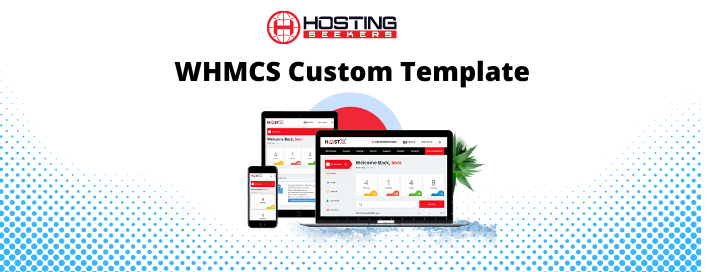As the demand for seamless integration between websites and hosting management platforms grows, businesses are increasingly seeking ways to combine WordPress and WHMCS. These two tools – WordPress for its powerful content management system (CMS) and WHMCS for its comprehensive billing and client management solutions – are key players in the web hosting industry. However, many website owners and hosting providers often face the challenge of integrating these two systems. WP WHMCS Themes is here to guide you through the process of integrating WHMCS into WordPress, ensuring your business enjoys smooth operations with enhanced functionality.
In this article, we’ll walk through the importance of integration, the tools needed, the integration process, and some additional tips to make the most of this integration.
Why Integrate WHMCS into WordPress?
Before diving into the technicalities of integration, it's essential to understand why integrating WHMCS with WordPress can be beneficial for your business.
1. Streamlined Client Management
WHMCS is a complete solution for billing and client management, designed specifically for web hosting businesses. When integrated with WordPress, it allows for easy management of clients, automated invoicing, payment processing, domain registration, and much more – all from within your WordPress site. This streamlined approach saves time and minimizes the need for constant switching between platforms.
2. Enhanced User Experience
One of the main reasons businesses choose to integrate these platforms is the improved user experience it provides to their clients. With a seamless WordPress website and WHMCS integration, clients can easily access billing and support services from the same interface they use for content browsing. This integration helps create a cohesive brand experience for your customers.
3. Increased Efficiency
By integrating WHMCS into WordPress, you can automate many repetitive tasks such as billing, support ticket handling, and client signups. This reduces manual work, freeing up time for your team to focus on more strategic initiatives like marketing and customer retention.
4. Unified Branding and Design
When you integrate WHMCS into WordPress, you can maintain a consistent look and feel across your website and client portal. This ensures that your branding remains unified, with the ability to customize your WHMCS templates to match the design of your WordPress site.
Tools and Plugins for Integration
To integrate WHMCS with WordPress successfully, you'll need a few essential tools. These tools ensure that your integration process is smooth and that both platforms communicate with each other effectively.
1. WHMCS Bridge Plugin
The WHMCS Bridge plugin is one of the most widely used solutions for integrating WHMCS with WordPress. This plugin acts as a bridge, allowing your WHMCS installation to be seamlessly integrated into your WordPress theme. With this plugin, you can display your WHMCS client area within your WordPress site, allowing customers to manage their services without ever leaving your website. WP WHMCS Themes offers custom templates that can be easily integrated with WHMCS Bridge to match the look and feel of your site.
2. WHMCS Templates
To ensure that your WHMCS client portal matches the look and design of your WordPress site, you’ll need to choose a WHMCS template that’s compatible with your theme. WP WHMCS Themes provides a wide range of professionally designed, fully responsive templates that make this process easier.
3. API Integration
For businesses requiring more customization or functionality, you may want to explore the WHMCS API. With API integration, you can connect your WordPress site with WHMCS to perform custom actions like fetching client data, managing invoices, or modifying user details. However, working with APIs requires some coding knowledge or the assistance of a developer.
4. Security Plugins
When integrating WHMCS into WordPress, security is paramount. Ensure you’re using security plugins such as Wordfence or iThemes Security to protect your site and client data from malicious attacks. Since WHMCS deals with sensitive billing and account information, it's crucial to implement robust security measures.
Step-by-Step Process to Integrate WHMCS into WordPress
Now that you understand the tools required, it’s time to walk through the process of integrating WHMCS into WordPress. We’ll focus on the most common method using the WHMCS Bridge plugin.
Step 1: Install and Configure WHMCS
Before integrating WHMCS with WordPress, you need to ensure WHMCS is installed on your server. You can obtain WHMCS from their official website, and the installation process typically involves uploading the files to your server, creating a database, and running the setup script.
Once the installation is complete, configure your WHMCS installation with the necessary settings such as company details, payment gateways, support tickets, and domain registration services. These configurations will be used later when you integrate with WordPress.
Step 2: Install the WHMCS Bridge Plugin
To install the WHMCS Bridge plugin, follow these steps:
- Download the Plugin – Visit the WHMCS Bridge website or WP WHMCS Themes, where you can download the WHMCS Bridge plugin.
- Upload the Plugin to WordPress – Log in to your WordPress dashboard, navigate to Plugins > Add New, and upload the WHMCS Bridge plugin as a .zip file.
- Activate the Plugin – Once uploaded, click the “Activate” button to enable the plugin on your WordPress site.
Step 3: Connect WHMCS with WordPress
After activating the plugin, it’s time to connect WHMCS with your WordPress website. Here’s how:
- Configure Plugin Settings – In the WordPress dashboard, navigate to WHMCS Bridge > Settings. Here, you’ll need to input the URL of your WHMCS installation and other necessary details.
- Match WordPress Theme – In the settings panel, you can select the WordPress theme that matches your WHMCS client portal. WP WHMCS Themes offers a selection of beautiful themes that are already optimized for integration with WHMCS.
- Set Up Client Area – You can choose how the client area will be displayed on your site. For example, you may want to embed the client area directly within a WordPress page or redirect clients to a separate subdomain where the WHMCS client portal is hosted.
Step 4: Customize the Design and Layout
Customization is crucial for maintaining a consistent brand identity. WP WHMCS Themes offers pre-designed templates that you can use to modify the layout of your WHMCS client portal to align with your WordPress website. Whether you want to adjust colors, fonts, or other elements, WP WHMCS Themes provides a user-friendly interface to make these changes without needing advanced coding skills.
Step 5: Test the Integration
Before making the integration live, it’s essential to thoroughly test the connection between WordPress and WHMCS. Perform tests such as:
- Logging in as a client to ensure the user interface works smoothly
- Checking if the payment gateways and billing processes are functioning correctly
- Ensuring that support tickets and services are properly displayed
Testing ensures that any issues are caught early and prevents disruptions in service once the integration is live.
Additional Tips for Optimizing Your WHMCS and WordPress Integration
1. Optimize Performance
WHMCS can be resource-intensive, especially when handling large volumes of customers. To ensure optimal performance, consider using a Content Delivery Network (CDN) for faster page load times, optimizing your WordPress database, and using caching plugins.
2. SEO Considerations
While integrating WHMCS into your WordPress website, ensure that you’re following SEO best practices. This includes making sure your URLs are clean, using proper header tags, and adding meta descriptions for important pages. Although the client portal won’t be indexed by search engines, the rest of your site should still be optimized for SEO.
3. Regular Backups
To avoid losing critical data, regularly back up both your WordPress website and WHMCS installation. Consider using automatic backup solutions to make this process more manageable.
4. Client Support
Ensure your customers know how to access their billing information and manage their accounts easily. Provide clear instructions on how to use the integrated features, and be ready to assist them with any issues.
Conclusion
Integrating WHMCS with WordPress is a powerful way to streamline your web hosting business’s client management, billing, and support operations. By following the steps outlined above and using the right tools and plugins, such as WHMCS Bridge and WP WHMCS Themes, you can create a seamless experience for your clients while maintaining your brand's identity across both platforms. With these integrations, you’ll not only improve efficiency but also enhance your customers’ experience, driving customer satisfaction and ultimately boosting your business's growth.