
It has a valuable contribution to the last moment service that your customer is going to experience.
The order tracking plugins will allow the shop owners to choose the desired shipping service and then assign the respective shipment tracking ID to their respective orders.
Thus, choosing the right WooCommerce Shipment Tracking plugin for your online store becomes quite an important affair.
This link is constantly updated from the respective shipping company and it will show the real-time status of the orders.
This plugin supports a large number of shipping services including 70+ pre-defined shipping services.
If the users want to discontinue a particular shipping service then they can easily remove that particular service.


This article is about using the WooCommerce Table Rate Shipping plugin to easily bind your shipping rules to your shipping zones. This way you can have a single way to calculate shipping rates for all your WooCommerce shipping zones. You will also learn to set up flexible quantity based shipping on your WooCommerce store.
If you are among those store owners who prefer charging shipping cost based on the number of products in their cart, this article will surely help you with some of the most efficient ways to do so. We have already discussed the importance of weight based shipping and how you can configure the WooCommerce Table Rate Shipping plugin to calculate weight based shipping rates. So in this article, we will discuss quantity based shipping for your WooCommerce store.
Provide Free Shipping Based On Number Of Products In The Cart
Unlike WooCommerce, which provides a very complex method to set up free shipping along with quantity-based shipping, WooCommerce Table Rate Shipping Pro helps you provide free shipping with the help of simple rules. You can provide different conditions within the rules to achieve quantity based shipping. Moreover, the plugin interface makes it easier to set up the plugin based on your shipping needs.
In the case of Free Shipping based on the number of products in the cart, you need to first select the following matrix columns in the plugin settings.
- Method Title
Allows you to set a name to the shipping option. This name will be displayed on the cart page and will be visible to the customers. - Item
Allows you to set product quantity based on which the plugin will identify which rule to follow. - Rate Based On
Allows you to configure shipping calculations based on weight, items in the cart or the price value of the cart. - Base Cost
The one time cost that the plugin will display on the cart page.
Once you select these matrix columns, you can create shipping rules as shown in the image below.
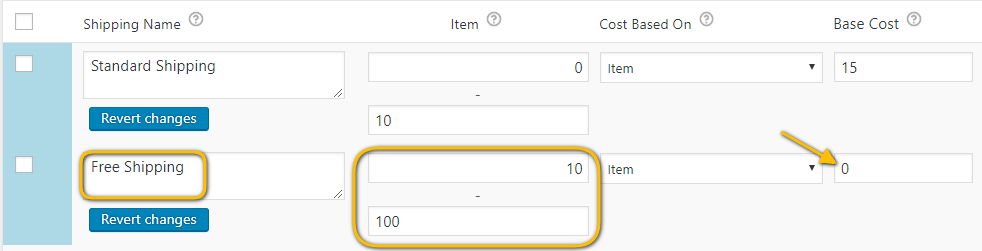
The image shows Free Shipping in case the customers purchase more than 10 products. This way you can increase your sales and at the same time, ship your products using cheaper and slower ground shipping services. It will not only keep your customers happy but also help in increasing your profits.

In this article, we will be discussing how using WooCommerce UPS Shipping plugin you can easily provide an option for delivery on Saturdays as an option and even adjust the shipping cost to make it much easier for your customers.
When it comes to shipping cost one of the best ways to please the customers is to provide free shipping. However, it is not feasible that everytime the store owners can provide free shipping. So what store owners can really do is that they can accommodate the shipping cost by adjusting it such that the customers don’t feel burdened by the extra cost of shipping. In case of UPS, the Saturday shipping cost seems much higher than the normal shipping cost so this is one of the days when the store owners can really make the best out of it.
According to Matt, a WooCommerce store owner,”…I need an option to provide delivery on Saturdays. UPS Shipping on Saturdays is way expensive than the normal shipping rates, so I need to be able to adjust the shipping cost. Does your plugin have an option to specify the Saturday delivery is enabled..? Also, will I be able to adjust the shipping cost..? Thanks…”
Enable Delivery on Saturdays
WooCommerce UPS Shipping plugin has a dedicated option to enable delivery on Saturdays. Once the order is placed, and you have generated the packages successfully, you will see the option to enable Saturday shipping. The image below shows the option on the Orders page.

In this article, we will help you solve issues that may show up when using WooCommerce bundled and external products.
We will mainly discuss how WooCommerce FedEx Shipping Plugin carries out the shipping process for these two types of products.
A bundled product consists of two or more simple products just like the grouped products.
Secondly, store owners can provide a separate discount for the bundled product.
This will be labeled as the cost of the bundled product.
Sam owns an online clothing and accessory shop based in California.

With WooCommerce Table Rate Shipping Pro, a store owner not only gets a great plugin which provides accurate rates for every shipment but also a plugin that can be easily modified based on preference and shipping needs.
So far the plugin is easily able to achieve some of the most difficult business scenarios.
These are the scenarios where the store owner needed specific shipping rates to be applied based on the following factors,
Total Weight and Per Unit Weight :
Configuring shipping rates based on the weight of the shipment.
In some cases, every additional item needs to be charged with a fixed amount.





























