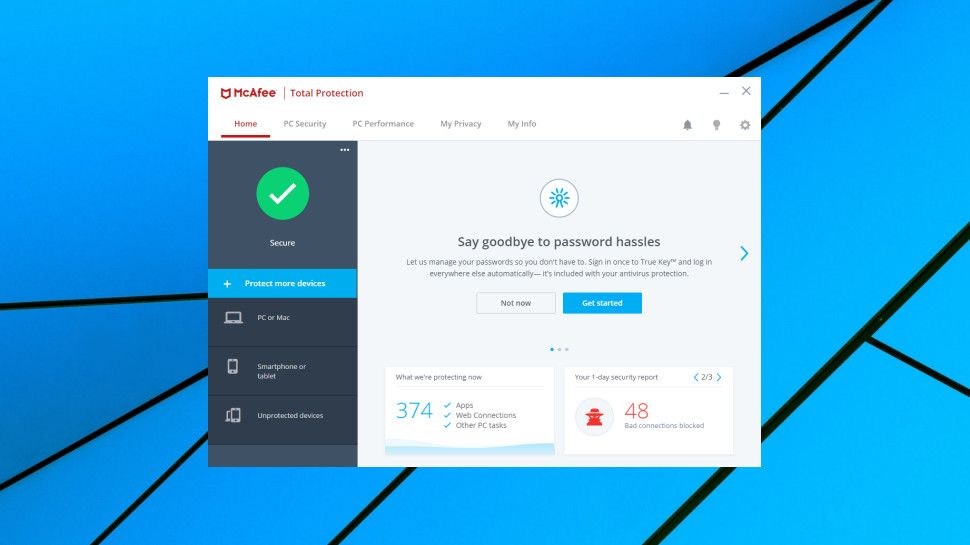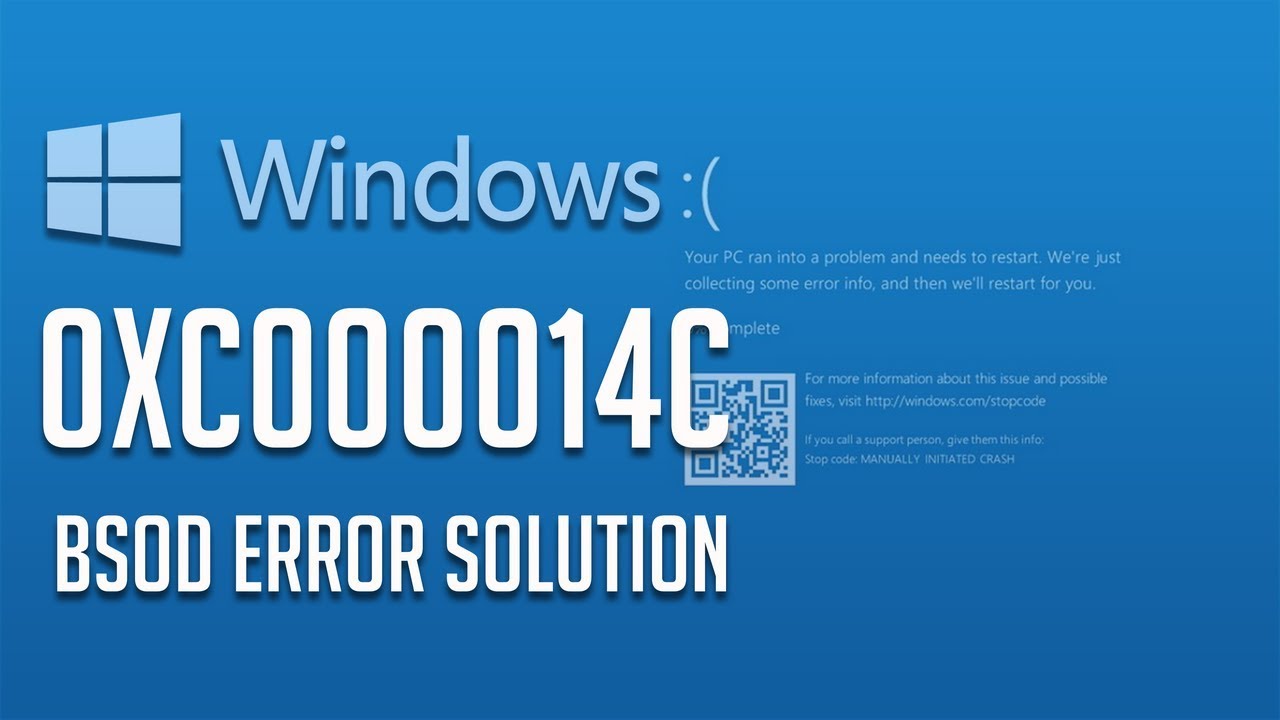Want to play the most famous game “Fortnite” on your Chromebook? Fortnite is officially available only for some specific devices. Sadly, you can’t download and play Fortnite on your Chromebook, like other games but there’s a way to get it on your Chromebook. For this, you’ll have to do some set up in your Chromebook. First, you need to allow access for Google Play in your laptop. Once you are able to do this, then nothing can stop you from enjoying the game. Here is the process to install, and play Fortnite on Chromebook.
How to set up Chromebook to install Fortnite
Note: Your Chromebook must be upgraded to the latest Chrome OS version. Check the version you’re running in your laptop and update it, before starting the steps.
1. Start your laptop, and click on the ‘Time indicator’ at the bottom left corner. This opens a pop-up menu.
2. Click on the ‘Settings’ system in the menu. This will open the settings of your computer.
3. Navigate to the Google Play Store section.
Note: If you didn’t find the option in your settings, make sure you’re using the latest Chrome OS. If still, the option doesn’t appear, possibly your computer doesn’t support Android apps.
4. And Enable ‘Install apps and games from Google Play on your Chromebook.’
5. Click on ‘More’ in the pop-up menu. This opens a window with Google’s Terms of Services.
6. Read and click on ‘I agree’ option. This will allow your laptop to access Google Play. Now, you can download and install apps from the Google Play Store on your Chromebook.
7. Go to the Android Apps section and click on ‘App Settings.’
8. Select the ‘Security’ option from the App Settings.
9. Go to the Device administration section and click on ‘Unknown sources.’
10. Now, select ‘Allow installation of apps from unknown sources.’
11. Close settings windows and now launch the Play Store app on your laptop.
12. Search for the ‘file manager’ app and download any app you trust or like.
How to install Fortnite on Chromebook
1. Launch a web browser on your Chromebook.
2. Type ‘frotnite.com/android’ into the search and hit ‘Enter.’ This address will take you directly to the download page.
3. Find the yellow color ‘DOWNLOAD’ button and click on it. Scroll the page to find the download button. When you hit the button, apk installation file of Fortnite will start downloading into your Chromebook.
Note: If the link doesn’t open in your laptop, take any android device and open the link into it. Use the same process and download the apk installation file, after downloading use a flash drive, cloud storage or email to transfer it into your Chromebook.
4. Next, open the file manager application that you’ve installed on your Chromebook.
5. Navigate to the installation file of Fortnite and select it.
6. Now, hit the ‘Install’ button and wait for Fortnite to install in your Chromebook.
Once the game is installed successfully, you’ll be able to enjoy Fortnite on your Chromebook.
Source url:-http://sy-norton.com/how-to-install-and-play-fortnite-on-chromebook/
Ava Williams is a Norton product expert and has been working in the technology industry since 2002. As a technical expert, Ava has written technical blogs, manuals, white papers, and reviews for many websites such as norton.com/setup.