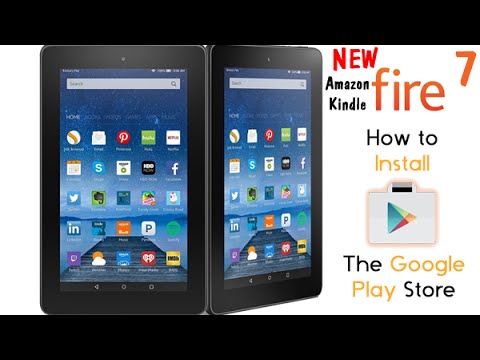
If you want to download and install Google Play Store on your Amazon Fire tablet, then you have come to the right place. In this article, you are going to learn how to install Google Play Store on an Amazon tablet.
A year ago, Amazon Fire tablets received a significant boost in the world of Android tablets. The Amazon Fire tablet is one of the best selling Android tablets in the past year. These tablets are not only good in performance but also considered one of the most affordable and reliable tablets for reading enthusiasts. Amazon tablets are much easier to access and offer sufficient battery life. However, a few users are not happy with their default Amazon App Store, and they want something even more versatile app store such as Google Play Store. Let’s see how one can install the Google Play Store in an Amazon Fire tablet and get started.
Requirements:
- Enable “Apps from Unknown Sources” option.
- Install a file manager from the Amazon App Store.
- APK installation files which have to be downloaded from the ‘APKMirror’ website and installed in your device are given below:
- Google Account Manager
- Google Services Framework
- Google Play Services
- Google Play Store
- Sign up for a Google account to use the Google Play Store.
How to Install Google Play Store on an Amazon Fire?
Step 1: Allow Installations from Unknown Sources
1. Go to Settings.
2. Navigate to “Security and Privacy.”
3. Locate and enable the “Apps from Unknown Sources” option.
4. Press the Home icon to return to your home screen.
Step 2: Install a File Manager from Your default App Store
To open and install the APK installation packages in your device, you have to install a good file manager on your tablet. We recommend you to install “File Commander” file manager, which is a versatile tool to navigate and open various files. It works great with Amazon tablets. Follow the below instructions to install File Commander app on your device:
1. Navigate to your Amazon App Store.
2. Then go to the search bar and type “File Commander” in the search box.
3. After that, Select the File Commander app from the results and press the install button.
Once the app is successfully installed on your device, you can close the App Store.
Step 3: Download and Install the required APK files
You can’t install Google Play Store directly in your device. Google Play Store requires some Google apps to run in a device. Your device lacks these apps, and you have to manually download each app form the web and then install them one by one. Don’t panic; we are here to help you. Follow the below instructions to install these apps:
- Open your Amazon Silk web browser.
- Then go to http://www.apkmirror.com website.
- Navigate to the website’s search bar and then search for “Google Account Manager 5.1-1743759”.
- Click and download the Google Account Manager 5.1-1743759. Don’t download the latest versions because they are not going to support in your Amazon tablet.
- After that download “Google Service Framework” APK file from the same website by searching for it in the search bar.
- Now download the latest version of Google Play Services APK file by the same site. Please note that if you are using Fire 7 or older tablet then download the Google Play Services Apk which is labeled with 230 in the title. If you are own Fire HD 8 or latest version, then download the APK labeled with 240 in the title.
- Finally, you have to download the Google Play Store APK from the same website. You can download the latest version of it.
- Once you have all APK files downloaded on your device, install each app using the File Commander in a proper sequence which is given below:
- Google Account Manager
- Google Services Framework
- Google Play Services
- Google Play Store
- 9. To install them follow the onscreen instructions after tapping on an APK file. Generally, you only need to tap next-next and install buttons.
After installing all apps, reboot your Amazon Fire tablet and then open your Google Play Store and Sign up for a new Google account. After that, enjoy your Google Play Store.
Source url:-http://now-mcafee.com/how-to-install-google-play-store-on-your-amazon-fire-tablet/
Ava Williams is a McAfee product expert and has been working in the technology industry since 2002. As a technical expert, Ava has written technical blogs, manuals, white papers, and reviews for many websites such as mcafee.com/activate























