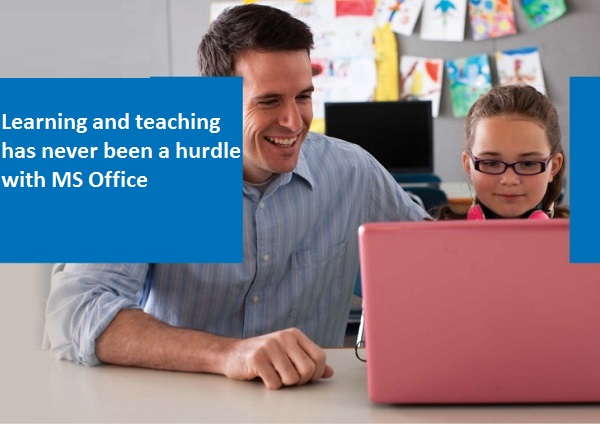Mozilla Firefox is a trendy browser that is used widely on different platforms and devices like PC, Mac, and mobile phones. It serves as a quick and customizable browser. There are many browsing programs in the digital world, but Mozilla Firefox acquires a unique place to provide its quick accessibility and services.
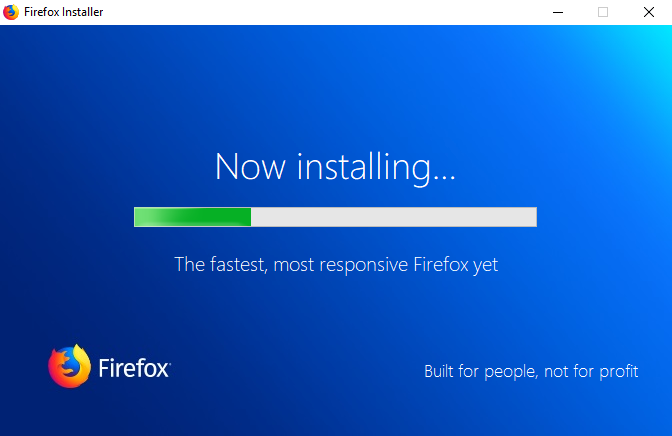
Downloading Firefox for Windows
- Go to the website of Mozilla Firefox and tap to open. The green-colored download link will appear on your screen. This link will automatically inspect the OS and your preferred default language.
- In case you want to install your Firefox browser in a new language or you want to install it on a different operating system, Tap on the “Systems & language” link just beneath the Download tab.
2. Tap on the download option. It lets your device or computer system to load automatically. Once your browser finishes the process of downloading, press on the tab to begin the installation process. Here, Windows will ask for your consent to download the file before starting the process.
3. Usually, Firefox begins the process of installing your downloaded file in standard mode. It is highly recommended for most of the operating systems because it will provide you all that you want to have in your Firefox browser.
In case you want to choose a custom mode of installation, you’ll be required to go through these steps:
- You will be requested to select a location to install your browser. Even Firefox will recommend a location to install the program that it thinks is best for you. Otherwise, you may choose a new one as you desire.
- Firefox will start to install updates automatically in the background. If you disable the option, you may install its updates manually.
- Now select your location to put the Firefox icon on it. You will be provided some of the locations to choose to place this icon like Desktop, the launch bar, etc.
- Next, you will be asked to choose whether you want to set Firefox as your default browser or not. If you selected it as a default one, it means that any link you open will be launched through the Firefox browser.
4. Now you can launch the web browser at once after downloading and installing it. You can surf the net or browse any site that you wish.
5. In case you were using a different browser prior to Mozilla Firefox, it will ask you to import your options. These options include Bookmarks, History, your previous passwords, and other data from your last browser. If you agree to import your past browsing actions or details, it may take some time to load.
More to Read
Downloading or Installing Mozilla Firefox on Mac
- Launch the Mozilla website to open or download it. A green-colored link will visible to download the file. It will automatically detect the language and OS. In case you desire to download the file in a different language or OS, tap on the “System and Languages” link just below the Download tab.
- When the Mozilla DMG file download is over, it will open automatically. In case it doesn’t, then open it manually.
- Now you have to move your Firefox app file to the Apps folder. Just hold down the control button, tap on the Firefox window, and then eject the “Firefox.”
- For quick launching of the Firefox browser, put it on the dock screen. For doing this, drag the Firefox icon by clicking on it from the apps folder to the dock window.
- Now you can browse anything from this app, tap on the browser to open. Before the process of opening of this app, it will ask you to make it as your default browser. Select yes, if you wish to open every time whenever you browse anything to make it a default browser.
Billy Mark is a Microsoft Office expert and has been working in the technical industry since 2002. As a technical expert, he has written technical blogs, manuals, white papers, and reviews for many websites such as office.com/setup.