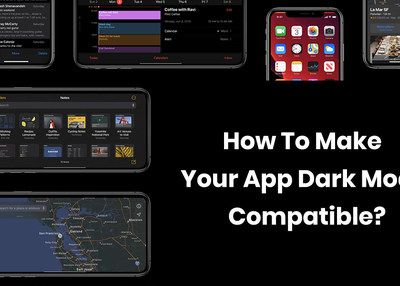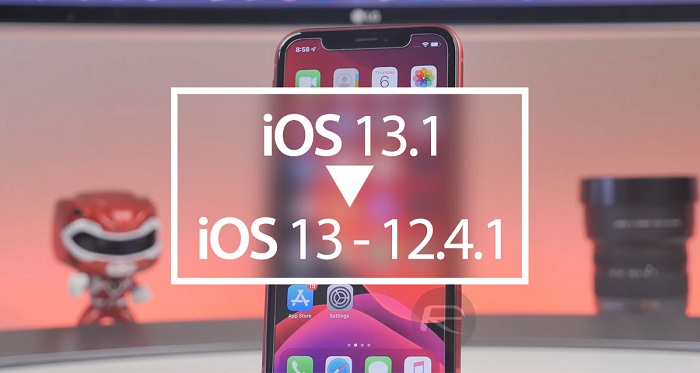“No Sender” and “No Subject” errors are common nowadays after updating your iOS or iPad device to iOS 13 and iPadOS 13 editions.
It pops-out on the various operating system of iOS devices like iOS 13, 13.1, 13.1.1, and iPadOS 13.1 and 13.1.1. This error “No subject” and “No Sender” appears when you expand an email from the mailing application.
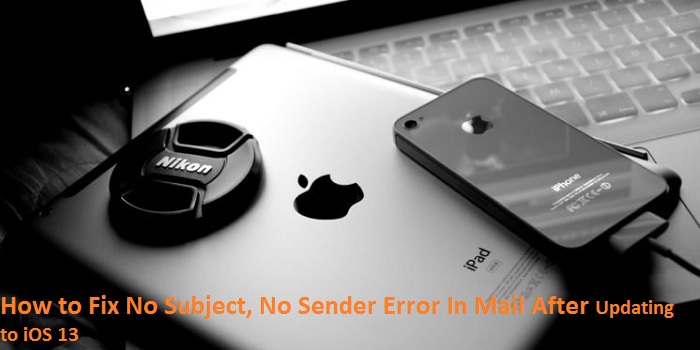
In case you are facing such mail error and you get frustrated totally, then you need not worry anymore because we are going to provide you a series of troubleshooting steps.
Follow these steps to know how to fix this mail error:
1. Force Shutting Mail Application
To do this method, make sure that your device has the home button.
After checking the model compatible with this method, follow the given instructions:
A. In case you haven’t the Home button located on your device
- First of all, swipe your screen upwards from the bottom of your device’s screen.
- Now, hold down the swipe until you see the App Switcher option pops out on your screen.
- Then, go to the “Mail” application and after that, swipe upward on your Mailing application. It will push the feature off at the uppermost portion of your display in order to quit shut the “Mail” application.
B. Force Quitting with Home Button
- First of all, you have to double-tap the home button. It will expand the App Switcher options.
- After that, go to the “Mail” application and then swipe it upward in order to shut down the application.
2. Force Rebooting
If you wish to fix this error by force rebooting the device, then follow the instructions given below:
- First of all, you have to tap the Volume Up, Down and Power buttons until you view the “Apple” logo on your screen.
- It is only applicable in case you are using any of the iPhone 11 series, iPhone X series, iPhone 8 series, and iPad Pro.
- In case you are using any of the iPad edition, iPhone 6 series, or iPhone SE having the Home button, then you have to press and hold down the home and power tabs together until you view the Apple logo on your screen.
- Once your device successfully reboots, try to re-launch the application, and then you will see that the new email will not reflect the error message “No subject” and the “No Sender.”
3. Updating Your Device to the Recent iOS Edition
Updating software may fix various issues by deleting minor bugs and errors. So, updating your iOS or iPad device may fix this issue too.
Follow these steps:
- First of all, Navigate to the “Settings” application.
- After that, hit the “General” tab there.
- Now, tap on the “Software Update’ option.
Note: Be careful while updating your device to the latest version. It is also recommended to take a backup of your data so that you can retain it if something went wrong.
Rdx Tango is a creative person who has been writing blogs and articles about cyber security. He writes about the latest updates regarding trendmicro.com/activation and how it can improve the work experience of users. His articles have been published in many popular e-magazines, blogs and websites.
Source:-How to Fix No Subject, No Sender Error In Mail After Updating to iOS 13