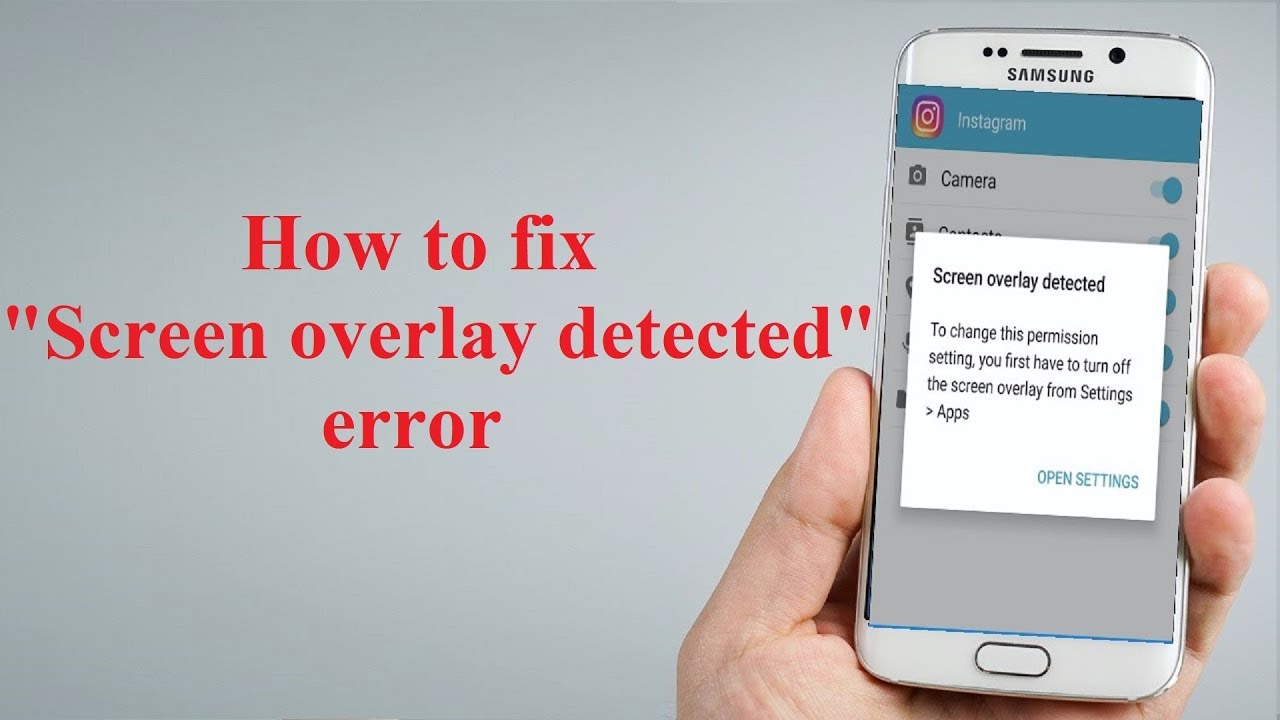
Sometimes the users install new applications on their Android device, and then it needs permission to launch while running an overlay feature. This error is known as “Screen Overlay Detected.”
This error is mainly found on Android running on “Marshmallow” or above versions. The problem becomes worse when you can’t be able to find its right cause.
Some applications like “Facebook Messenger” use feature “Draw over other apps” while working on your device. In the same time, some application refuses to launch when the overlay feature is operating actively. Here is how you can easily fix the issue.
About the Issue
In case you are facing errors like screen overlay or such others, the first thing is that you have to search for the real cause of the issue.
It usually happens while the overlay is running. In case, you are chatting on “chat heads” of Facebook, and simultaneously tries to launch the new application, then it wants permission from you. In this case, there might be a possibility that this issue will appear on your screen.
In some cases, this particular error will prompt you to hit the “Open setting” option. It will bring you to the menu” Draw over other apps,” and there you have to disable each item manually. It costs a lot of time to do this task.
Here is how to find the cause of this issue and ways to troubleshoot it:
To troubleshooting the issue, you should access the menu “Draw Over Other Apps.” To do so, follow these steps:
Over “Stock Android Oreo”
In case you have an Android Oreo-based handset, then you might find some settings that appear slightly different from other versions of Android. It also includes “Draw Over Other Apps” Feature.
To fix the issue on by accessing the feature “Draw Over Other Apps” on “Android One” edition, then follow these steps:
- First and foremost, slide down the notification panel and then hit the “Settings” icon there.
- Then, hit the option “Apps and Notifications” section.
- After that, hit the “Advanced” tab.
- Now, a list of additional options will appear on your screen. Then go to the option “Special App Access” and hit it.
- Next, you will view the option “Display Over Other Apps.”
Over “Stock Android Marshmallow” or “Nougat”
- If you’re using “Stock Marshmallow,” then slide down the notification panel and then tap on the “Settings” symbol.
- Next, go to the option “Apps” and then navigate to the uppermost right side section.
- Then hit the geared shaped logo located at the upper right-hand side portion.
- Now, scroll your page down and then press on the option “Special Access.”
- Then look for the menu option “Draw over other Applications” that you are searching for.
- Now, toggle any of your desired items, either “Enable” or “Disable.”
Over “Samsung” Devices
- Firstly, slide the “Notification” bar towards down and hit the “Settings” application.
- After that, scroll “Applications” to downwards.
- Now, tap the provided link of “Apps Manager” and then tap on “More” located at the uppermost right-hand side of your page.
- Then, hit the option “Applications that can appear on top.”
Note: Samsung will automatically add the toggle icon nearby the name of the app.
Over “LG”
- First of all, open the “Notifications” bar by sliding from the top of the device.
- Then tap on the “Settings” icon.
- Now, go to the “Apps” section.
- After that, hit the menu icon and then press the “Configure apps” section.
- Note: It will automatically perform as “Stock Android.”
- Then, hit the option “Draw over other apps.”
- Voila! You have successfully fixed the issue.
Note: If the issue still exists, then it means that your device has been corrupted fully. It needs to replace with a new one.
Source url:- https://amcafee.uk.com/how-to-fix-the-error-screen-overlay-detected-on-your-android/
Ava Williams is a McAfee product expert and has been working in the technology industry since 2002. As a technical expert, Ava has written technical blogs, manuals, white papers, and reviews for many websites such as mcafee.com/activate.



























