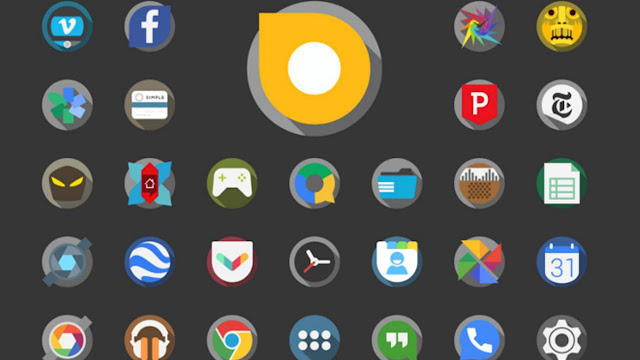With Android’s easy to use interface comes the countless opportunities to customize your device. That said, why not customize the app icons in your Android, like everyone else owning the rival device is doing. Till the time Android is supporting third-party apps, there are only a few things that Android cannot do, and other operating systems can. Case in point, setting a custom icon for your Android apps is a pretty straightforward process. In this article, you will learn how to do that yourself on your Android device.
More aesthetical news here is that while you can download custom app icons using certain apps from the Google Play Store, users also have the option to use an image directly from
their galleries or the Web to use it as their custom app icon.
Edit an Image You Want to Set as an App Icon
To set an image as an app icon, you must use a square image with a transparent background. The best part is that you can tweak any image according to the requirement mentioned above. To remove an image’s background, open a browser on your phone, and navigate to “remove.bg.” This website is free to use and will quickly do the job for you. All you have to do is upload the desired image and let the program do its thing. The resulting image will load within seconds, after which you can get the image on your device by tapping on the download button.
In case your source image is not square-shaped, you can edit the image to fulfill the format requirement. To do so, open a browser on your phone and navigate to “Pixlr E.” Once you are on the website, upload the image, then tap on “Image,” followed by “Canvas size.” On the screen that appears, set the image height equal to the width. Once set, hit the “Apply” button, then save the image to your device.
How to Create a Custom App Icon
Since Android doesn’t have a built-in feature to customize the app icon, you will need to download a third-party launcher app. You can use Nova Launcher. It is the best in the category. Follow the instructions below to set up the app and to create a custom app icon.
Step 1: Download the Nova Launcher app from the Play Store and go through the setup stage.
Step 2: Now, navigate to the app you want to set a custom icon for, then press and hold it until the menu pops up. Tap on Edit followed by the app icon.
Step 3: A list of options will appear from which you can select the image you want to set as your icon image. From this list, choose Gallery, and then browse for the image that you edited earlier to use.
Step 4: If the image were edited correctly, it would easily fit inside the rectangular crop that shows up.
Step 5: Finally, tap on Done, and you will find your new icon on the home screen.
Bring Back the Old Icon
If your new and customized app icon doesn’t soothe your eyes, then you can quickly get your old app icon back. All you have to do is press and hold the app icon again, tap on Edit from the options list. Now, tap on the icon image to find the default icon underneath. Tap on it to get back your default icon.
We hope that you can now boast about your custom app icons in front of your friends.
Emily Williams is a Microsoft Office expert and has been working in the technical industry since 2002. As a technical expert, she has written technical blogs, manuals, white papers, and reviews for many websites such as office.com/setup.