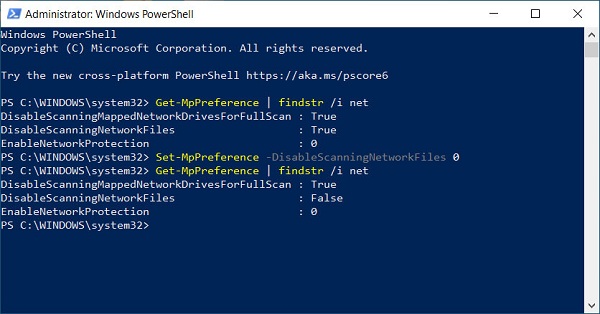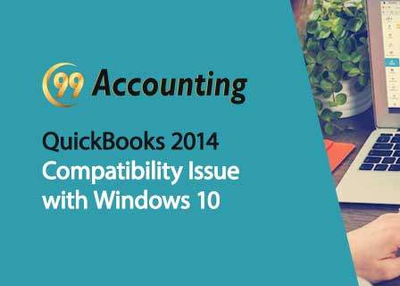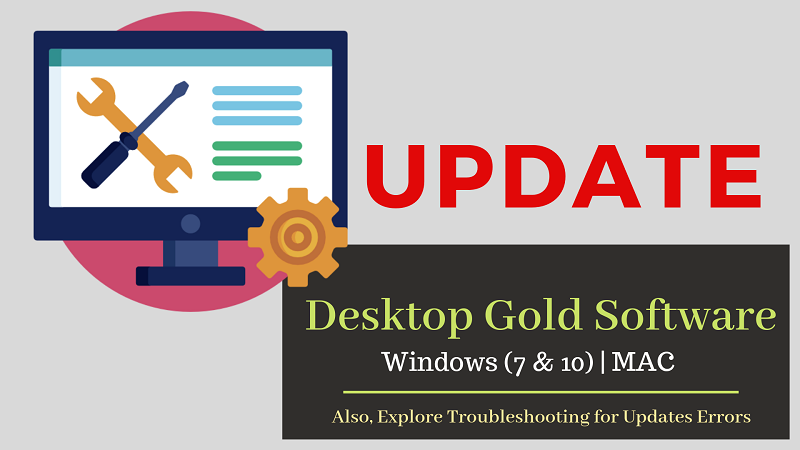If the computer runs slow, it quickly becomes very frustrating. You might feel that you want to buy a new computer. This is how frustrating it can get. But, the truth is there might be a much simpler solution.
Windows is not a perfect operating system. In time, it does get slower and slower. This is why you need to perform different maintenance tasks and make some smart choices.
Below, I will talk about the simplest possible ways in which you can make your computer faster. You do not need much technical knowledge to do it too.
Free Up Some Hard Disk Space
An often not mentioned rule of thumb with Windows computers is that you have to keep at least 15% of the hard drive space free. When the hard drive is close to full, just remove some of the extra files and programs that are not needed. This will quickly improve speed.
Obviously, if you cannot do it yourself, you can use one of the different cleanup programs available right now. Clear browsing history, delete all temporary files, delete browsing cookies, clean the Windows registry, and defragment the hard disk.
Close The Browser Tabs You Do Not Use
As we work on a large project, it is easy to get carried away. We open many programs and many tabs. After you do this, it is a very good idea to close all the tabs and simply restart the browser. Most internet browsers allow you to quickly restore all previous tabs after you restart them. This makes the operation of the browser faster. So, when you notice the browser slows down, restart it.
Backup The Data And Reinstall The Operating System
When the computer is important for you but it is much slower than it used to be, one of the best things you could do is to backup all the data and reinstall the operating system. Just buy a good external hard drive. Then, backup all the important files you have on that HDD plus online cloud solutions, like Dropbox, Google Photos, or Amazon Drive. You can even go further and backup your photos on a DVD or a CD.
Keep the files you do not really need on your backup option so you free up space on your Windows computer. If you also re-install the operating system, everything is even better.
Uninstall All Programs You Do Not Need Or Use
As time passes, we keep installing software. Some users forget to uninstall them so they keep piling up. Also, when they are uninstalled, they can leave traces behind that will make operations much slower.
If you do not know how to uninstall software, check out this article here. In addition, after you uninstall, use a freeware program to remove all races, like Advanced System Care or similar.
Stop Programs You Do Not Need From Starting
As you start the computer, different programs also initialize. You can prevent this by making sure all the programs you do not need do not turn on together with your computer. Just go to the Start Menu and run a search saying “msconfig”. Go to Startup and see all programs that run as the computer boots up. Uncheck all those that are not necessary for what you use the computer for. The above-mentioned Advanced System Care can actually help you with that too if you use it.
Add More RAM When You Need It
RAM is very important for your computer. When you use more and more programs, the computer uses more and more RAM. The computer basically slows down when not enough RAM is present. This is especially the case when large files have to be processed or you perform many different actions at the same time.
On Windows Computers, you want to access the Windows Task Manager. Do this by pressing CTRL+ALT+DEL and then choosing Performance. Check how much RAM your computer uses. If you have under 25% left as you operate the PC, it is time to add some RAM to your configuration.
Organize Your Desktop Icons
This is a very simple tip you can use to speed up your computer. Categorize desktop icons and use folders. This cleans up the background and removes how much RAM the device uses. Every single time the computer is turned on, every individual icon has to be loaded. If the desktop is disorganized, a lot of RAM space is used. The PC only needs to load some folders so you free up RAM.