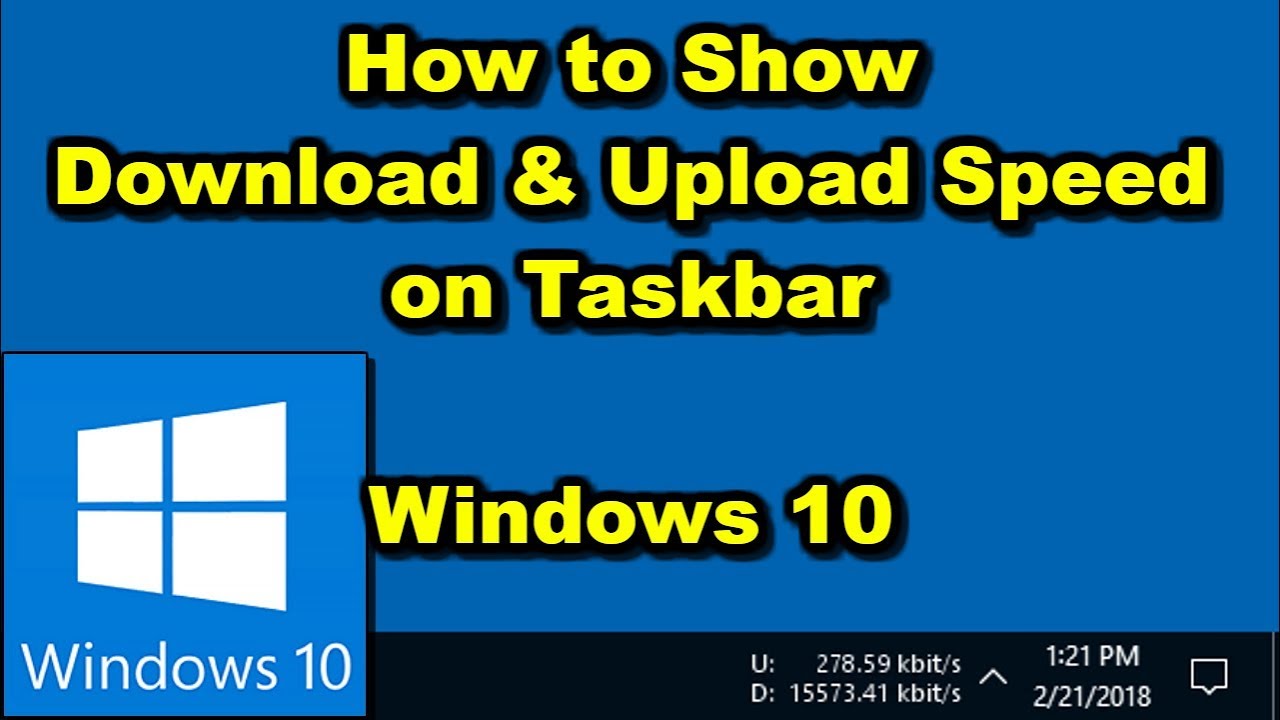If you're using a Windows 10 PC. Now uploading is the opposite. Uploading means sending data from your computer to somewhere on the internet. So that could be something as simple as taking a picture from your computer and uploading it to Facebook right. If you change your picture on Facebook that means the files going from your computer on your own hard drive out to the cloud right up to the cloud onto Facebook servers.
So that would be an example of uploading. So I'm going to show you an example in just a little bit about how to download and upload to a Microsoft OneDrive which is a cloud-based storage system.
So how do load your gonna first need to find the upload link this is usually signified with a cloud with the up arrow or it'll say upload here okay. So you have to find that link it has a couple of different symbols it may even just be an up arrow, and so once you find that link you have to select the file that you want to choose. Now you need to know where that file is at and then you need to go through and select the file you also have an option on some websites to take the file from your file explorer. And drag and drop it into the website, and then when you get done with that. You click open and then it should upload.
So now I'm gonna go over, How to do this on Google Chrome so you guys could see it here. I'm in Google Chrome and I'm using Microsoft OneDrive. I'm in my folder called downloading and uploading and I'm going to upload mean take it from my computer, and put it onto the cloud. And I'm going to upload the PowerPoint presentation that you just saw. So to do that in Microsoft OneDrive. I need to go right up here to upload, and click upload, and gonna choose files.
So first thing again you have to find the upload link this could be on any website, and you click files and then you would choose the location. I've saved this to my desktop. You would go through you choose your location and click the file, then you click open. Alright after you click open, it'll say uploading right up here and then I'll let you know that you've uploaded the file.
Once you get that done you'll see that the file will appear right here. Now I use this as the example because now like since this is a cloud-based storage system I can open this file from any other computer. I just need to log into my OneDrive account and then I can go ahead and download the file again from Microsoft servers onto my own computer. So let's say I go to a different computer or want to use this file now, and now I need to download it.
The first thing I need to do is click on this check box to let me know that the file I want to download and then I go right up here to download, and I click download and in Google Chrome. It's going to open up a little box down here in the bottom left. This little box tells you that your file is now downloaded if it wasn't fully downloaded it would have a circle here and it may take longer for higher media files at that point.
Once it's downloaded you have two options. You can either click anywhere in the box on the left side over here to open the file, or you can click this little up arrow that gives you the option to open it to always open files of this type. So automatically open up PowerPoint files in this case or to show in a folder right now. I'm going to click show in a folder to tell you where the Downloads automatically. Go on Windows 10 and so if you click show in the folder it's going to open up this folder here which you guys will notice is my downloads folder.
In my downloads folder, there's my file. Now I can either open it from here or again from Google Chrome by clicking right there, and it's going to open up the file ok. And so you guys can't see it right now. Because it's opening up on my other monitor but I'll bring it right over, and you guys can see there is my file it has been downloaded on to this computer. Now so hopefully this article has taught you a little bit about how to download and upload a file using Google Chrome as well as what the two terms mean and kind of a little bit on the background on what's actually happening Y2mate Guru or Pinterest Video Downloader when you download and upload a file. So if this article was helpful for you please give it a thumbs up. Thank You