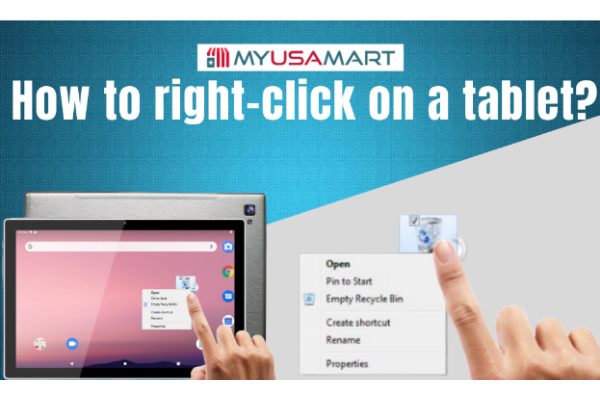
The question of how to right-click on a tablet is mostly asked by most of the users who are using the tablet for the first time. The right-click functionality on a tablet helps the users to delete, edit, rename or share a particular file or folder.
At the same time, there are very few tablet companies in the market that are extending the options offer through right-clicking. Windows tablets are one of those tablets that keep improving the right-click functionality in their tablets.
On the other hand, expensive tablets such as Apple are lacking this functionality as compared to Windows tablets.
So now without wasting time let’s begin the discussion. The windows users must have used the right-click functionality through the mouse on Windows. Anyway if unfortunately you haven’t done this yet then don’t worry MyUSAmart is here to help you out.
So the mouse usually comes with two buttons one on the left side while another one on the right side. Therefore a list of options appears when the user clicks the right-side button — allowing to perform different actions on a particular item.
The only difference in performing a right-click function on a tablet and a computer is that unlike the computers perform this operation through finger controls.
1. Applying Right-Click on a particular item
The user could perform the right-click operation on any tablet including the windows tablet in two simple steps.
Step 1
In the first step, the user has to touch the finger or stylus on a particular item. Don’t lift the finger or stylus until a square or circle appears with a list of options.
Step 2
Once the list appears the user could lift the finger or stylus and could touch any suitable option through finger or stylus. For instance, in this topic, we will right-click on the Recycle Bin.
Note
For the Surface tablet users, the right-click operation can be performed by the snap-on cover. Plus the user needs to place the arrow on a particular item throuh a trackpad. Now the user would be able to see the right-click menu — after tapping down both the fingers on a trackpad.
2. How to right-click on a tablet for moving or copying files?
The user could even apply the Right-Click functionality of the tablet to copy the Microsoft Office files from one computer to another. In this section, we’ll be copying the items from a flash drive to the Windows tablet in a few steps.
Step 1
In the first step, the user has to select the items that need to be copied from the flash drive on a tablet.
Step 2
Furthermore, the user has to Right-click the selected files or folders.
Step 3
Now in the right-click menu, the user has to choose the copy option.
Step 4
Next, the user has to navigate inside the desired folder and then press right-click.
Step 5
In the end, the user has to click on the paste option shown in the right-click menu.
Tips
- The user could also buy the keyboard and mouse separately for the tablets that can be connected to a tablet through Bluetooth. This feature of a tablet allows it to connect to several other devices through a wireless connection.
- The controls of a tablet and a Windows desktop are a little bit different. Moreover some times the desktop users even feel — awkward while using the finger control on a tablet. In short, the user will be able to use the right-click feature comfortably through the mouse. So the user would feel like working on a desktop instead of a tablet.
- The user could go for the Amazon Bluetooth Keyboard and portable Bluetooth Microsoft Arc Touch Mouse to access the right-click feature on a tablet easily.
- The tablet user can also access the right-click feature through the stylus. For this, the user just needs to press the button placed on the side of the stylus.
Frequently Ask Questions (FAQs)
How do you right-click on an android tablet without a mouse?
The process of performing a right-click task on an android is nearly as same as other tablets.
Step 1
Touch the desired item.
Step 2
Don’t lift the finger until a right-click menu appears.
Step 3
After the right-click menu pops up the user could lift the finger.
Step 4
In the final step, the user could select any desired option from the right-click menu.
How do you right-click on an iPad?
The user could perform the right-click on an iPad by following the usual method on any other tablet.
Step 1
Touch the desired item.
Step 2
Don’t lift the finger until a right-click menu appears.
Step 3
After the right-click menu pops up the user could lift the finger.
Step 4
In the final step, the user could select any desired option from the right-click menu.
How do you right-click on an android keyboard?
The users could apply the short key SHIFT+F10 although the user needs to keep holding the finger on the SHIFT key while pressing the F10 key. This could be a very useful shortcut for android keyboard users looking to perform tasks quickly on an android tablet.
How do you right-click on iPhone 8 plus?
The task of performing right-click action on any iPhone device is also similar to the other devices.
Step 1
Touch the desired item.
Step 2
Don’t lift the finger until a right-click menu appears.
Step 3
After the right-click menu pops up the user could lift the finger.
Step 4
In the final step, the user could select any desired option from the right-click menu.
Note
The user could also use the one-finger drag function on an iPhone to select the text or to drag the scroll bar.
Conclusion
After exploring the whole topic it’s clear that the window users sometimes feel awkward in using the finger control. Most of the time these even have to face trouble in understanding how to right-click on a tablet.
But by following each step discussed in this topic these users could easily access right-click functionality of a tablet. Although to make it more comfortable as a desktop the users could even buy and connect the separately purchased keyboard and mouse with the tablet through Bluetooth.































