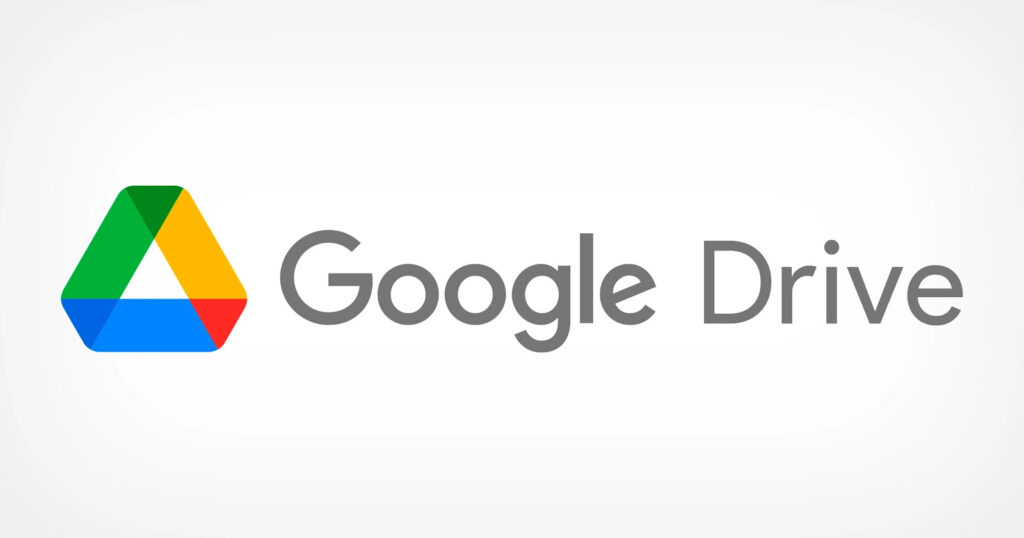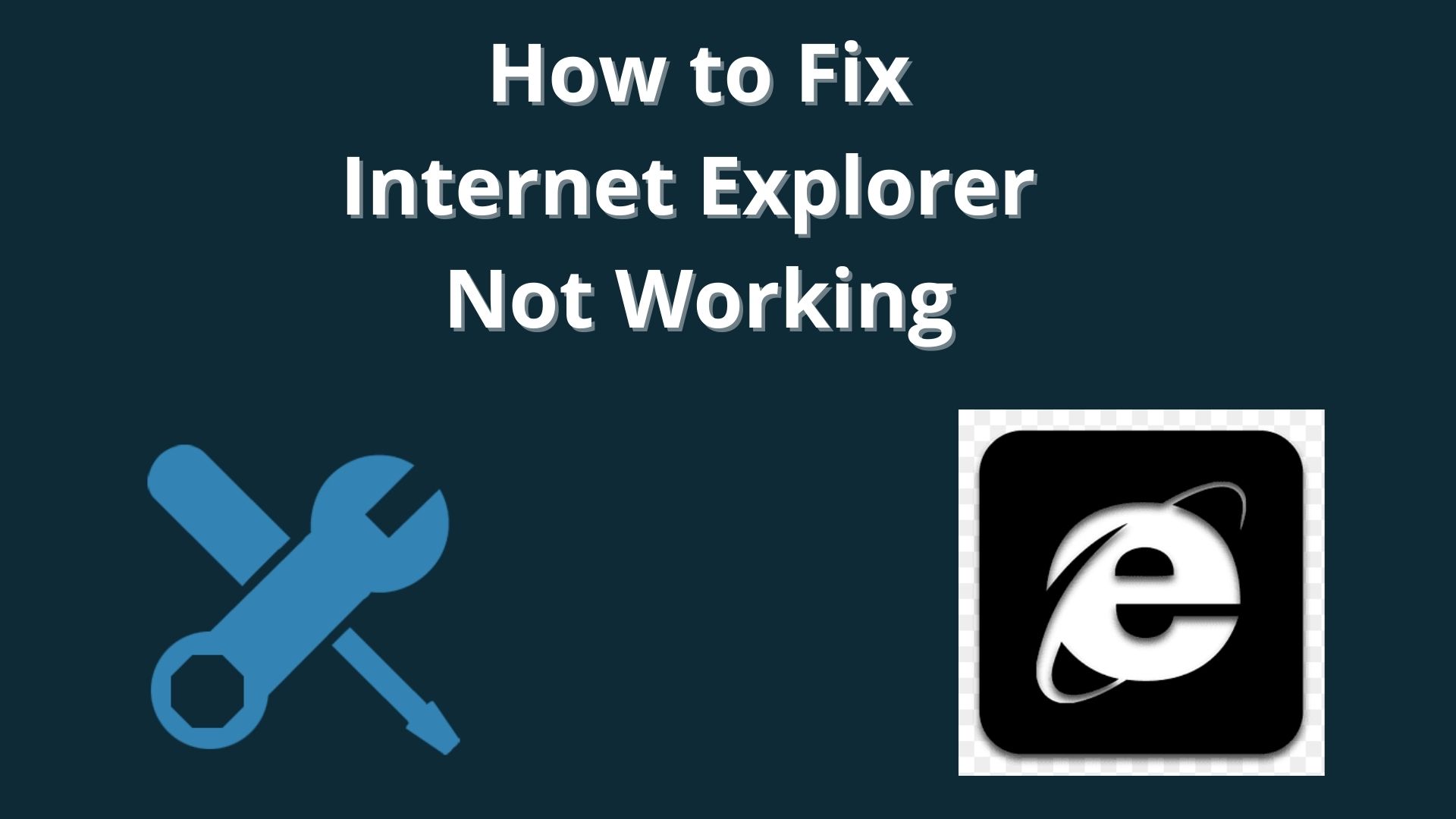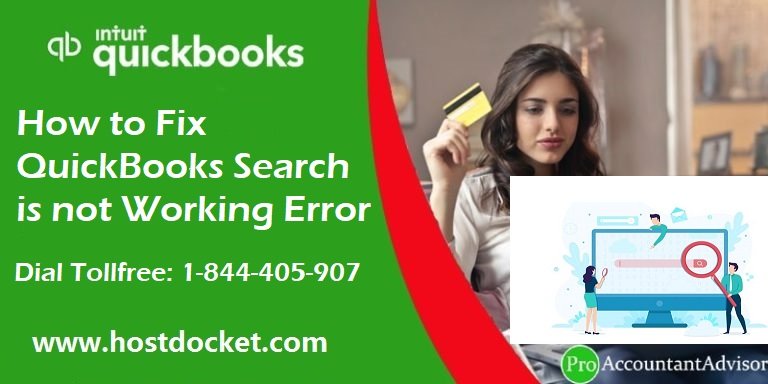Google news not working! fix it
There are many news aggregation apps and Google of course has a competitor app. The app that replaced Google Newsstand simply called Google News, does a good job most of the time of providing users with current and regional headlines. However, some users started experiencing problems with Google News recently. Google News not working on Android for some and the problems are different. For some, Google News won't load, for others, the app crashes.
Google News not loading
If Google News won't load or work on Android, be sure to check the network, permissions, and keep the app up to date.
If that doesn't help, reinstall the app and sign out of your Google account. It is important to note that many users confuse Google Discover (Google home screen feed) and Google News. If you're having issues with Google Discover and not the Google News app, check out this article to fix them.
Clear cache and data
First of all, try a reset. Make sure you are connected to a stable network (Wi-Fi or mobile) and update the app. In case you are facing some connectivity issues, be sure to check out this article where we explain how to fix network issues on Android.
If the issue persists, we recommend clearing all local data to reset Google News. Usually, that's enough to fix most problems.
Here's how to clear Google News cache and data:
- Open configuration.
- Select Applications.
- Expand All Apps.
- Open Google News from the list of available apps.
- Tap Storage.
- Clear data and reboot your device.
Update Google News
Most apps will have problems if they are out of date. It is necessary to update the applications through the Google Play Store and, by default, it is an automatic procedure. However, automatic updates often don't work, especially on some Android skins that severely limit background processes when the device is idle. Even if those processes consider system apps like the Google Play Store.
For that reason, you have to manually check for updates from time to time. Here's how to update the Google News app on Android:
Open Play Store.
Tap your profile in the top right corner and select Manage apps and devices.
In the Available Updates section, tap Update All to download and install all updates.
Check permissions
Google News requires several permissions, but if you deny all of them, the app should still work, update the news, and provide you with timely updates. However, there are some permissions that are not obvious but affect how the Google News app works.
Common Google News app problems and steps to fix them
It is one of the most common problems with mobile phones and tablets. Usually, when you open an app you will see a black screen for a few seconds and then the app will crash with or without an error message. There are a few ways to fix this problem.
- Most of the time, it can be a temporary charging issue. You just need to press the recent apps menu (usually the first left button) on your phone. Then close the app that has this problem. Now open the app again. It can work normally.
- Try restarting your iPhone/iPad. Press the power button for a few seconds and then choose reboot from the menu to reboot your device. Now you can try to open the app, it may work fine.
- If none of the above works, you can wait until your phone's battery dies and it automatically turns off. After that, put it on charge and press the power button. It can work after this.
- Finally, if nothing can fix it, you may need to uninstall the app and reinstall it. iOS usually offers an option to restore settings and content from iCloud backup, if you've previously enabled it.
- Even in some rare cases, the reinstall step doesn't work either. If that's the case for you, try installing older versions of the app. Good luck!