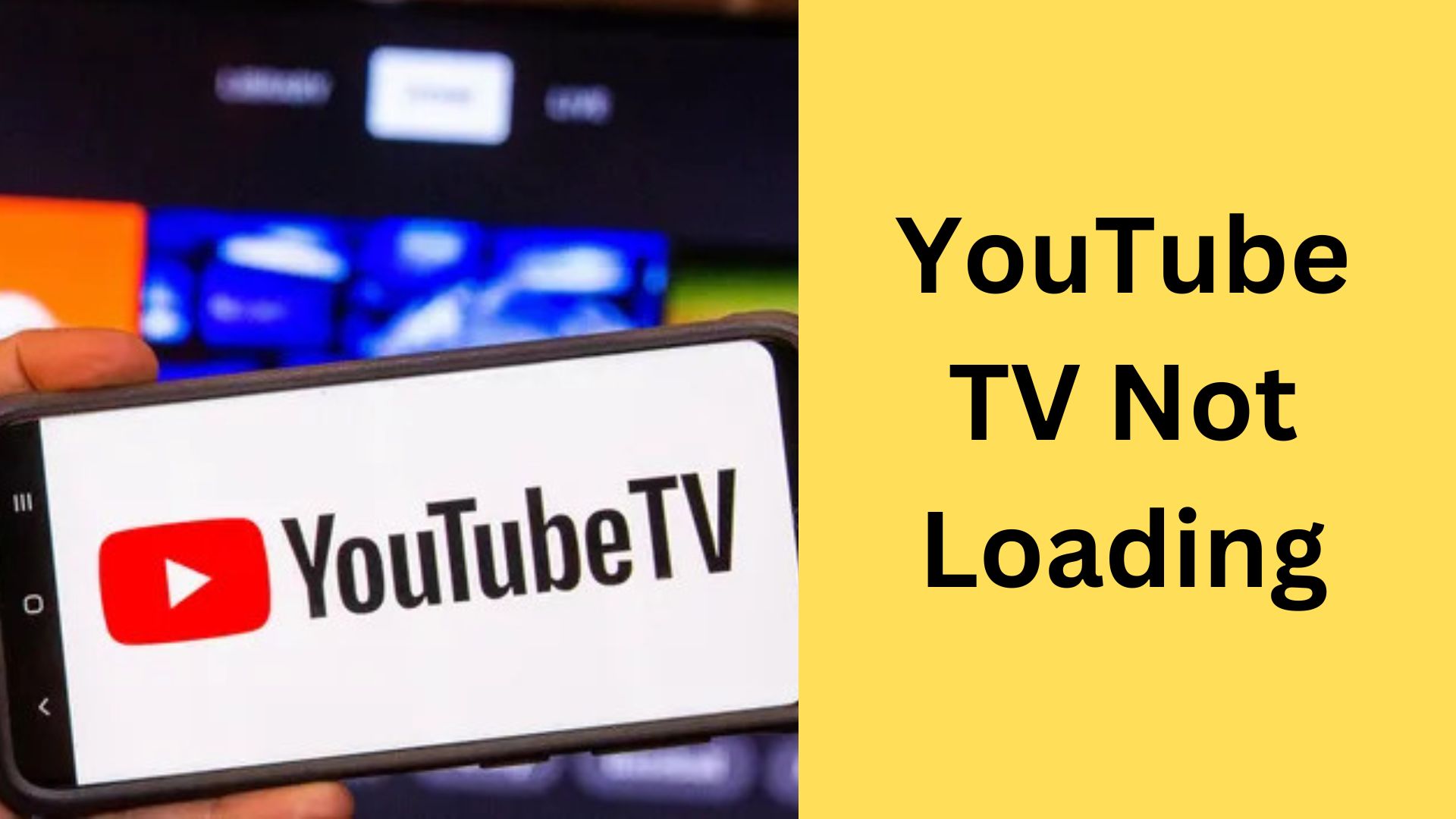
YouTube TV is a popular streaming service that offers a wide range of channels and content. However, like any digital platform, it may encounter occasional issues. If you find yourself facing the frustration of YouTube TV not loading, here's a comprehensive guide to help you troubleshoot and resolve the problem:

1. Check Internet Connection:
The most common reason for streaming issues is a poor internet connection. Ensure that your device is connected to a stable and high-speed internet connection. Consider running a speed test to verify the bandwidth.
2. Restart the Device:
Sometimes, a simple restart can work wonders. Close the YouTube TV app and reboot your streaming device. This helps refresh the system and may resolve any temporary glitches.
3. Update YouTube TV App:
Ensure that you are using the latest version of the YouTube TV app. Outdated versions may have bugs or compatibility issues. Go to your device's app store, find YouTube TV, and check for updates.
4. Clear App Cache:
On mobile devices, go to the app settings, find YouTube TV, and clear the app's cache. On streaming devices, uninstall and reinstall the app. This can help eliminate any corrupted data causing the loading issue.
5. Check for System Updates:
Ensure that your streaming device's operating system is up to date. System updates can bring improvements and bug fixes that may resolve compatibility issues.
6. Verify Location Settings:
YouTube TV uses location data for content availability. Ensure that your device's location settings are accurate and allowed for the YouTube TV app.
7. Disable VPN or Proxy:
If you are using a VPN or proxy service, it might interfere with the streaming experience. Disable these services temporarily and see if YouTube TV loads correctly.
8. Test on Another Device:
Determine if the issue is device-specific by trying to load YouTube TV on another device. If it works on one device but not on another, the problem may be with the specific device.
9. Check for Service Outages:
Occasionally, YouTube TV may experience service outages. Check official social media channels or outage reporting websites to see if there are widespread issues affecting the service.
10. Contact YouTube TV Support:
If the problem persists and none of the above solutions work, it's time to reach out to YouTube TV support. Visit the official YouTube TV Help Center or use the support option within the app to report the loading issue.
11. Consider Alternative Streaming Platforms:
While waiting for a resolution, consider using alternative streaming platforms to continue enjoying your favorite content. This can be a temporary solution until the loading issue is resolved.
12. Patience and Persistence:
Technical glitches can be frustrating, but patience is key. Persist with the troubleshooting steps, and if needed, seek assistance from YouTube TV support for a more personalized solution.
By systematically addressing potential issues, you increase the likelihood of resolving the problem of YouTube TV not loading. Stay informed about updates and check the official YouTube TV Help Center for the latest information on common issues and their solutions. Remember that technology and app interfaces may change, so always refer to the most recent information available for the most accurate guidance.



























