
A simple device that allows you to search for text in YouTube videos. In this way, you can immediately find what interests you without being forced to see the entire content.
It often happens that you don’t have the material time to watch a long presentation posted on YouTube. One of the most interesting and useful features of the Google service is the so-called automatic subtitles.
Subtitles are a great way to make content more accessible: YouTube is capable of using Google’s speech recognition technology to automatically generate subtitles for videos, including those uploaded by users.
The YouTube closed captioning is produced using algorithms machine learning more and more effective thanks to continuous improvements. The speech-to-text transformation, however, can lead to variable results depending on the language used, any inflections, any imperfect pronunciation of foreign terms, the topic covered in the video. Before discovering how to search for text in YouTube subtitles and export them to a text file, we suggest checking that the Subtitles button is actually present in the lower right corner of the YouTube video.
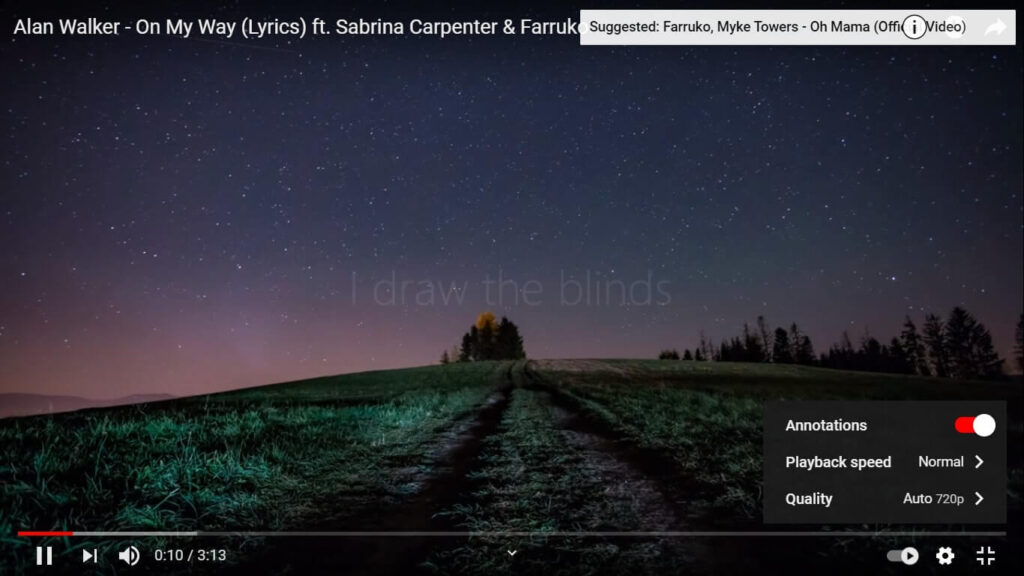
By clicking on this button it is possible to activate subtitles and to overlay everything that is said in the video.
With a click on the Settings button (it looks like a small gear), you can check if the YouTube subtitles have been generated automatically or uploaded by the author of the content.
An extremely useful possibility is that it allows you to obtain the translation of speech in real-time: if a video was made in another language, by clicking on the Settings icon you can choose Italian and read the subtitles thanks to automatic translation.
How to extract YouTube video subtitles and search in text
To search for a text in the subtitles of YouTube videos, you can follow a procedure that does not require the use of any tool made by third parties:
1) Install and launch Google Chrome.
2) Open the YouTube video of interest.
3) Right-click in a free area of the page and choose Inspect.
READ MORE:- https://techjustify.com/how-to-search-for-a-text-in-youtube-subtitles/




























