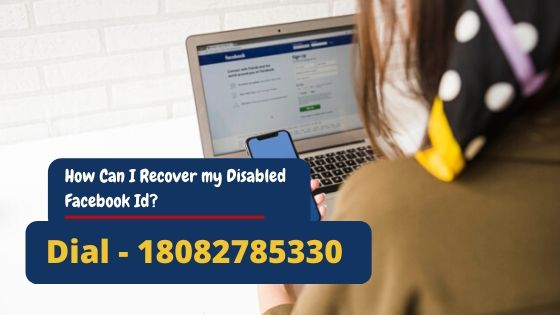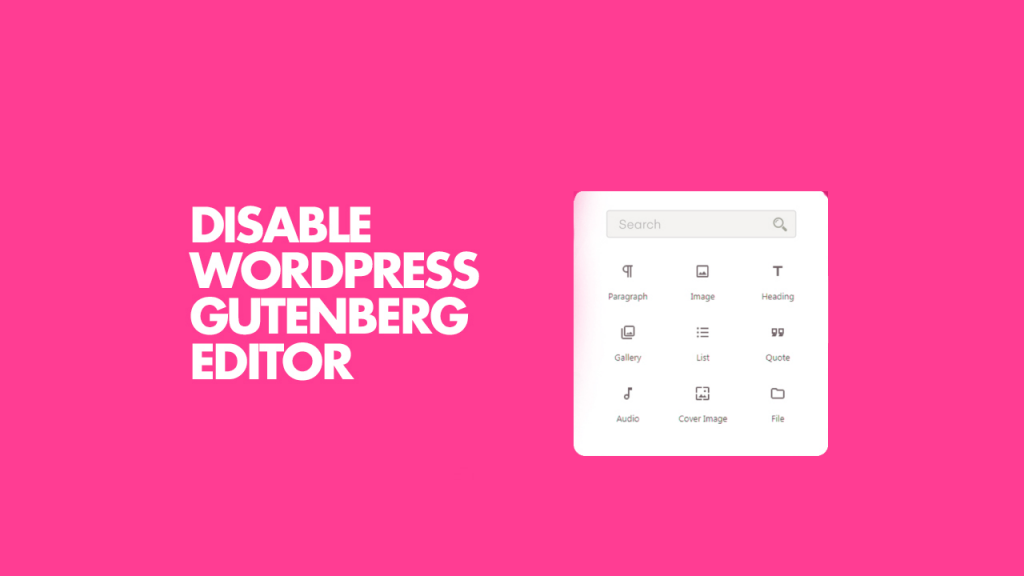
If you use WordPress frequently, you should be familiar with the Gutenberg Editor. The majority of you prefer WordPress's traditional editor and wish to turn it off. Because the majority of people are still unfamiliar with the new editor. Many users are irritated with WordPress's new default block editor, which has a lot of complicated features. As a result, we'll discover how to disable Gutenberg editor in WordPress.
The Gutenberg editor became the default editor in WordPress 5.0. The default block editor in WordPress is Gutenberg. The traditional editor has been replaced with the Gutenberg block editor. Although this instrument has certain advantages, it is inappropriate for the current circumstance. Many of the tools and functions that you rely on are no longer available in the editing system.
Methods to disable Gutenberg:
If you wish to remove Gutenberg from your WordPress site, you may do it in several ways. We'll teach you how to disable Gutenberg on your WordPress site using a few different approaches.
Method 1. Disable Gutenberg with the Classic Editor Plugin
First of all, you need to install the Classic Editor Plugin. The technique enables you to go back to the classic editor of WordPress.
You just start by installing the Classic Editor Plugin and then activate it.
- Login to your WordPress dashboard.
- Select plugins
- Add new
- Search for “Classic Editor”
- Click Install Now
- Click Activate
The plugin will handle as it disables the Gutenberg editor as soon as you activate it. The plugin comes with the option to keep both the Gutenberg and the Classic editor simultaneously.
Also, the plugin comes with the option to configure the settings correctly.
To access the setting. Go to the Settings >> Writing. The “Classic editor settings” are going to appear on your screen. Choose the classic editor.
After that, click the Save changes button. Now, this is going to show you the new link under the Posts menu for creating their recent posts along with the classic editor.
From here, you can access the edit of older articles with the classic editor.
Method 2. Disable Gutenberg Plugin to deactivate Gutenberg
In this method, we are going to use a plugin to disable Gutenberg with specific user roles and post types.
image
Step 1: Install the Disable Gutenberg plugin and activate it.
- Go to plugins
- Add New
- Search “Disable Gutenberg”
- Click Install Now
- Click Activate
Step 2: After activating this plugin go to the Settings option for the configuring.
Step 3: The plugin Disable Gutenberg will have its section in your Settings dashboard. There you will find a lot of customization options. If you want to disable Gutenberg completely, just tick “Disable Everywhere“, which is already the default setting. But once you untick it, you get to see the real power of this plugin. It lets you customize exactly where you want Gutenberg to show. You can allow it per user roles.
Method 3. Disable Gutenberg with Code
If you are a developer you can disable Gutenberg using some simple codes. To enable the coding to disable Gutenberg you need to add the “add_filter (‘use _ block_ editor_ for_post’, ‘_return_false’, 10);” to your functions.php file.
If you don’t know how to code and don’t want to take risks then you can simply switch to the Code Snippets plugin.
Step 1: Start by installing the Code Snippets plugin and activating it. Click on ‘Snippets> Add New” from your WordPress dashboard.
image
Step 2: You need to give a name to your snipped and add the following code:
// disable for posts
add_filter (‘use _ block_ editor_ for_post’, ‘_return_false’, 10);
// disable for post types
add_filter(‘use_block_editor_for_post_type’,_return_false’,10);
//disable for Meta boxes
_block_editor_compatible-meta_box
Step 3: Check on the “Only run in administration area”.
Step 4: Now, you need to click on the “Save Changes and Activate” button.
After this, you can successfully run the classic editing from your WordPress Site instead of Gutenberg block editor.