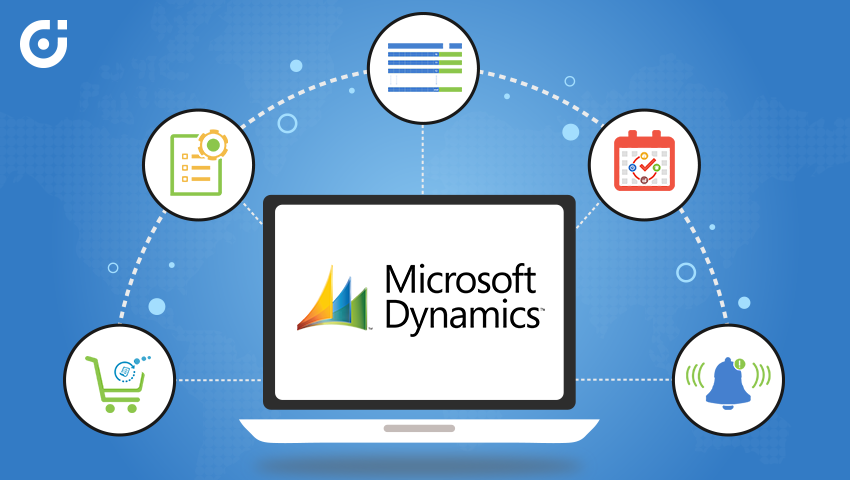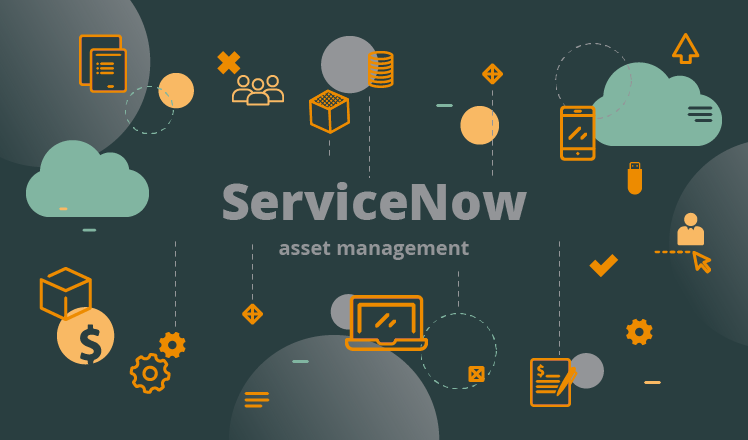Microsoft Dynamics 365 is widely used because of its robust and effective features. Apart from almost ruling the CRM industry in the enterprise section, they are also ruling the portal industry and with every new release, they raise the standard of their product a little higher. Since every business now has a customer all over the world, it is important to make all communication channels, products, etc. support multiple languages. So, in this article, we are going to show you the steps to enable multi-language support in the default Dynamics portal.
How to enable multi-language support in Dynamics 365 Portal
Let’s start with enabling the support first in a CRM application.
Step 1: Go to Settings → Administration → Languages. Select the language you want to enable and click on “Apply”.
Step 2: Now, enable the language of the portal. Navigate to Portals → Website → Websites.
Step 3: Go to General tab → Supported Languages → click on “+.” Now select the language you want and save the changes.
Note: There are 43 languages supported by the Dynamics 365 portal. To see the list, go to Portals → Content → Portal Languages. Choose the language of your choice and make sure that its publishing status is “Published”.
Once you add the language(s), the website will be replicated in those languages.
Now let’s update the content of the pages. Remember, each web page has a parent page.
Step 1: Go to Portals → Web Pages.
Step 2: Now create a localized webpage for each language you have activated. To do that, go to the localized content section → click on the ‘+’ button on the right side. You might need to modify some content manually.
Original Source: https://www.crmjetty.com/blog/how-to-enable-multi-language-support-in-dynamics-portal/