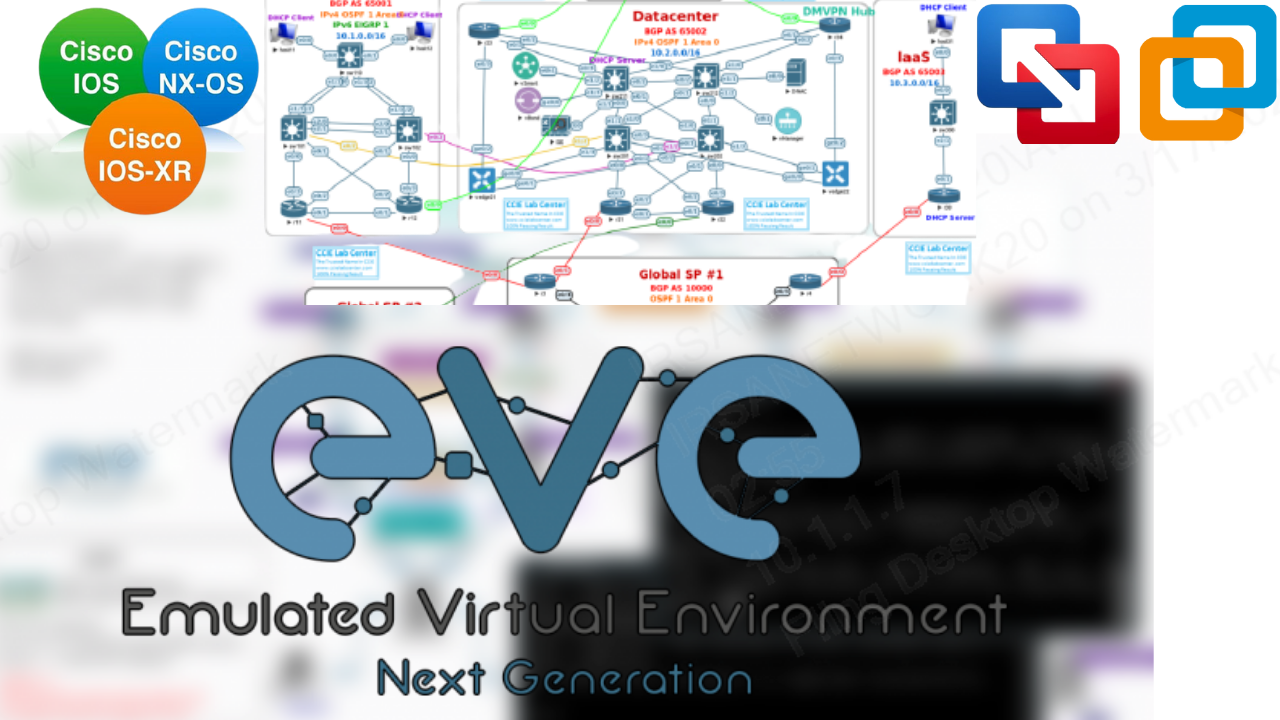
A virtual environment that may be simulated for network and DevOps professionals is called EVE-NG. Network and security specialists have a tonne of chances in the networking industry with eve-ng gcp, a clientless multivendor network emulator. You may create your own virtual laboratories using EVE-NG and train on equipment from several different vendors. The eve ng windows client platform is prepared for the demands of the modern IT environment. It enables the creation of virtual proofs-of-concept, solutions, and training environments by businesses, e-learning providers/canters, individuals, and group collaborators.
A tool for creating and customizing virtual network topologies is called EVE-NG or eve-ng.net. It is usually employed when
creating networking labs for proof-of-concept testing or certification study.
In order to emulate various client scenarios for a project spin up a multivendor network topology on Google Cloud Platform using devices like Juniper vMX, Arista vEOS, and Cisco Nexus 9000v.
Making A Custom Image
It is a feature of Google Compute Engine that essentially enables you to operate one or more virtual machines inside of a Compute Engine Linux VM in our case, an Ubuntu VM. Nested virtualization, to put it simply, enables you to operate VMs inside of VMs. There are a few restrictions in this:
Any Linux virtual machine powered by an Intel Haswell processor or a later model supports nested virtualization.
You must use a customized "nested" image with a unique licensing key that permits VMX on the virtual machine instance you want to enable nested virtualization on Virtual Machine Extensions.
Build a customized nested image from a base Ubuntu 18.04 image. By clicking the "Activate Cloud Shell" symbol in the top header bar of the "Compute Engine" landing page, we must first activate and run Cloud Shell before we can proceed.
The next step is to launch a new VM for EVE-NG using the custom nested image that we have just produced. To do this, open the "VM instances" landing page on Compute Engine, , and select "Create Instance" from the top menu bar.
Enter the following setup information as indicated in the figure below in the "Create Instance" form, then press the "Create" button.
Name: Give the VM a name (e.g. "eve-ng").
The GCP region and zone where the virtual machine will be located, for example, "northamerica-northeast1" or "northamerica-northeast1-a."
Configuration of the machine - Series: the VM's machine type family, such as "N1".
Machine kind Choose a predefined machine type for the VM, such as "n1-standard-8," or create your own by specifying a custom amount of memory and vCPU cores.
CPU Environment: Be sure you choose "Intel Haswell or later" to guarantee support for nested virtualization.
Give this VM instance a container image deployment: Make sure this selection is not selected.
If you're using the Community edition of EVE-NG, choose Firewall - Allow HTTP traffic.
If you're using the Pro edition of EVE-NG, choose Firewall - Allow HTTPS traffic.
IP Forwarding: A VM cannot by default forward a packet that was sent by another VM. Enable IP Forwarding by selecting "On" to get around this restriction.
Boot disc: Press the "Change" button and quickly adhere to the directions.







