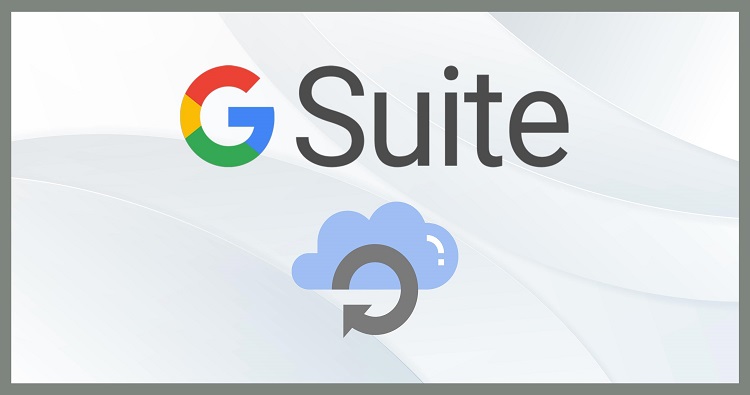
Google Workspace is a cloud-based service that offers lots of services to its users, such as Gmail, Google Docs, G Drive, and many more. We all know that Google offers excellent security to users’ data. Even then, some unexpected situations insist users take backup. Therefore, users take Google Workspace email backup to keep their G Suite data safe from any future mishaps. In this post, we will learn about the solutions to back up G Suite emails. Keep reading this post to get a better understanding of the solutions.
Reasons why do take backup of G Suite emails
- Backup helps in accidental or intentional data loss situations.
- Freeing up some space.
- If users require the data for legal purposes.
- To make data portable to another system.
- To keep the data safe from any unexpected situation.
- In such a case, an employee leaves the organization.
Methods to export G Suite data
Two methods, manual and professional, are available that users can use to perform the Google Workspace email backup process. The manual method is offered by Google, named Google Takeout. This method is free of cost, but as we all know, nothing comes for free. Going through the manual method, users can face some limitations. Most importantly, users will not get a good experience while performing the backup task using the manual method. At the same time, professional software like Shoviv comes with so many features to provide a quick result. Let’s discuss some limitations of the manual method of performing G Suite backup tasks.
Limitations of the manual method
- There is no pause or resume option available. So, if the process gets interrupted, users must start the process from the beginning.
- It takes maximum time to back up the G Suite data.
- Also, the manual method only provides an MBOX file format to back up data.
- It provides only limited days to download the backup data.
These are some limitations that users may face while taking the Google Workspace email backup manually.
The reliable way to backup the G Suite emails
Shoviv offers advanced automation to take the backup of G Suite data. Shoviv G Suite Backup and Restore Tool has many features, including a filter option, a search facility, and many more. With this software, all users can efficiently perform this backup task without any difficulty. Furthermore, the working process of the Shoviv software is easily understandable to all ones. Let’s discuss some additional features of the Shoviv third-party software.
- This software maintains the folder hierarchy and meta properties of data even after completing the Google Workspace email backup.
- Users can easily filter added items before initiating the backup task. Through this option, users can include/exclude items of their choice.
- Moreover, this tool doesn’t restrict users from adding multiple G Suite mailboxes. Even the software can back up multiple mailboxes at a time without any size restriction.
- The user-friendly GUI makes this software easy to use for all users. Anyone can perform the G Suite backup without trouble.
- Users can back up the G Suite mailboxes in PST, MBOX, HTML and MHT file formats. The data remains unaffected while backing up the G Suite mailboxes.
- Furthermore, the search option works very quickly and finds needed items in a while.
- The preview option of this software allows users to review added items before initiating the Google Workspace email backup process.
- In addition, no impact on the processing speed if users run multiple jobs at a time.
- Users can easily schedule the backup job per their requirements on a daily, weekly or monthly basis.
- The incremental export option allows users to resume the process if it gets paused. Moreover, this option prevents duplicity in the target.
Steps to perform G Suite emails export process using Shoviv software
Download the Shoviv G Suite Backup and Restore Tool.exe from Shoviv’s official website. Afterwards, move with the steps described below to accomplish the backup task.
Step1: Open the software and clicks connect G Suite.
Step2: Provide the project name and other details and click connect.
Step3: Enter the Backup Directory Name and browse the location and then click Ok.
Step4: Now you can be able to see the mailboxes and select the mailbox that you want to backup.
Step5: Filter items by including/excluding items per your requirements.
Step6: Here, you can set the failed items count, thread count and split PST file. Makes changes per your needs.
Step7: Schedule backup job on a daily, weekly or monthly basis. Or run the job instantly or manually and then click create job after providing the job name.
Step8: The Google Workspace email backup process will start. Click Finish after completing the process.
Users can get depth detail about its features and functionality by downloading its free trial version. Shoviv provides this free trial version on the official website of Shoviv. Users can easily process the first 50 items per folder, which can help them understand how it works.
Final Words
In this post, we have discussed the manual and professional methods. Now, we recommend you go for the Shoviv professional software to perform the Google Workspace email backup task. This is the best and easiest solution that works without any limitations. Here users will get a variety of features to make the task quick. Try out its free trial version before making any conclusion about choosing a solution to perform this backup task.



























