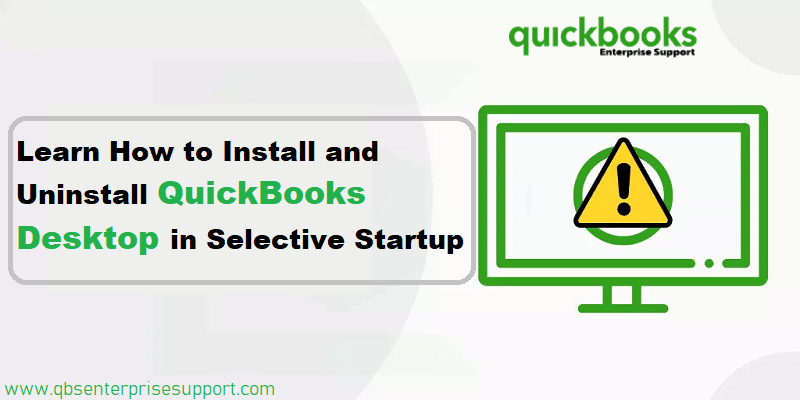
Users of QuickBooks tackle different varieties of technical issues while trying to install, uninstall or update their accounting program. While some of these errors are caused due to technical faults emanating within the program itself, others are incited by some conflicting third-party programs running at the backend. To get this sorted out, an effective alternative is to install or uninstall QuickBooks in Selective Startup Mode. Thus, keep read on!
Why to Install or uninstall QuickBooks in Selective Startup mode?
Using the selective startup mode disables unwanted processes and drivers running at the backend. These may be conflicting with QuickBooks functionalities and may evoke different forms of error while installing and uninstalling the QuickBooks program. Using the Selective Startup mode not only acts as a bone guard against any technical error while updating QuickBooks, but also increases the processing speed of the system since most of the RAM remains unoccupied.
Procedure to Install QuickBooks in Selective Startup Mode
The procedure to install or uninstall QuickBooks in the Selective startup mode is:
- To begin with, press the short key Windows + R.
- This action will open the Run window. Here, type msconfig and press Enter key on the keyboard.
- This will open the system configuration window.
- Herein, click on the Selective startup and Load services.
- After that, click on Apply and then hit on Ok to close the window.
- Now, restart the computer and tap the F8 key repeatedly.
- This action will unveil a black screen with the Advanced Boot Options.
- Herein, use the arrow keeps choosing Safe Mode with Networking.
- Upon highlighting the option, hit the Enter key.
- When the desktop appears, install QuickBooks desktop a usual.
Steps to Uninstall QuickBooks in Selective Startup Mode
To uninstall QuickBooks, implement the following steps:
- Once the Desktop loads in the selective startup mode, click on the Windows key and go to the Control Panel.
- Now, head to Programs and Features.
- Here, opt for QuickBooks and then click on Uninstall/Change.
- Subsequent to that, click on the Uninstall option.
- Proceed ahead with the onscreen directions to successfully uninstall QuickBooks.
Conclusion
This was all about the brief procedure to Install or uninstall QuickBooks in the Selective Startup mode. This mode is generally sought-after when users stumble upon peculiar errors while installing or uninstalling QuickBooks in the Normal mode.
The selective startup mode nullifies the chances of errors caused due to conflicting programs or processes operating in the background. If you have any related queries, you may reach us out at the helpline 1-800-761-1787. Our QuickBooks desktop support team will be more than happy to assist you.



























