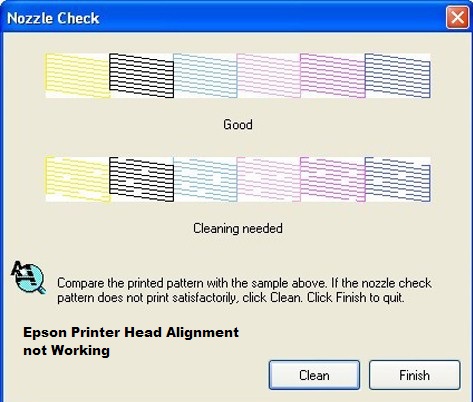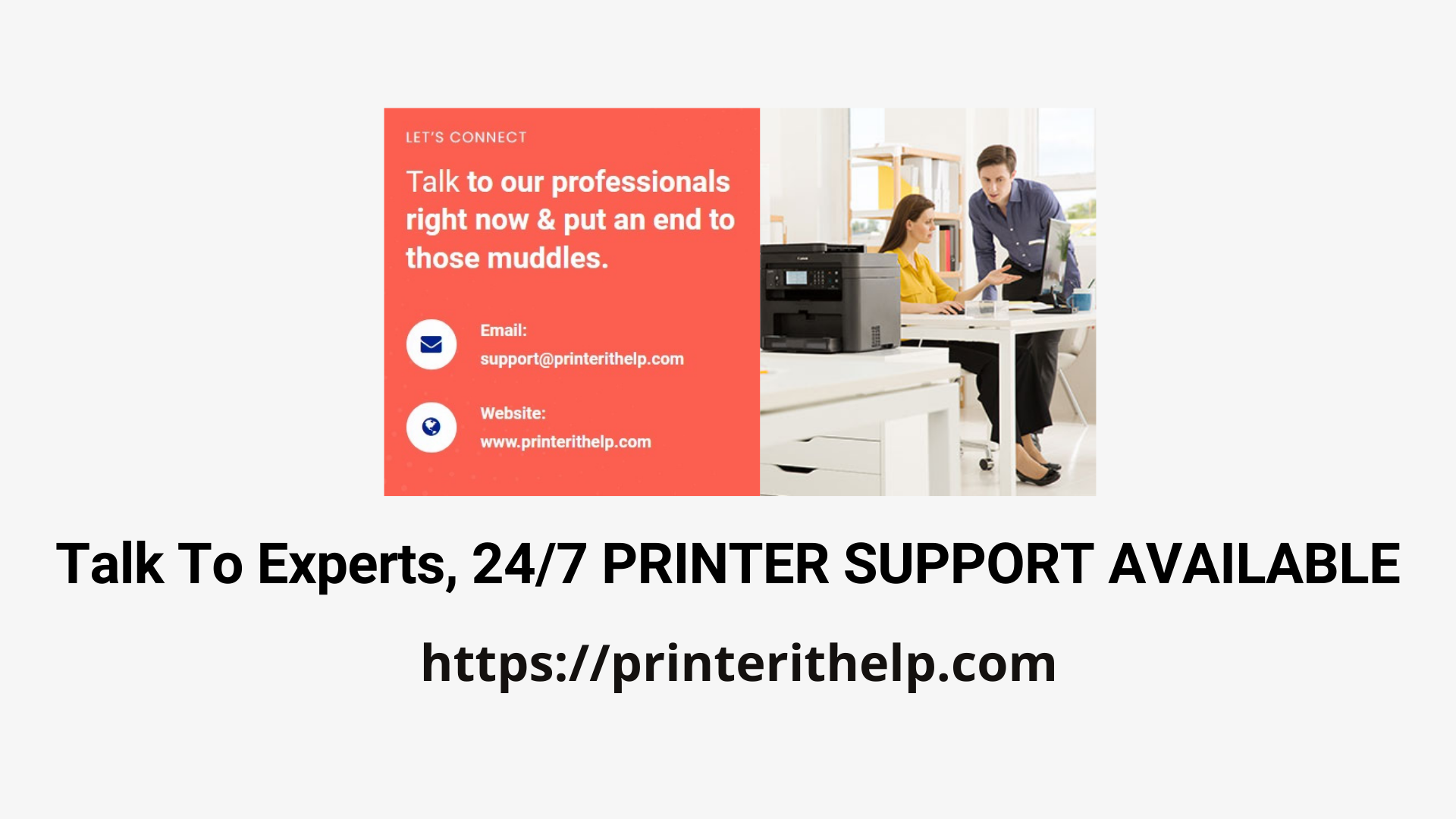Printer error messages
Dealing with printer issues can be frustrating, especially when you encounter error messages. Printer error messages are usually displayed on the printer's control panel or on your computer screen. These messages provide information about the specific problem that is preventing your printer from working correctly. Here are some common printer error messages and steps to resolve them:
Paper jam
One of the most common printer errors is a paper jam. This occurs when a piece of paper gets stuck inside the printer and prevents it from printing. To resolve this issue, follow these steps:
- Turn off your printer and unplug it from the power source.
- Open the printer cover and carefully remove any jammed paper.
- Check the paper path for any torn pieces of paper and remove them.
- Close the printer cover and plug the printer back in.
- Turn on your printer and try printing a test page to ensure the error is resolved.
No paper or empty paper tray
Another common error is the "No paper" or "Empty paper tray" message. This error occurs when the printer detects that it does not have any paper or the paper tray is not properly loaded. To fix this issue, follow these steps:
- Check the paper tray and make sure it is properly loaded with the correct type and size of paper.
- If the paper tray is empty, add paper and ensure it is aligned correctly.
- Make sure the paper guides are adjusted to fit snugly against the paper.
- Restart your printer and try printing again.
Printer not recognized by computer
If your printer is not being recognized by your computer, it could indicate a problem with the printer connection or the printer driver. Here are some steps you can take to resolve this issue:
Check the printer connection
One of the first things you should check is the connection between your printer and computer. Make sure the printer is properly connected to your computer with a USB cable or through a network connection. If it is a wireless printer, ensure that it is connected to the same network as your computer.
Restart the printer and computer
Sometimes, simply restarting both your printer and computer can resolve connectivity issues. Turn off your printer and computer, wait for a few seconds, and then turn them back on.
Update printer drivers
Outdated or incompatible printer drivers can also prevent your printer from being recognized by your computer. To update your printer drivers, follow these steps:
- Go to the manufacturer's website and search for the latest drivers for your printer model.
- Download and install the drivers on your computer.
- Restart your computer and try connecting your printer again.
Printer driver problems
Printer driver problems can cause various issues, such as slow printing, printing blank pages, or incorrect printouts. Here are some steps to troubleshoot printer driver problems:
Reinstall the printer driver
If you suspect that the printer driver is causing the problem, you can try reinstalling it. Follow these steps:
- Open the "Devices and Printers" or "Printers & Scanners" settings on your computer.
- Locate your printer and right-click on it.
- Select "Remove device" or "Delete" to uninstall the printer.
- Go to the manufacturer's website and download the latest driver for your printer model.
- Run the downloaded file and follow the on-screen instructions to install the new driver.
Update the printer firmware
Firmware is the software that controls the printer's functionality. Outdated firmware can cause printing problems. To update the printer firmware, follow these steps:
- Visit the manufacturer's website and search for firmware updates for your printer model.
- Download the firmware update file.
- Run the firmware update file and follow the instructions provided by the manufacturer.
Fix Printer not Working
If your printer is not working at all and none of the above solutions have resolved the issue, here are some additional steps you can take to fix Printer not working the problem:
Check ink or toner levels
If your printer is not printing anything, it could be due to low ink or toner levels. Check the ink or toner cartridges and replace them if necessary.
Clean the print heads
Over time, the print heads of your printer can become clogged with dried ink or toner, resulting in poor print quality or no printing at all. To clean the print heads, follow these steps:
- Open the printer's control panel or software on your computer.
- Search for the option to clean the print heads.
- Follow the on-screen instructions to initiate the cleaning process.
Contact technical support
If you have tried all the troubleshooting steps mentioned above and your printer is still not working, it may be time to contact the manufacturer's technical support. They can provide further assistance and help you diagnose the problem.
Printer not responding
If your printer is not responding when you try to print, it could be due to various reasons. Here are some steps you can take to resolve this issue:
Check the printer's power and connection
Make sure your printer is turned on and properly connected to your computer or network. Check the power cable, USB cable, or network connection to ensure they are secure.
Restart the printer spooler service
The printer spooler service manages print jobs in the Windows operating system. Restarting this service can often resolve printer responsiveness issues. Here's how:
- Press the Windows key + R to open the Run dialog box.
- Type "services.msc" and press Enter to open the Services window.
- Scroll down and locate the "Print Spooler" service.
- Right-click on the "Print Spooler" service and select "Restart".
- Wait for the service to restart and try printing again.
Reset the printer
If all else fails, you can try resetting your printer to its default settings. Keep in mind that this will erase any custom settings or configurations you have made. To reset your printer, consult the user manual or visit the manufacturer's website for instructions specific to your printer model.
By following these troubleshooting steps, you can resolve many common printer issues and get your printer working again. If you continue to experience problems, it may be necessary to seek professional help or consider replacing your printer.