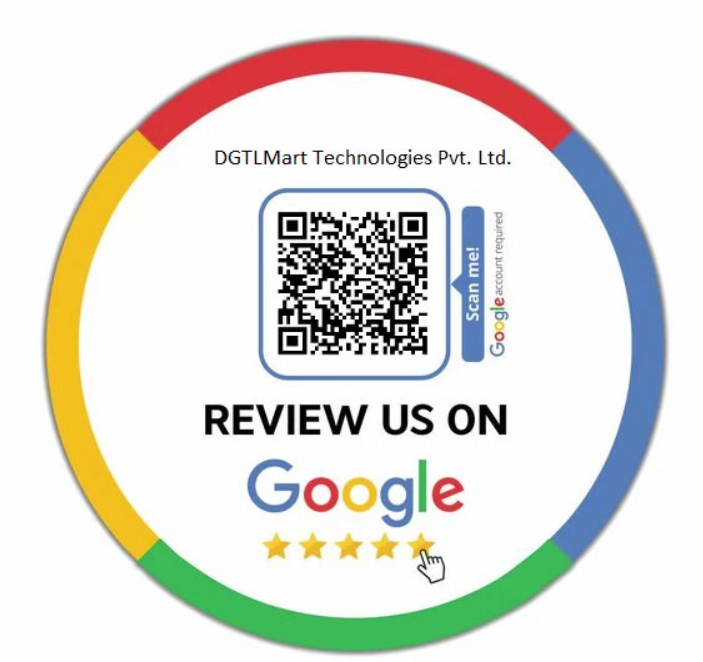
In today's digital age, online reviews are a critical factor influencing customer decisions. Positive reviews on Google My Business (GMB) can significantly boost your local SEO ranking and attract new customers. But how do you encourage customers to leave those valuable reviews? Enter the Google Review QR Code: a simple yet powerful tool that makes leaving reviews a breeze.
What is a Google Review QR Code?
A Google Review QR Code (also known as a Google My Business QR Code) is a barcode that, when scanned with a smartphone camera, takes users directly to the review page for your GMB profile. This eliminates the need for them to manually search for your business or type in a complex URL.
Benefits of Using Google Review QR Codes
- Increased Review Rate: By making the review process effortless, QR codes can significantly increase the number of reviews you receive.
- Convenience for Customers: Scanning a QR code takes seconds, offering a frictionless way for happy customers to share their positive experiences.
- Improved Customer Engagement: QR codes can spark conversations and encourage customers to interact with your online presence.
- Measurable Results: Track the number of scans to gauge the effectiveness of your QR code campaign and adjust your strategy as needed.
- Offline to Online Bridge: Integrate QR codes into physical marketing materials like receipts, business cards, or flyers, driving online reviews.
How to Create a Google Review QR Code
Here's a step-by-step guide to creating your Google Review QR Code:
- Claim and Verify Your Google My Business Profile: Ensure you have a verified GMB profile to generate a valid review link.
- Get Your Google Review Link:
- Go to your GMB profile dashboard.
- Click on "Get more reviews" under the "Reviews" section.
- A unique review link will be displayed. Copy this link.
- Use a QR Code Generator: Several free and paid QR code generators are available online. Choose a reputable one that offers customization options.
- Paste Your Review Link: During the QR code creation process, paste the copied Google review link into the designated field.
- Customize and Download: Many generators allow you to personalize your QR code with colors, logos, or calls to action like "Leave a Review." Finally, download your high-resolution QR code image.
READ ALSO: ZOHO MAIL - BUSINESS EMAIL SOLUTION
Where to Use Your Google Review QR Code
- Print Marketing Materials: Integrate QR codes into flyers, brochures, business cards, receipts, or packaging.
- Signage: Display QR codes prominently at your physical location, like shop windows, counters, or table tents.
- Digital Marketing: Include QR codes on your website, social media pages, or email marketing campaigns.
Best Practices for Optimizing Your Google Review QR Code Strategy
- Clear Call to Action: Add a concise message near the QR code, like "Scan to Leave a Review" or "Share Your Experience."
- Track and Analyze: Utilize QR code analytics tools (if available with your chosen generator) to monitor scan data and optimize placement.
- High-Quality Image: Ensure your downloaded QR code is clear and high-resolution for optimal scanning.
- Promote on Multiple Channels: Integrate QR codes across various marketing channels for maximum exposure.
- Respond to Reviews: Regularly engage with customer reviews, both positive and negative, to demonstrate responsiveness.

































