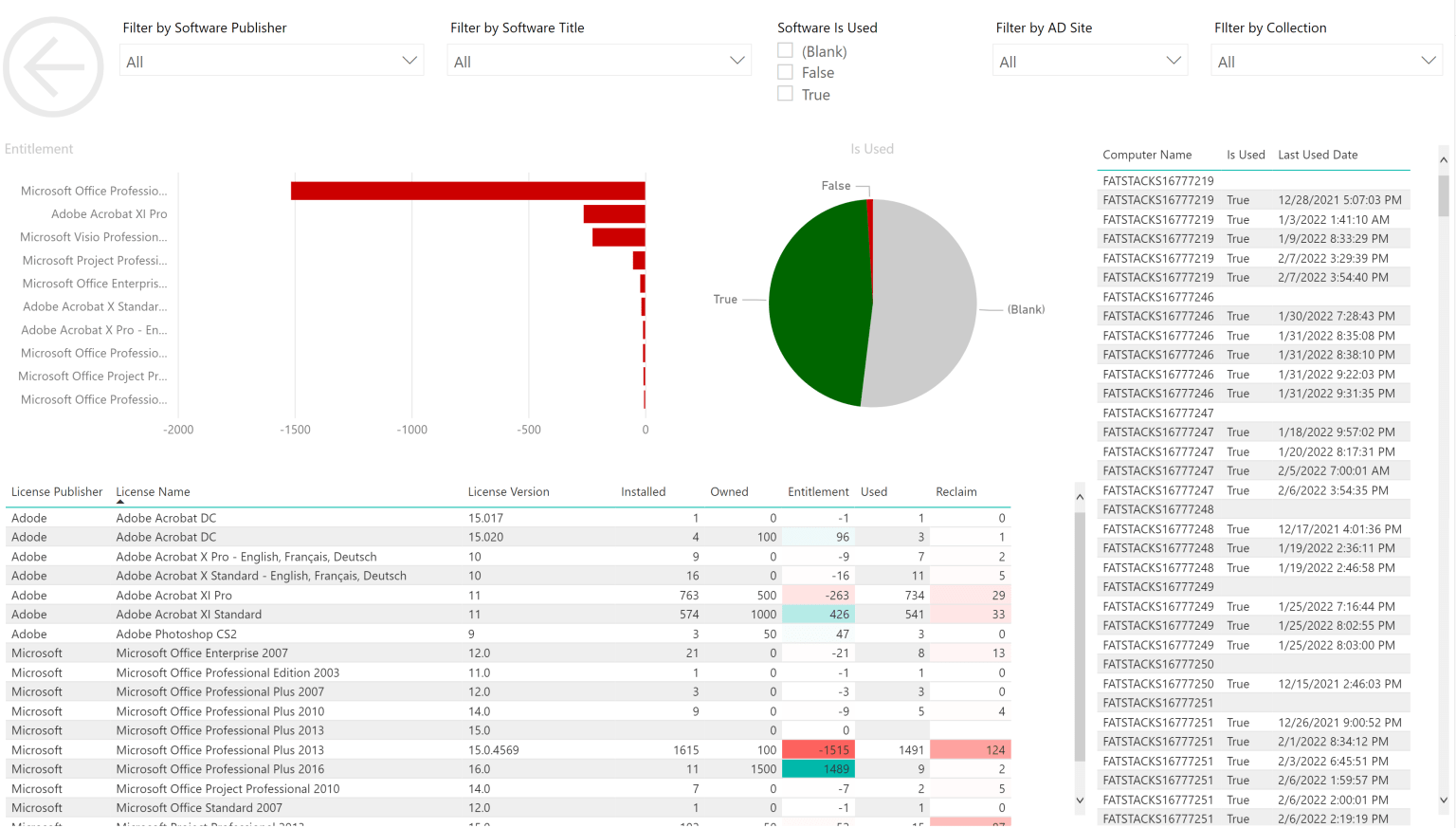
Let’s dive into the process of building SCCM Custom Report with a Report Builder. The article walks you through the process of building custom reports based on customer needs.
What are the essential Requirements?
SQL Server Reporting Service
Before using the Reporting Feature in Configuration Manager, you should think about installing SQL Server Reporting Services. For comprehensive information, walk on the steps in Install SQL Reporting Services.
Reporting Services Point
Consider installing and configuring the Reporting Services Point role on a new or current site system server.
Collecting Info and Planning
Gather all the required information and organize accordingly before creating any SCCM Hardware Inventory Report. You must collect information, like Hardware requirements, Supported SQL version, accounts, permissions, security roles, with Report Builder Registry settings and more.
Getting Your Report Builder Installed
A report builder helps you install the report on your local desktop. Either you can install it via a web or the Microsoft endooint configuration manager.
While starting Report Builder from the Reporting Services Web portal, you will be notified to download it.
Using a Report Builder
Let’s look into how to customize the SCCM Hardware inventory report.
Firstly, you have to develop a Dataset for SQL query, then right-click the Data set and click ‘Add dataset.’
The wizard namely Dataset Properties will appear and you can enter the information as per the. Copy and paste the SQL query mentioned in the section. Get the Dataset inside the Report and choose your data source.
If you want to look at the report whether it is operational or not, insert your credentials or provide your existing Windows credentials.
Click OK given at the bottom, and then choose to continue.
If you’re experts handling SQL queries, create a query in the report builder and confirm it with the Query Designer.
Make the best use of query design to RUN and verify results.
Ensure the name incorporated into the query doesn’t have spaces, or you will find the error below.
After clicking OK, you will find the database gets included into the Dataset. Now, click on Table and Matrix Wizard.
After clicking Table or Matrix wizard, select Dataset and choose Next.
The following step will illustrate how to configure fields that you can select accordingly. Now, you must be looking to retrieve the value to choose both views and then drag/drop all the views into the Values field.
If you’re considering creating a Pivot, ensure to use row and column fields along with values.
Choose the Next and then the next windows and keep the chosen values as default. Now, check the screen below:
Now, drag and drop to modify the matrix page’s size with cursor to expand and collapse it. Ensure to make the best use of the above tools to alter the colors, font size, and text accordingly.
Choose the box that you’re willing to edit and include the changes.
Follow the above steps to create SCCM Hardware Inventory Report and make the best use of it.






























