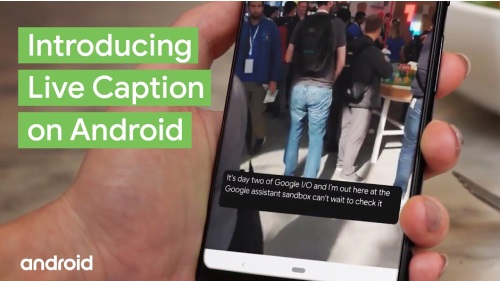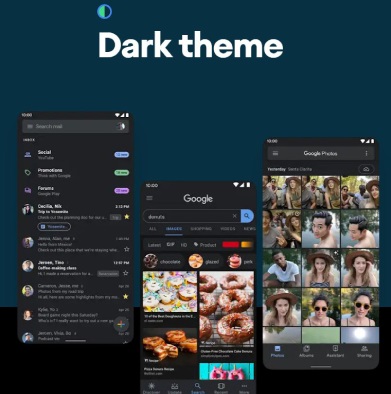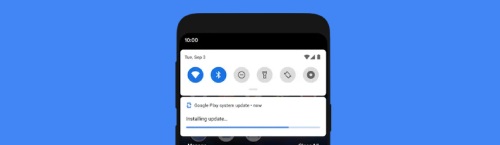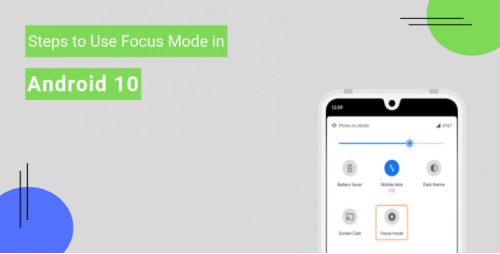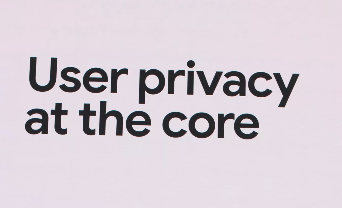
Google collects a staggering amount of information about you - maybe even more than you realize. Google remembers every search you perform and every YouTube video you watch. Whether you have an iPhone or Android phone, Google Maps logs everywhere you go, the route you take to get there, when you arrive and what time you leave - even if you never open the app. When you really take a look at everything Google knows about you, the results can be shocking -- maybe even a little frightening. Thankfully, there are a few things you can do about it.
As a spate of data leaks and privacy violations continues to weaken the public's trust in big tech companies, Google has responded by creating a privacy hub that lets you access, delete and limit the data Google collects on you. Navigating all the various settings can get confusing, however, and it's not always clear what you're giving Google permission to do.
What's worse, whenever you make a change that would restrict how much or for how long Google tracks you, Google warns that its services won't work as well without unfettered access to your data. How true that maybe it isn't very clear.
Despite Google's best efforts to increase transparency, recent revelations that the search giant was secretly sharing users' private data with third-party advertisers have challenged the public's trust in the company, whose Google Home ($69 at Walmart) and Google Nest lines of smart speakers seek to put microphones and cameras in the most private of settings -- your home.
We're going to cut through all the clutter and show you how to access the private data Google has on you, as well as how to delete some or all of it. Then we're going to help you find the right balance between your privacy and the Google services you rely on by choosing settings that limit Google's access to your information without impairing your experience.
What private information is 'public'
Chances are, Google has your name, a photo of your face, your birthday, gender, other email addresses you use, your password and phone number. Some of this is listed as public information (not your password, of course). Here's how to see what Google shares with the world about you.
1. Open a browser window and navigate to your Google Account page.
2. Type your Google username (with or without "@gmail.com").
3. From the menu bar, choose Personal info and review the information. You can change or delete your photo, name, birthday, gender, password, other emails and phone number.
4. If you'd like to see what information of yours is available publicly, scroll to the bottom and select Go to About me.
5. You can then back out and make changes. There's currently no way to make your account private.
Online activity
If you want to see the motherlode of data Google has on you, follow these steps to find it, review it, delete it or set it to automatically delete after a period of time.
If your goal is to exert more control over your data but you still want google.com services like search and maps to personalize your results, we recommend setting your data to autodelete after three months. Otherwise, feel free to delete all your data and set Google to stop tracking you. For most of the day-to-day things you do with Google, you won't even notice the difference.
1. Sign in to your Google Account and choose Data & Personalization from the navigation bar.
2. To see a list of all your activities that Google has logged, scroll to Activity controls and select Web & App Activity.
3. If you want Google to stop tracking your web and image searches, browser history, map searches and directions, and interactions with Google Assistant, uncheck both boxes. Otherwise, move on to step 4.
4. Next, click Manage Activity. This page displays all the information Google has collected on you from the activities mentioned in the previous step, all the way back to the day you created your account.
5. To set Google to automatically delete this kind of data either every three or every 18 months, select Choose to delete automatically and pick the timeframe you feel most comfortable with. Google will delete any current data older than the timeframe you specify, e.g. if you choose three months, any information older than three months will be deleted immediately.
6. If you'd rather delete part of all of your activity history manually, on the navigation bar choose Delete activity by and choose either Last hour, Last day, All-time or Custom range.
7. Once you choose an autodelete setting or manually select which data you want deleting, a popup will appear and ask you to confirm. Select Delete or Confirm.
To make sure your new settings took, head back to Manage Activity (step 4) and make sure whatever's there (if you deleted it all there should be nothing) only goes back the three or 18 months you selected in step 5.
Location history
Unlike with Web & App Activity, there's no setting to automatically purge location data after a certain interval. With location data, it's an all-or-nothing proposition: Either Google logs your location information and you have to delete it manually, or you stop using Google Maps altogether. There's sort of a third option, to use Google Maps in incognito mode, which will prevent any searches or routes from appearing in your Google account location history while it's enabled. Here's how to look at your location history and, if you so choose, how to delete it.
1. Sign in to your Google Account and choose Data & Personalization from the navigation bar.
2. To see a list of all your location data that Google has logged, scroll to Activity controls and select Location History.
3. If you want Google to stop tracking your location, turn off the toggle on this page.
4. Next, click Manage Activity. This page displays all the location information Google has collected on you as a timeline and a map, including places you've visited, the route you took there and back, as well as frequency and dates of visits.
5. To permanently delete all location history, click on the trash can icon and choose Delete Location History when prompted.
To make sure your location data really disappeared, start over with Activity Controls in step 2, then after Manage Activity in set 4 make sure the timeline in the upper left corner is empty and there are no dots on the map indicating your previous locations.
Just because you set Google not to track your online or offline activity doesn't necessarily mean you've closed off your data to Google completely. Google has admitted it can track your physical location even if you turn off location services using information gathered from Wi-Fi and other wireless signals near your phone. Also, Google doesn't even need you to be signed in to track you.