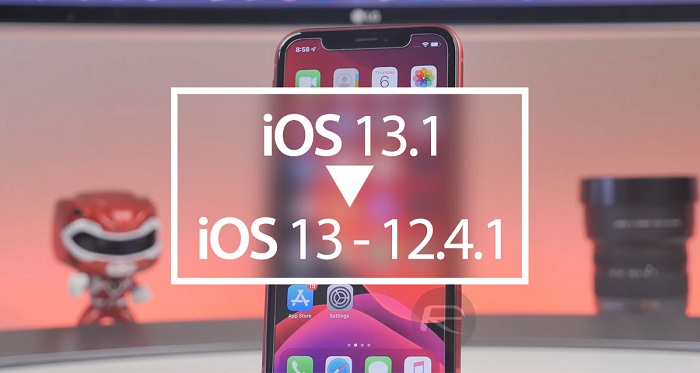Those who use a VPN as their primary connection or even occasionally may come across an error message stating, “The Remote Connection was not Made Because the Name of the Remote Access Server Didn’t Resolve“. You may get this error when trying to launch a VPN connection. Thankfully, this error can be fixed rather easily. If you are facing this error, then check out the troubleshooting guide given below.
Reset the Winsock and Flush the DNS
Hit the Windows and R hotkeys simultaneously for opening the Run prompt.
After that, insert ‘cmd’ in it, select the OK button.
Now, hold the ‘Ctrl+Shift+Enter’ keys to invoke the Command Prompt with admin rights.
Now, input the following into the screen of Command Prompt and hit the Enter button after each command:
ipconfig /flushdns
ipconfig /registerdns
ipconfig /release ipconfig /renew
netsh winsock reset
Disable Firewall Temporarily
Hit the Windows and S hotkeys simultaneously for opening the Search section.
Thereafter, insert ‘firewall’ in it and select the OK button to launch the Windows Defender Firewall.
Reach the side panel and select the link of “Turn Windows Defender Firewall on or off” on the screen of the Windows Defender Firewall.
Once you reach the screen of “Customize settings for each type of network,” choose the option of “Turn off Windows Defender Firewall (not recommended)” beneath the public and private network settings, respectively.
Now, hit the OK button to save the changes.
Reboot the RasMan in Windows 10
Go to the Windows Search section.
Thereafter, insert ‘services’ in it and select the OK button to launch the Services app.
You should move down to the services list and find the Remote Access Connection Manager.
Go to the service and double-click on it, then choose the Properties option.
You should choose the option of Stop beneath the Service Status to turn off the service and select the OK button.
Now, choose the button of Start beneath the Service Status to reboot the service, and click on the OK button.
Fix the Connection Error through Clean Boot
Hit the Windows and S hotkeys simultaneously to invoke the Search section.
Then input ‘msconfig’ in it and select the OK button to open the System Configuration.
You should choose the tab of Services and mark the box of “Hide all Microsoft services.”
You should select the button of ‘Disable all.’
Switch to the tab of Startup and select the link of ‘Open Task Manager.’
Select every startup item, and right-click on it, then choose the Disable button.
Return to the screen of System Configuration.
Now, hit the Apply button.
Click on OK.
Restart your computer.
Emily Johnson is a creative person who has been writing blogs and articles about cybersecurity. He writes about the latest updates regarding mcafee.com/activate and how it can improve the work experience of users. His articles have been published in many popular e-magazines, blogs, and websites.
Source : How to Remove ‘The remote connection was not made’ Error Message?