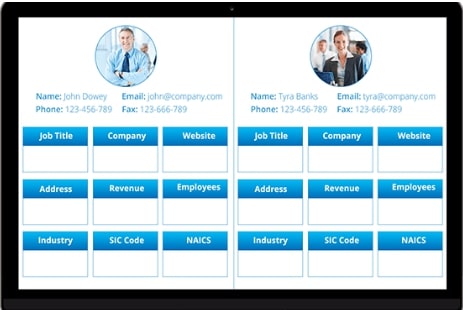
While the world is still reeling under the health crisis due to the pandemic, a new COVID-19 variant from UK is making the headlines. According to some experts, it is more contagious (up to 70% more transmissible) than the previous strain and could affect a large population. So, what does it mean for the world? If you are working in an organization, you know how challenging the workflow is. It is impossible to work from home on a continual basis, and some professions actually require to be present on the floor physically. For example: for the system admin, bank employees, and people working on confidential projects, it’s a necessity to be at ground zero. But for others, if the collaboration is right, then it shouldn’t be a concern. The interaction process could take place virtually. We have carefully chosen some of the best email templates that you can implement for the overall benefit. Find some of the best email templates for your organization in this blog.

































