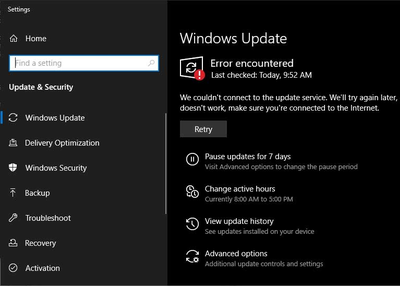Error Code 0x80070422 Windows-Causes:
This .NET Framework 3.5 for Windows 8 or Windows 8.1 won’t come with pre-installed .Windows 8, Windows 8.1 or Windows 10, and must be separately enabled to run applications that depend on it. So enable the .NET Framework 3.5 in Control Panel to avoid Error code 0x80070422 .
Note: Make sure you have set correct Date and time on your computer, try to install pending updates through other available networks.Run windows update troubleshooter.
- Control Panel> Programs and Features.
- Turn Windows features on or off then check .NET framework 3.5 . The pre-requisites should installed.
- If it is not successful uninstall the KB’s related to .NET framework 3.5 and then re-install them.
- Restart your computer if needed
If the windows update error code 0x80070422 still exists, follow some more steps to fix the issue and install/upgrade/update your operating system.
You Can Try These Solutions To Fix Error Code 0x80070422 Windows Update While Updating/Upgrading:-
- Perform a sfc scan so that you can fix potentially corrupted or missing files, most of cases this system file scan fix common issues with file system.
- To do a restore to healthy previous setup with command prompt to fix potentially corrupted or missing files
- Using windows update troubleshooter fix it tool , this is also a good tool to automatically fix most common issues.
- By cleaning SDF (Software distribution folder) for a clean slate for Windows Update or renaming so machine itself creates a fresh one in next update.
- Resetting PC
Simple SFC Scan Method for Common File System Issues to Fix Windows Update Error:-
System file scanning process is very simple to try while fixing issues with windows issues. Just follow these steps .
• Open command prompt in admin mode, to do this Type CMD in windows start menu search and right click on CMD application to get through Run as admin option.
• In the command prompt window, type SFC/SCANNOW and press enter,
• The scanning process takes some time to return results.
Using Restore Health Option to Fix Corrupted Files :-
For most serious issues, and to save your time the best way to fix these critical issues are restoring to good healthy partition. Before doing this stop the windows update services.
Open the command prompt as admin (Mentioned above in sfc scan process), Then instead of running sfc scannow command type this following command in the window.
DISM.exe /Online /Cleanup-image /Restorehealth
After sometime your machine will be restored to a good healthy state. Now you can start your windows updates as usual.
Windows Update Troubleshooter/Fix it Tool:-
Microsoft has released several fix it tools/patches for most of the updates issues. Depends on your requirement choose a right fix it tool for your issue and run it on your machine. This will help you when there are simple issues like folder missing errors, permissions related issues.
Download fix it tool- for WINDOWS 10 click here, for window 7/8/8.1 click here.
SDF Cleaning Method:-
In this method , we clean and re create the software distribution folder by deleting all temporary files in it.
- Go to C:/ drive, then open windows named folder in it.
- Open SoftwareDistribution folder (SDF)
- Open DataStore folder and then delete all files and folders in it.
- Again go back to SoftwareDistribution folder, open the Download folder and delete all files in it.
- Note :while deleting, it may prompt for admin permission. If you are logged in as admin user. just click on ok to proceed.
- Resetting Operating system:0x80070422 windows
- Follow this when you have less knowledge in windows technology about command prompts, files and registry fixing steps.
- If you are using windows 10, just type in “RESET PC” in the cortana search bar(windows start button search) and select RESET PC from the results.
- Then under the RESET PC, click on get started button to proceed.
- There are two options to keep your files and complete clean. (You must take back up of your desktop files, pictures, downloads, documents before proceeding to complete clean.)
- After reset, you may do updates cleanly without any issue. This resetting process takes time so please do it when you don’t have any urgent work with your computer.
- During installation you may encounter error 0x800f0906, 0x800f0907, or 0x800f081f, in which case refer to .NET Framework 3.5 installation error: 0x800f0906, 0x800f0907, or 0x800f081f. Note that these are possibly resolved by installing security update 3005628.
https://www.winchatsupport.com/0x80070422-windows-update-error/