
Scanning important documents is very necessary in various conditions. When applying for a job, scans of documents are needed such as ID cards, value documents and others.
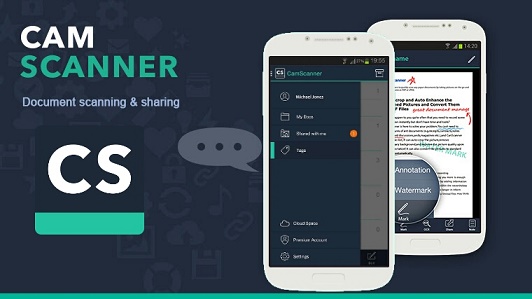
However, not everyone has their own scan tool so it is necessary to go out. There is one application that you can use to scan, namely camscanner. How to use Camscanner is fairly easy and the results are quite high quality.
Camscanner is a document scanning application intended for mobile devices. So, armed with your cellphone, you can immediately scan the various documents needed. So you don't have to bother anymore to go out, just want to scan documents.
Camscanner is one of the various applications that function for scanning, and this is one of the most popular applications. Because only with a mobile phone, then surely you can easily operate it.
How to Use Camscanner
Okay, here there are lots of problems that people have to face when they want to just scan documents. In fact, things like this are really needed by the world community for the purposes of applying for jobs and others.
But calm down, now there are applications that provide services to do this. One of these applications is Camscanner which can be found on the Google Playstore for free. Meanwhile, how to use camscanner can follow the following review.
1. Download the camscanner app
First, you need the application, so you must immediately get the application by downloading it. Please go to google play and search for the application by typing " camscanner " in the search box.
If you don't want to be complicated, type on Google Playstore, please click on the following link https://bit.ly/2WblBr3. Here, please download and install it until it's finished, then continue with the next step.
2. Run the application
After downloading and installing it, now you can run it. Here you will be shown various interesting features in terms of document scanning. If you are confused about using camscanner, you can follow the steps below.
Open the installed camscanner application
When it's open, please register for an account or log in with your own account
After registering and entering the application, please click the camera icon
Here you can start capturing images and scanning documents that you have
Capture an image of your document, try to cover the document with a different color. When it's right, click the camera button.
Now that you have the photo, please select it by shifting the white dots according to the width of the document.
How to Use Camscanner
If it is in accordance with the document, you can click the tick for the next step.
Next, you will be directed to the brightness setting, there are many options there, from auto, original and others. It is highly recommended to choose the auto menu only.
When it's finished, you can click the tick to save it in the camscanner gallery
Here you are done using camscanner, but the results are only stored in the application. Because it hasn't been saved on your cellphone, action is needed to move the image to the cellphone gallery.
Also read: Fastest Android Telkomsel APN Settings, Make Your Internet Fast
3. Save result to gallery
Well, here you need action to do this so that the results are stored in the cellphone's internal memory. Please run the application and go directly to the camscanner gallery to save the results to the cellphone gallery.
On the camscanner gallery page, please select the pictures that will be saved to the mobile gallery. Long tap and select the image as desired and finally select save to gallery. Here the image is stored in the cellphone gallery and you can use it.
So, those are some steps on how to use Camscanner to scan important documents that are needed. To use it is fairly easy, with a few step by step you can complete the scan process.
How easy enough not to do it. Now you can start trying it yourself by scanning the documents you want to scan and need. That's all this article, I hope it can be useful for all of you.
Reference:
https://wigatos.com/20374-cara-menghilangkan-gambar-headset-di-hp-oppo/



























