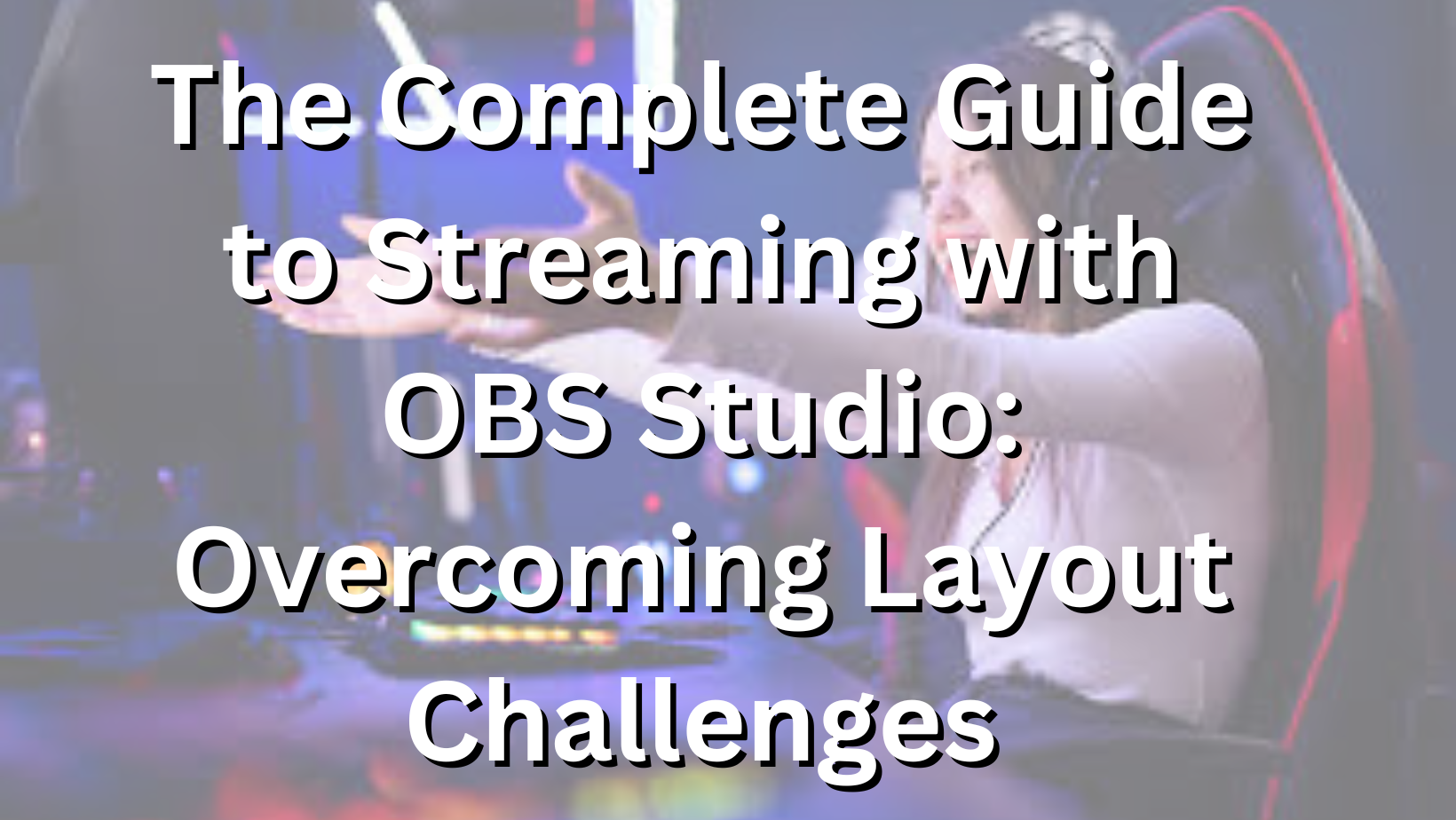
Hello Reader! Welcome to The Complete Guide to Streaming with OBS Studio: Overcoming Layout Challenges! In this article, we will explore the challenges faced when it comes to layout in streaming and how to overcome them using Open Broadcaster Software (OBS) Studio.
In the dynamic world of content creation, OBS Studio has emerged as a powerful tool for streamers, YouTubers, and broadcasters. With its versatile capabilities, OBS Studio enables users to create engaging and professional-looking streams by combining various scenes and layouts.
Whether you are a seasoned streamer or just starting out, having an engaging and visually appealing stream layout is crucial to attracting and retaining viewers. OBS Studio is a popular and powerful streaming software that allows you to customize your layout and create professional-looking streams. However, setting up and managing a layout can be a complex task, with several challenges to consider. Let's dive in and tackle these challenges one by one.
what is OBS Studio?
OBS Studio, short for Open Broadcaster Software Studio, is a free and open-source software suite for live streaming and recording. It's designed for content creators, gamers, educators, and anyone who wants to share videos or live broadcasts online. OBS Studio provides a wide range of features, including:
- Video Capture: You can capture your computer screen, specific windows, or individual applications. This is particularly useful for creating software tutorials or streaming video games.
- Audio Capture: OBS Studio allows you to capture audio from multiple sources, such as microphones, desktop audio, and external audio devices.
- Scene Composition: You can create custom scenes with multiple sources (e.g., video, images, text, webcams) and switch between them during your stream or recording.
- Transitions: Add scene transitions to make your content more dynamic when switching between scenes.
- Streaming: OBS Studio supports live streaming to popular platforms like Twitch, YouTube, Facebook Live, and more. You can configure stream settings, such as bitrate and server, within the software.
- Recording: You can use OBS Studio to record videos locally on your computer. This is handy for creating prerecorded content or saving your live streams for later viewing.
- Customization: OBS Studio is highly customizable. You can add overlays, alerts, and widgets to enhance your stream's visual appeal.
- Plugins and Extensions: The software supports third-party plugins and extensions, allowing you to extend its functionality even further.
OBS Studio is known for its flexibility, powerful features, and community support. It's available for Windows, macOS, and Linux, making it accessible to a wide range of users. Whether you're a beginner or an experienced content creator, OBS Studio is a versatile tool for broadcasting and recording content for various purposes.
Arranging Multiple Video Sources
- One common layout challenge streamers face is arranging multiple video sources on their stream. This could include gameplay footage, webcam feed, overlays, and more. OBS Studio provides several tools and features to help you overcome this challenge.
- Firstly, you can use OBS Studio's scene feature to create different scenes for each video source. Scenes act as different "layouts" for your stream and allow you to switch between them seamlessly. For example, you can create a scene with your gameplay footage as the main focus, and another scene with your webcam feed overlayed on top.
- To arrange multiple video sources within a scene, OBS Studio offers a powerful and intuitive feature called the "sources" panel. You can add various sources such as video captures, image overlays, text overlays, and more. By dragging and resizing these sources, you can easily arrange them to your desired layout.
Dynamic Overlays for Stream Alerts
- Stream alerts are an essential part of engaging with your audience during live streams. Whether it's new followers, subscribers, donations, or chat messages, providing real-time notifications can enhance the viewer experience. OBS Studio allows you to create dynamic overlays to display these alerts on your stream.
- There are several ways to achieve dynamic overlays in OBS Studio. One popular method is using browser sources. A browser source allows you to embed web-based alerts and notifications directly into your stream. Many online platforms and services offer customized alert templates specifically designed for OBS Studio. By integrating these templates into your layout, you can display real-time alerts in a visually appealing manner.
- Alternatively, OBS Studio also supports custom scripts and plugins, which can provide additional functionality and flexibility for creating dynamic overlays. You can explore available scripts and plugins within the OBS community to find the perfect solution for your stream.
Balancing Audio Levels
- Audio is a crucial aspect of any stream. Achieving the right balance between different audio sources can be challenging, especially when dealing with multiple video sources and additional audio inputs such as microphones and background music.
- OBS Studio offers various tools to help you balance audio levels effectively. Firstly, the "mixer" panel in OBS Studio allows you to control the audio levels of each source individually. This way, you can adjust the volume of your gameplay audio, microphone input, music, and other sources precisely to achieve the desired audio balance.
- In addition to individual source controls, OBS Studio also provides audio filters that you can apply to specific sources. For example, the "noise suppression" filter can help reduce background noise from your microphone input, resulting in cleaner audio. Experimenting with these filters and finding the right settings for your specific setup can greatly improve the overall audio quality of your stream.
Optimizing Stream Performance with Scenes and Sources
- Optimizing stream performance is another crucial aspect to consider when dealing with layout challenges. OBS Studio provides several tools and techniques to ensure your stream runs smoothly without sacrificing visual quality.
- Using scenes effectively can help optimize stream performance. Each scene can have its own set of sources, and only the active scene and its sources are rendered during streaming. By carefully organizing your scenes and sources, you can minimize the amount of resources OBS Studio needs to utilize, resulting in better performance.
- Another tip for optimizing stream performance is to utilize hardware encoding. OBS Studio supports various hardware encoders, such as NVIDIA's NVENC and AMD's VCE, which offload the encoding process from your CPU to your graphics card. This can significantly reduce the strain on your CPU and result in smoother streaming.
Creating an Engaging Stream Overlay
- An engaging stream overlay can greatly enhance the viewer experience and make your stream stand out from the rest. OBS Studio provides numerous customization options to help you create a visually appealing and branded overlay for your stream.
- By combining various sources such as images, text overlays, and webcam feeds, you can create a unique and personalized overlay that reflects your style and branding. OBS Studio's intuitive interface allows you to easily position and resize these elements to achieve the desired layout.
- Additionally, OBS Studio supports transparency and chroma keying, which allows you to create overlays with transparent backgrounds. This can be useful for seamlessly integrating your overlays into the gameplay footage, creating a more immersive viewing experience.
Conclusion
Overcoming layout challenges when streaming with OBS Studio is an essential part of creating a professional and engaging stream. By utilizing OBS Studio's powerful features and implementing the tips provided in this guide, you can create a visually appealing and dynamic layout that captivates your audience.
Remember, practicing and experimenting with different layouts is key to finding the optimal setup for your stream. Take the time to fine-tune your scenes, sources, and audio levels to achieve the desired result. With dedication and creativity, your stream layout can become a key element in attracting and retaining viewers.
Thank You!




