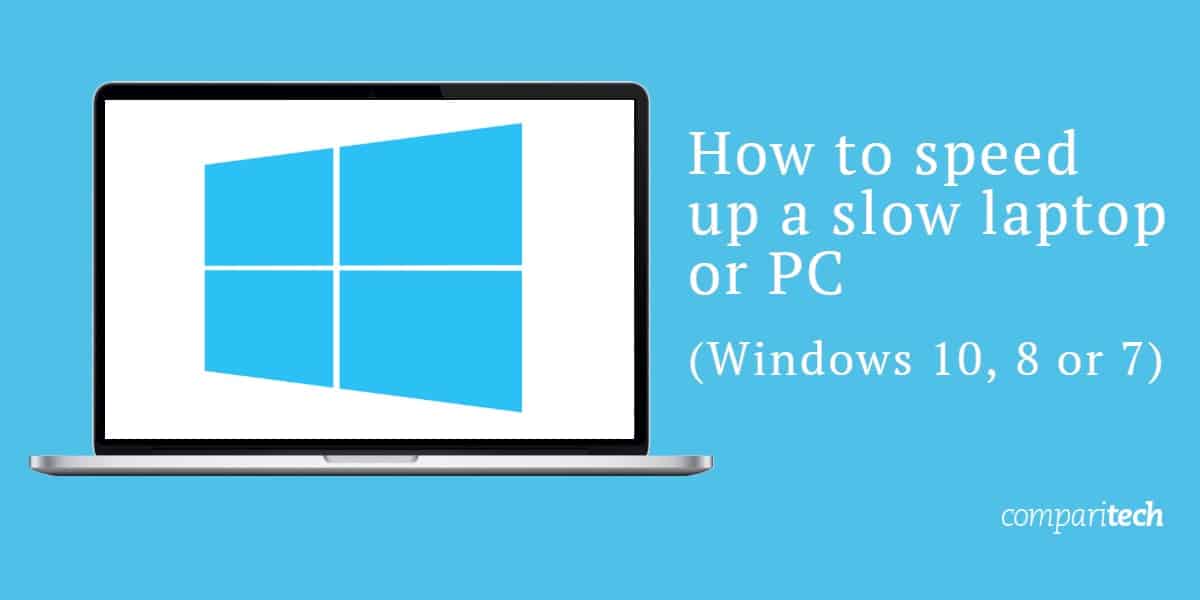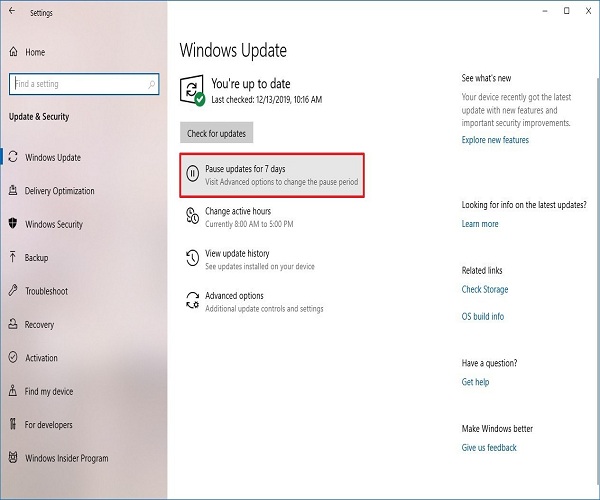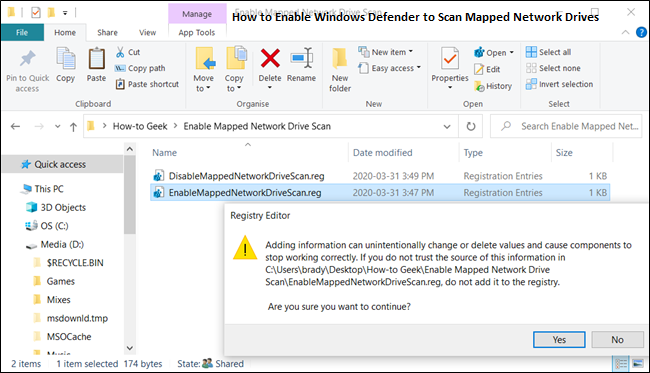Welcome, software enthusiasts! If you're encountering the pesky 'Activate Windows' watermark on your PC screen, worry not, as we have a comprehensive step-by-step guide to help you remove it. This guide will provide you with the necessary knowledge and tools to resolve this annoyance effectively. So let's dive in and bid farewell to that unwanted watermark once and for all!
Activate Windows
Before we embark on the journey to remove the 'Activate Windows' watermark, let's take a moment to understand what it means and how you can activate your Windows operating system. When you install Windows on your PC, it requires activation to verify that the copy of the operating system is genuine and licensed.
If you see the 'Activate Windows' watermark, it typically indicates that your Windows installation is either not activated or the current activation has expired. To activate your copy of Windows, follow these steps:
- Click on the Start button located at the bottom-left corner of your screen.
- Search for 'Settings' and click on it to open the Windows Settings.
- In the Settings window, click on 'Update & Security'.
- From the left-side menu, select 'Activation'.
- Click on the 'Change product key' option and enter a valid product key when prompted.
- Alternatively, you can also click on 'Go to Store' to purchase a valid product key directly from the Microsoft Store.
- Once you have entered a valid product key, click on 'Next' and follow the on-screen instructions to complete the activation process.
- After the activation is successful, the 'Activate Windows' watermark should disappear.
Step-by-Step Guide for 'Activate Windows' Watermark
Step 1: Check for Windows Updates
Before proceeding with other methods, it's essential to ensure that your Windows operating system is up to date. Windows updates often include bug fixes and security patches that can resolve issues, including the 'Activate Windows' watermark. To check for updates, follow these steps:
- Click on the Start button and open the Settings by searching for it.
- In the Settings window, click on 'Update & Security'.
- From the left-side menu, select 'Windows Update'.
- Click on the 'Check for updates' button.
- If updates are available, click on 'Download' and let the updates install.
- Restart your computer if prompted.
Step 2: Run the Windows Activation Troubleshooter
If the 'Activate Windows' watermark persists even after updating your operating system, the next step is to run the Windows Activation Troubleshooter. This automated tool can detect and resolve common activation-related issues. To run the Windows Activation Troubleshooter, follow these steps:
- Open the Settings window by clicking on the Start button and searching for 'Settings'.
- In the Settings window, click on 'Update & Security'.
- From the left-side menu, select 'Activation'.
- Scroll down and click on the 'Troubleshoot' button under the 'Activation' section.
- Follow the on-screen instructions provided by the troubleshooter to identify and fix any activation issues.
- After completing the troubleshooter, restart your computer and check if the watermark is gone.
Step 3: Use Command Prompt to Remove Watermark
If the above methods didn't eliminate the 'Activate Windows' watermark, using Command Prompt with specific commands can help resolve the issue. Here's what you need to do:
- Press the Windows key + X on your keyboard to open the Power User Menu.
- Select 'Command Prompt (Admin)' or 'Windows PowerShell (Admin)' from the menu. This will open the Command Prompt with administrative privileges.
- In the Command Prompt window, type the following command and press Enter:
slmgr -rearm - Wait for the command to execute and then restart your computer.
Remove 'Activate Windows' Watermark
If none of the previous steps resolved the Activate Windows watermark issue, there are a few workarounds you can try to remove the watermark from your desktop:
Solution 1: Use a Valid Product Key
The most straightforward solution to remove the 'Activate Windows' watermark is to use a valid product key to activate your Windows operating system. If you don't have a product key or the key is no longer valid, you can consider purchasing a new one from the official Microsoft Store.
Solution 2: Contact Microsoft Support
If you have a genuine copy of Windows, but still unable to remove the watermark, reaching out to Microsoft Support can be the right course of action. They can guide you through the troubleshooting process or assist you with any activation-related issues.
Solution 3: Third-Party Tools
Alternatively, there are several third-party tools available that claim to remove the 'Activate Windows' watermark. However, be cautious while using such tools and ensure their authenticity and reliability to avoid potential security risks.
Conclusion
By following the step-by-step guide and exploring the solutions mentioned in this article, you should be able to resolve the Activate Windows watermark effectively. Remember, it's crucial to activate your copy of Windows to ensure you have access to all the latest features, updates, and security enhancements from Microsoft. Enjoy an enhanced and watermark-free Windows experience!