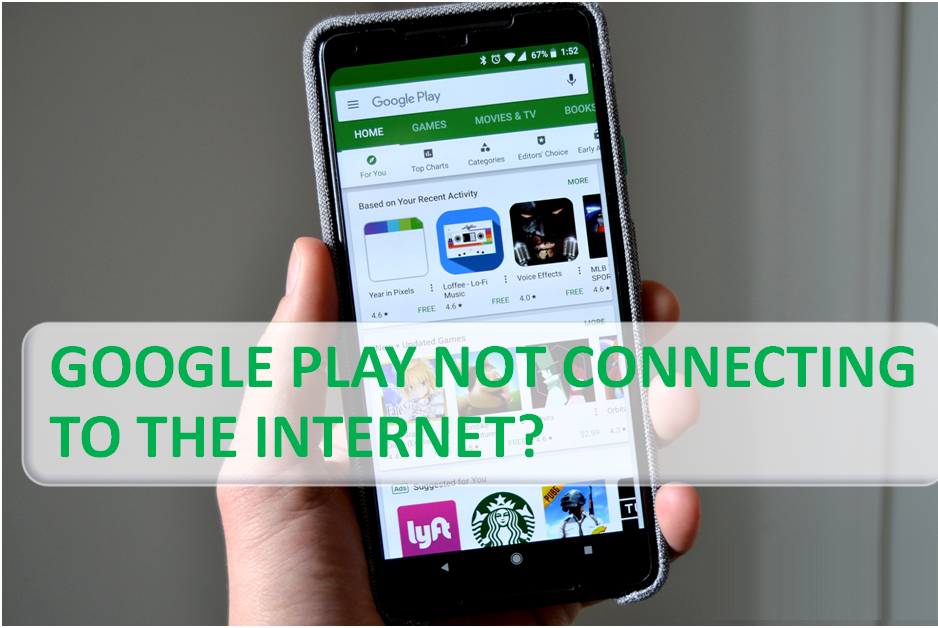Microsoft Store is a digital allocation service for all the Windows operating system. It was first launched with the Windows 8 and Windows Server 2012. And soon the Microsoft has been merged with the Windows Phone Store, Xbox Video, Xbox Music and analogous platform. It was renamed to Microsoft Store in October 2017.
However, the functionality of this platform is very much useful and also liked several users, so that it can be a failure at various times, including some errors 0x00000194, 0x000001F7, 0x8004e108 and many more.
The error code 0x00000194 reported many issues related to apps could not be downloaded on Windows computers; the store does not open it and many more. However, Microsoft store error does not give much information about this error, but it revealed the error code which is stated below:
“Something went wrong. The error code is 0x00000194, in case you need it.”
Causes of this error code 0x00000194 on Windows computers depend on the system configuration settings. In most cases, the problem may occur due to the wrong time and date settings, corrupt data store cache, due to some software conflicts and many more. Due to an array of causes, we provide you effective fix which surely helps you in fixing the issue.
Steps to Troubleshoot Microsoft Store Code 0X00000194
Before starting the process, ensure that you have created a system restore point in case something goes wrong, it will protect your data and stored in the same place. And also perform a system scan, if any malware infection infected your device then it will detect it and provides you best solution. Here how to do it:
Solution-1: Run Microsoft Store App Troubleshooter
To fix the error code 0x00000194, follow the below-given steps in exact sequence. Here how to fix it by using the given solution:
- In the Cortana’s search box, type “Troubleshoot” and press the “Enter” key.
- Under the “Settings” window, drop-down the right panel and search for the “Windows Store Apps.”
- After that, click to “Run the troubleshooter.”
Solution-2: Check Time and Date Settings
If your date and time settings might be misconfigured, in this case, the Microsoft store app will not work. Thus, confirm that your time and date settings are correctly set. If not, then follow the instruction.
- Firstly, open the Start search box and type Date & Time into it.
- Press the Enter key; it will open a Date & Time setting window.
- Once confirm that “Set time automatically and set time zone automatically is enabled.
Source url:- https://go-office-2019.com/how-to-troubleshoot-microsoft-store-error-code-0x00000194/
Ava Williams is a Microsoft Office expert and has been working in the technical industry since 2002. As a technical expert, Ava Williams has written technical blogs, manuals, white papers, and reviews for many websites such as office.com/setup.