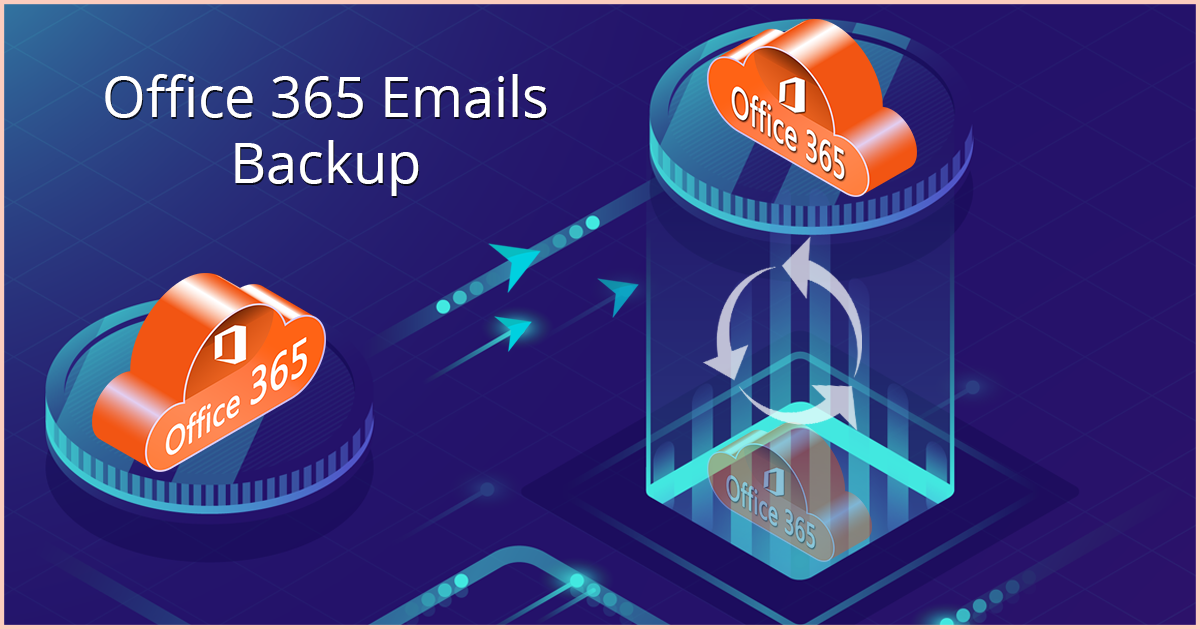
Getting a backup of Office365 Mailboxes occasionally becomes an incredibly needy task. Because Office 365 doesn’t make available the backup of data in the local drive and the PST becomes the first preference for having the Backup. Well, there are lots of different solutions for Office 365 backup to helps you with that. But not all of them will fulfill your requirements in security and functionality.
Why it is important to Office 365 Emails backup:
- Accidental data deletion
- Retention policy gaps
- Security intimidation –internal and external
- Hardware malfunction
- Legal and compliance requirements
Office 365 emails backup solution can be prepared by the manual as well as an extraneous tool. Let’s know:
Backup Office 365 Emails via Manual Method
- Run and Log-in Office 365 with your Administrator credentials
- Now, Go to Admin Center and select Exchange
- Click Permissions to access. Go to Admin Roles >> Discovery Management
- From the Discovery Management option, hit ‘+’ sign to add Roles
- After that click on ‘Mailbox Import/Export’ below roles
- Within the ‘Members’, click again the ‘+’ sign and click once on the user name
- Click on “Save” when the necessary steps finished
- After that, here Go to “Compliance Management >> in-place eDiscovery & hold” option and click New (+)
- From “In-Place eDiscovery & Hold” dialogue box, enter the name and click Next button
- Now, select the all mailboxes by clicking on “Search all mailboxes” or the also selected ones by “Specify mailboxes to search” option and click once more on the ‘+’ sign
- Place the filters and go with Next button from the next ‘Search query’ display
- From “In-Place Hold Settings” dialogue box you can identify the number of days for which the items are to be reserved before they are deleted from the server
- Now, click the “Finish” there.
- After a verification message, click on “Close”
- Finally, the search list will be presented, after that click on the downward bullet to export the .pst files
Drawbacks of the manual ways to import Office 365 mailbox to PST
- The manual method is a lengthy procedure and takes unpredicted time.
- Complete emails, calendars, contacts, and all contents cannot be exported.
- There are no filter items given to export items
- Only execute this way which is expert technically
Backup Office 365 Emails using Shoviv Office 365 Backup Tool
Shoviv Office 365 Backup and Restore Software is a specialized Office 365 backup tool. The tool appears with User-friendly GUI and offers easy to recognize processing. The tool is laced with a lot of user-centric features and facilitates simple to do work.
Features:
- It provides an immediate and protected backup of Office 365 mailboxes in PST format.
- The PST file can be executed in any versions of Outlook version & Windows O.S. and also can be previewed without difficulty.
- This Office 365 Backup tool comes with sophisticated features of occupied and incremental backup and periodically scheduled backup works.
- An incremental backup option excludes the duplicity of items and provides enhanced working knowledge.
- The Software performs on a job-based backup process where no requirement of creating connection all-time to work.
- The Office 365 backup tool works concomitantly and runs multiple tasks at the same time.
- Precise & ideal backup of User mailboxes, Archive Mailbox & Public Folders.
- Filter item options are also embedded to filter items based on “Date” and “Time”.
- This is also an expert in restoring backed up mailboxes from the PST file to Office 365.
Wrapping up:
As you are looking for a simple solution to Office 365 email back up to do it accurately an extraneous tool is a must. Shoviv Office 365 Backup and Restore Tool are apposite for this and it facilitates smooth processing. To check its functioning, a gratuitous version of it is also accessible, which permits backup of the first 50 items per folder freed.

































