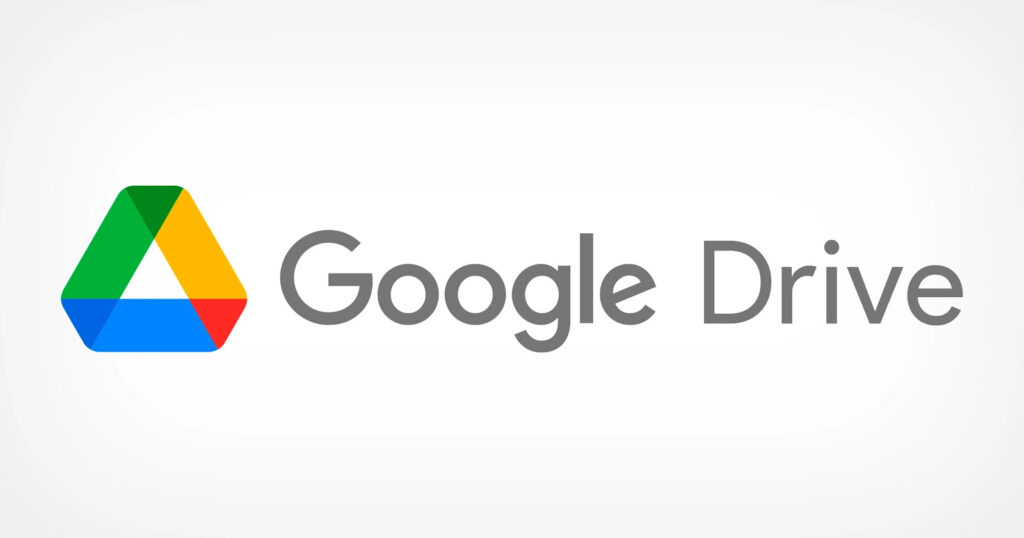Unresponsive Outlook Cases and How to Fix Them
This tutorial highlights common reasons for the "Microsoft Outlook not working" error, which also causes the application to crash. It discusses all issues along with resolution methods to help you access your mailbox data.
When working with Microsoft Outlook, you may have encountered various issues where the application suddenly stops working or hangs while sending or accessing email. Sometimes, you tell Outlook to perform an action that you may have tried multiple times before.
Here are some of the common reasons that can cause this error, where each one has a different resolution:
- Outlook add-ins can break the application
- Outlook PST file may exceed stipulated storage limit
- The antivirus application is not compatible with the current version of Outlook.
- The Office program must be updated to the advanced version
- Outlook may be running in normal mode
If you are facing the "Outlook 2013 is not responding" error, there are several fixes that you can implement. First, try to detect the true reason behind the cause and then implement the appropriate solution thereafter. If you are still unable to analyze the reason for poor Outlook applications, there are several actions you can take:
Disable Outlook add-ins: If you haven't encountered this problem before, recently installed add-ins may be the cause of the problem. It is recommended that you disable all newly installed add-ins one by one and then exit Outlook after each deletion. This will update the application and make modifications simultaneously. To do this:
Reduce mailbox size - You need to maintain your Outlook mailbox to ensure smooth functionality of send and receive operations. Too large PST or too large volume of any built-in folder can make Outlook application unresponsive and reflects Outlook 2016 unresponsive. There are several ways to fix this problem and make Outlook accessible. You can select any of the given methods:
Organize emails in subfolders - Make it a habit to keep emails separate in subfolders instead of a single folder. We usually keep all messages in the inbox and this makes it quite bulky. If the emails are stored separately, they can be accessed in a more organized way.
Compact Outlook PST - Simply deleting emails or other contents from PST file will not reduce its size; rather, you need to Compact the PST to reduce its volume. To compact the Outlook file size:
Click on the 'File' tab and then click on 'Information'. Next, click on "Account Settings", then select the "Data Files" tab. Choose the Outlook data file that exceeds in volume, click on 'Settings' and finally select the option 'Compact now'.
Archive Older Items: Selecting Auto Archive will archive older items and reduce the size of the PST file further.
Disable the antivirus program: Sometimes, it is the antivirus program that conflicts with Outlook and affects the good functionality of the application. The anti-virus application blocks add-ins and this prevents Outlook from reacting properly. To deal with this,
Check if the antivirus application is up to date
Make sure the Antivirus application is installed from a trusted resource
Turn off your antivirus program to check if Outlook becomes accessible
If Outlook starts working correctly after turning off the antivirus program, it is confirmed that the problem lies with the antivirus application itself.
Microsoft Outlook Toolbar Troubleshooting
Microsoft Outlook stores custom changes that you make to toolbar buttons and menus in a file called OUTCMD.DAT. The buttons on the Microsoft Outlook toolbar (including the Submit button) will stop working correctly if this file becomes corrupted.
If the OUTCMD.DAT file is incompetently modified or corrupted by uncontrollable forces (for example, an application crash), Microsoft Outlook will become unstable. The culprit is usually a third-party add-in that was not properly debugged or one that made unwanted changes to Outlook configuration files.
Fix Outlook email not working issue
Solution 1: update Windows and Outlook
You may face Outlook email problems if your Microsoft Office is not up to date. Therefore, to get Outlook back to working order, you must install the latest updates immediately. Windows updates are generally set to automatic, but if it's off, you can manually check for updates and install available updates. Just search for Check for updates in the Windows search bar, click on the same option. The updates will begin to install, after which you can restart your device and try using Outlook again.
Solution 2: check if Outlook is being used by another process
You may face certain Outlook email problems if the Outlook application is being used by another process. It can cause performance problems, and as a result, Outlook will not respond. You can check the same at the bottom of your screen. First, let the current task finish before trying another action. Wait a moment and if Outlook is still not responding, force Outlook to stop and restart it again. Also, try restarting your computer and then check if your Outlook email not responding problem is solved or not.
Solution 3: fix the mailbox is too large problem
If your mailbox is too large, it can cause performance problems, that is, your Outlook may take too long to respond each time you try to use it. In this case, you should try to move the items from the larger mailbox to a separate folder. Also, delete spam and junk emails and emails that are not important. You can create a new folder in Outlook and then move items to it by following the steps below:
Go to the Folder tab and under New Group select the New Folder option.
Enter the name of your folder in the Name folder.
Choose a location where you want to put the new folder.
Finally, select OK.
Once your new folder is created, just transfer some items from your old folder to the new one.