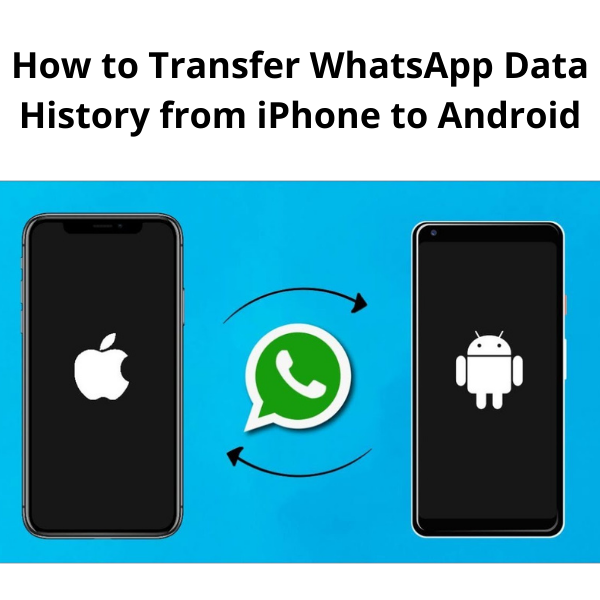
Sometimes we need a change in our life because the iPhone can't always be the center of our attraction. Every other day there is a new Android smartphone launching. Where lots of individuals like to stick to the iPhone because in their eyes nothing comes close to the iPhone for them it is a status symbol in society. On the other hand, the majority of consumers first compare the pros and cons of Android and iPhone only then they decide which one is the right choice for them.
There are lots of factors that you consider like features, price, battery life, camera, etc. only then do you conclude. These days Android is giving tough competition to the iPhone. Where Apple iPhones are not coming with attractive features. Android with each launch introduces new features and upgrades their cameras and still, they stay pocket-friendly. So if in the present you are using an iPhone and thinking about switching to an Android smartphone. Then there is absolutely no reason you should halt the purchase of your favorite phone.
I am pretty sure you are still hesitant to switch from iPhone to Android. Because later on there would be multiple hackles that you have to tackle before you can start using your brand-new Android phone. One of them is how you can transfer your WhatsApp data from iPhone to Android. There is no straightforward path to do this and that's where people become reluctant. They have important chats that they can't part with that easily and want them in their new phone. Well, today we will solve your problem and would suggest two different solutions to transfer your WhatsApp data from iPhone to Android. Without wasting time let's get down to the important point.
- How to Transport WhatsApp Chats from iPhone to Android with the Help of Mail: - The first technique that we are sharing with you is to copy the chat backups from iPhone to your Android and for that, there won't be a requirement for the third-party app. It is a straightforward method. If you are skeptical about sharing your private chats, important data with an unknown third-party app then this is the perfect solution for your problems. In this method, all you have to do is use the in-built features inside WhatsApp to transfer the data.
But there is a downside to this app where you don't have to rely on the third-party app but it will be a long process and will consume time to make this transfer. Since it is a long process, you should only transfer chats from this method if you have only limited data to transfer.
Follow the process mentioned below to transfer the chats: -
- Go to your iPhone WhatsApp App. When you are on the home screen.
- Now swipe left on the chat contacts that you want to transfer.
- When the menu will appear Click on the More button. After choosing More you will move forward to the next screen.
- Now choose the export chats option. After this select the mail option. Now type the email address that you have saved on your Android smartphone.
- Click on the Send tab which will appear on the right side on the top.
- When you export the chats. Now, these chats will show up in your email. From there you can recover the chats on your Android phone. You have to follow the same procedure for each chat that you want to transfer to your Android phone.
- It's time that you open your Android phone email app and find the mail that includes your chat history.
- From here you can download all these files into your Android smartphone.
- Now, first, uninstall WhatsApp from your Android device and again install WhatsApp from Google Play Store.
- Now go to your Android phone WhatsApp and start the process. Click on the Restore button when they will prompt you to do it on the Setup Menu.
- Once the restoration is done, it's time to click on the Next Button. Voila, your restoration is complete. And when WhatsApp restores all the chats it will appear on your WhatsApp home screen.
Now if you don't want to go through all this lengthy process and don't mind using third-party software or app it makes it easier to transfer all the chats. We also have a solution for that and we would suggest third-party methods to transfer chats.
- Transfer Chats from iPhone to Android with the help of Mobile Trans: - There are numerous third apps or software available for you to transfer chats from your iPhone to your Android. But Mobile Trans considered it to be one of the safest and most efficient ways to perform this task. Below are the steps that you can follow to transfer your WhatsApp Chats: -
- The first thing you have to do is download and install the Mobile Trans software on your PC or Desktop. After this, you have to select WhatsApp Transfer.
- Now you have to connect your phones to your PC or desktop where you want to copy the chats from.
- After this select the Transfer WhatsApp messages option from the menu. Now you have to wait for a while so that Mobile Trans can detect your phones.
- Once you are done with this process, a window is going to open up on your computer. Where it will show that iPhone is the source from where they have to copy the chats from and the chats and data final detention is the Android where they need to be transferred.
- Press on the Start Tab, Now Clicks on the Yes option to begin the process. Ensure that both of your phones are connected to the computer otherwise, it won't be able to successfully perform the task.
- After some time, all of your chats will be transferred to your Android phone.
It is entirely up to the user if they prefer a time-consuming way or the easier way to transfer the WhatsApp data from iPhone to Android. Transferring chats through the mail will take a lot of time and you can only transfer a limited number of chats. But it is one of the safest paths for you and your privacy. The third-party apps usually breach your privacy but offer you a shortcut of transfer. It's time for you to sell old mobile and get a budget-friendly Android smartphone.


























