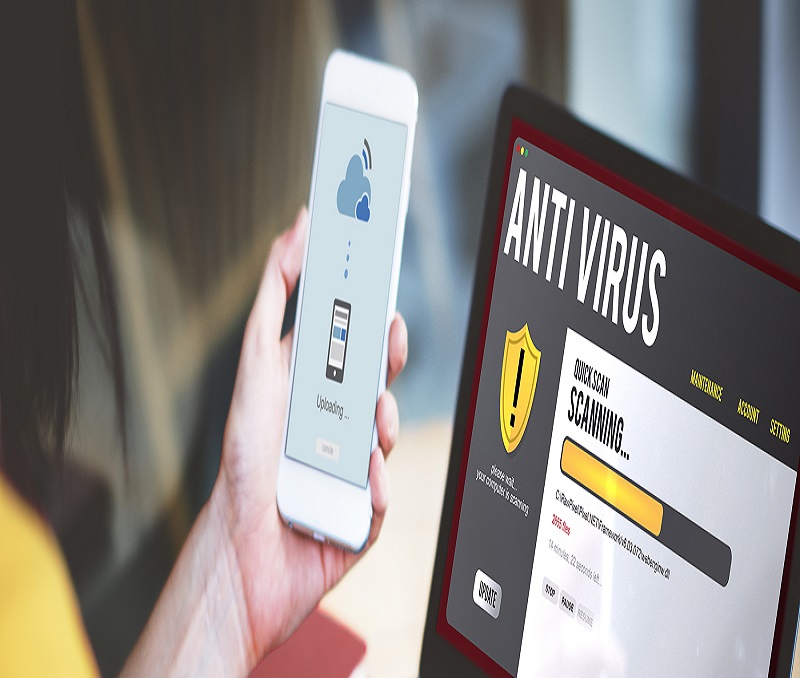If you find that the speed of your PC is slow, then you won’t be able to complete your task on time. To elevate the performance of your PC, you need to read this article to know how to increase the speed of your computer.
Before moving to the solutions to this problem. Let’s understand the reason behind the slow performance of your PC.
What are the Reasons Behind the Slow Performance of Your PC
Here are some of the most common reasons for the slow performance of your system:
● Obsolete Drivers.
● System crashes.
● Unwanted junk files fill up the disk space.
After knowing why you need to improve the performance of your PC, now you need to go through the tips to increase the speed of your PC.
Quick Tips to Improve the Speed of your PC
Below listed fixes helps you to improve the performance of your PC:
Fix 1: Clean your disk
If your disk is filled up with unwanted files, then you might find your PC performance is too slow. To speed up your PC, you need to clean the disk by following the steps given below:
- Tap on Win + E keys together to open File Explorer.
- Move to This PC.
- Right-click on your hard disk and choose Properties.
- Now you can look at how much free space is available.
In case your disk space is full, then you need to remove the unnecessary files, empty recycle bin, etc. To do so, follow the steps given below:
- Press Win + S keys together to launch the search box.
- Write Disk Cleanup in the search box and
- choose Disk Cleanup from the results.
- Tick mark the list given below in Files to delete:
- Download Program Files
- Temporary Internet Files
- Recycle Bin
- Temporary files
- Thumbnails
Then click Ok.
5. Choose Delete files.
After completing the above process, now you check whether the issue is fixed or not.
Fix 2: Free up RAM
In case your memory is full, then your PC’s performance becomes slow. If you want to improve the speed of your PC, then you need to clear the memory space. To do so:
- Reboot your PC.
- Pause the apps which are not in use.
- Reduce the desktop icons on your computer.
- Manage Virtual Memory to enhance the performance of your PC. Follow the steps to do so:
- Press on Win + R keys at the same time to open the run dialog box.
- Write control and hit Enter.
- Click on View by: Large icons and then select System.
- Choose Advanced System Settings.
- Select Settings from the Performance section.
- Choose Change under the Advanced section
- Now remove the tick mark from the Automatically manage paging file for all drives and mark Custom size. Then set the Initial Size and Maximum Size.
- Install more RAM.
Wait patiently till the process gets completed. After that, check whether the issue is resolved or not.
Fix 3: Update Drivers with Bit Driver Updater
In order to resolve the PC driver update issue, you need to update drivers with the help of the best driver updater automatically. Bit Driver Updater is one of the most suitable examples of the best driver updater. This software is not only used to update drivers but also boosts up the speed of your PC. To know how to use this software, you need to follow the steps given below:
- Click on the download button given on your screen.
- Launch the software.
- Follow the steps given on your screen to install the software.
- Click on the Scan option to sort all the driver-related issues.
- In case you want to update a particular diver, then you need to choose the Update Now option.
- If you want to update all the drivers with a single click, then you need to select the Update all option.
Fix 4: Adjust your computer power plan
In case you are using the Windows 10 Power saver plan, then it will automatically slow down to save the energy of your PC. To get rid of this issue, you need to change your computer’s power plan:
- Type Win + R keys at the same time to open the Run box.
- Write control and hit Enter.
- Choose View by: Large Icons and then select Power Options.
- Select Change Plan Settings from the Balanced plan.
- Select Change advanced power settings.
- Choose High Performance from the drop-down menu and press the Ok button.
Fix 5: Update Windows
If you want to fix bugs and improve the speed of your PC, then you need to update Windows. Below listed steps explain how to update Windows:
- Press Win + X keys together, to evoke the Settings window.
- Select Update & Security.
- Select Check for updates. After that, Windows checks for the updates and installs them automatically.
Wait patiently for the above process to complete. After that check whether the issue
persists or not.
Fix 6: Install a SSD
In case you are using a hard drive on your computer, then you need to replace it with an SSD to speed up the performance of your PC. Follow the steps given below to install SSD on your computer:
- Press the Windows logo key to open the Start menu
- Write System Information in the search box and click on it
- Extend Components > Storage to the left and then select Disk.
- Go to Modal to view your Storage disk types.
Now check whether the issue is resolved or not.
Tips to Speed up the Performance of Your PC
The above-mentioned steps explain how to speed up PC performance for free. You can select one of the best alternatives as per the requirement of your PC. If you find a better solution than this, please notify us in the comment section.
Hope you like it. We will be back soon with another post.