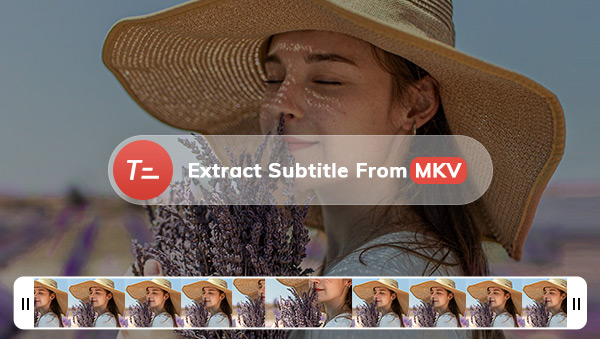
MKV (Matroska Video) is a popular multimedia container format that can store video, audio, and subtitles in one file. Many movies and TV shows use this format to provide multiple language options for their viewers. But what if you want to rip the existing subtitles from the MKV files? Luckily, It is not as hard as you think. In this article, we will go about 4 best methods that can help you extract subtitles with ease.
Part 1: Before You Start: Check Subtitle Type
Part 2: Extract Subtitles From MKV on PC/Mac
2. VideoProc Converter
Part 3: Extract Subtitles From MKV Online
1. Aconvert
2. Videosubtitle
Part 4: FAQs About Extracting Subtitles from MKV
Before You Start: Check Subtitles Type
You may have heard soft subtitles and hard subtitles before-two terms related to subtitles. Soft subtitles are separate subtitle files that can be added or removed from a video playback. Hard subtitles, on the contrary, are directly encoded into the video itself and cannot be turned off or removed during playback. To determine the subtitles type you’re dealing with, try to turn off subtitles on the media player you’re using. If you can switch subtitles off, you’re dealing with soft subtitles.
Note that this article only covers soft subtitles as hard subtitles become a permanent part of the video and cannot be altered or customized by the viewer.
Extract Subtitles From MKV on PC/Mac
Any Video Converter
Any Video Converter is a comprehensive multi-media toolkit providing up to 20 tools for video & audio. It allows users to download videos from popular websites, convert files between 200+ formats and most importantly, edit videos. The track extract tool is one of video editing features that enables users to extract or remove subtitles tracks from video files, including MKV, MP4, MOV, etc. To use the software, you just need to pick up a tool from the toolkit and apply it accordingly. Combination of different single tools can create a custom workflow. For example, convert, then trim and compress.
Features of Any Video Converter
Convert videos between any formats freely.
Download videos and music from 100+ sites.
Edit video clips with cut, crop, and special effects.
Add transitions to your video clips.
Adjust the audio volume and add audio effects.
Support hardware acceleration.
Steps to Extract Subtitles from MKV with Any Video Converter
1. Launch the program and choose Track Extract tool.
2. Choose a file from a folder or drag and drop the file to the box.
3. In the left panel, click the Subtitle tab and you will see a list of available subtitles.
4. Click the share button to save specific subtitles you want to extract and set the output format of the subtitle as aas or srt.
How to delete the subtitles
the steps to delete the subtitles are basically the same.
1. Repeat steps 1-3
2. Choose the delete button to remove the track accordingly.
How to add subtitles
1. Launch the program and choose Add Subtitle tool.
2. Load a source video first and select a subtitle file.
3. Set subtitle options such as the position, font, subtitle style (soft or hard).
4. Hit Start button.
The Reason Why We Picked Any Video Converter
The Track Extract tool is completely free. The all-in-one video editor offers many extra features except for adding, deleting and extracting subtitles. On importing the file, the tool will automatically display the video, audio and subtitle tracks in different tabs, making it easy to locate the subtitle tracks and extract/delete them accordingly. Besides, it can extract subtitles selectively for videos with multiple tracks. The program also offer a specific free tool for adding subtitles.
Limitations: It cannot extract subtitles in batch.
VideoProc Converter
VideoProc Converter is one of the best subtitle extractor software for desktop use. Just like Any Video Converter, it boasts a wide array of functions including format conversion, video downloads, simple video editing tools. The video compression technology of VideoProc Converter is capable of shrinking a large video file size by 90%.
Steps to extract a subtitle with VideoProc Converter
1. Launch the program and click Video tab to import an MKV file with subtitle.
2. Go to the Toolbox tab in the lower area and choose Export Subtitle option. If there are multiple subtitle track, you can click drop-down menu of Disable Subtitle to choose a certain track and export it selectively. If you don’t choose, all subtitles will be extracted in batches.
3. Adjust output settings such as the subtitle format. There is also a trimmer that lets you extract only a certain duration of the subtitle.
4. Hit Run button and you will get an independent srt or ass subtitle file.
Except for extracting subtitles, you can also click Load Subtitle in the drop-down menu of Disable Subtitle or directly click the Subtitle icon on the editing panel to add subtitles and customize subtitle fonts, position, etc.
Why We Pick VideoProc Converter
It is a versatile program that allows users to download, convert and edit videos. For multiple subtitles, it can extract them one by one or in batch. Except for track extraction, the program also support adding and removing subtitles conveniently. The best part is that it allows users to extract only a certain duration of the whole subtitle clip. There is a preview window that let you use see the edit changes.
Limitations: The free version allows you to extract subtitles from files less than 5 minutes. It cannot remove subtitles selectively. The interface is relatively complex.
Extract Subtitles from MKV Online
Aconvert
Aconvert is a web-based platform that allows users to extract subtitles from local video files or even URL. There are various output options. The only shortcoming is that it requires some time to complete the process compared to desktop solutions.
Steps to extract subtitles from Aconvert
1. Visit https://www.aconvert.com/ and choose Video>Extract.
2. Input an URL address or a local MKV file.
3. Choose Subtitle from the drop-down menu of Extract Type. Set the extension name to srt or ass.
4. Click Submit and wait for some time until the subtitle extraction is completed. After the process is complete, you can remove or download specific tracks. You can save them to the cloud such as Dropbox, GoogleDrive, et.
Why We Pick Aconvert
Many online platforms require you to sign up or provide an email to receive the extracted subtitles, this website allow you to directly use its subtitle extraction service without registration or sign-up. It can even extract subtitles from online link. Although there are some ads, so it is tolerable considering that you can use the service for free.
Subtitlevideo
What if a video contains only audio, is it still possible to extract subtitles from the video? The answer is yes. Subtitlevideo is an such an online subtitle extractor that can only extract on-screen subtitles from MKV, MP4 and a variety of other video formats but also turn the audio into subtitle tracks for further editing. It allows users to extract subtitles from local videos or from websites such as Youtube, Vimeo, etc.,
Steps to extract subtitles with Subtitlevideo
1. Visit https://www.subtitlevideo.com/
2. Select the spoken language of the video.
3. Import an local MKV file or paste a direct URL address.
4. Fill in your email address and choose from 2 extraction types.
5. Click Extract Subtitle.
Why We Pick Subtitlevideo
It offers two ways for extracting subtitles. The first way is to extract on-screen subtitles from your video. The second way is to transcribe the audio into subtitles, but it will take half the time than the first method. Additionally, it is also possible to paste an URL from public sites and extract subtitles from online videos. The best part is the website can auto-generate and create captions from the audio in the video. There is no bothering ads.
Limitation: You will need to provide an email address to received the extracted subtitles. The service is not free. The processing time is relatively long.
Source: Extract Subtitle from MKV: 4 Best Methods (Desktop/Online)





























