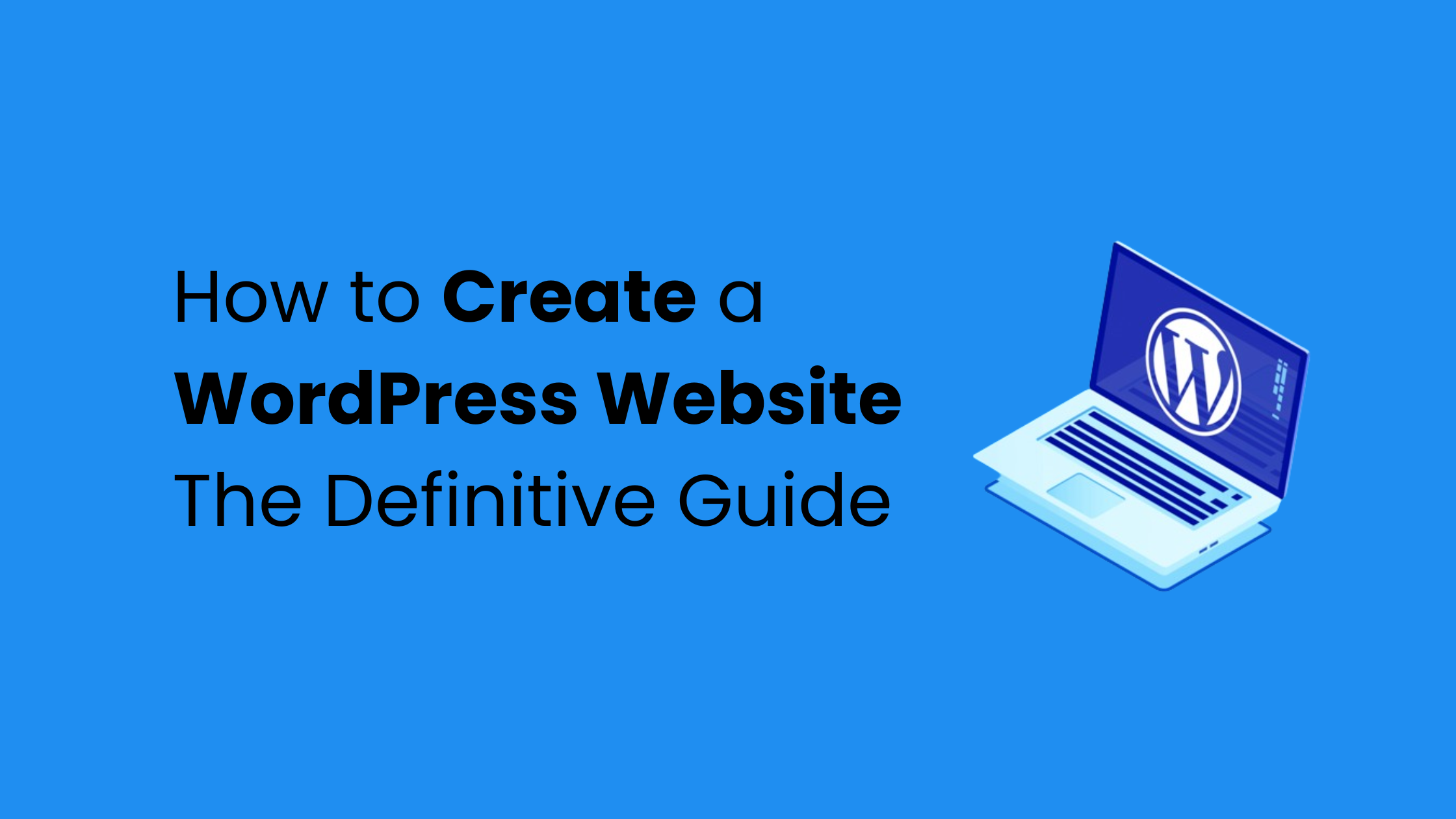
In today's digital age, having a website has become essential for businesses and individuals alike. Whether you want to showcase your portfolio, sell products online, or spread awareness about a cause, a website is the perfect platform to do so. With the advancements in technology, creating a website has become easier than ever before. In this article, we will guide you through the process of making a WordPress website in 2024.
WordPress, a popular content management system (CMS), powers over 40% of all websites on the internet. It offers a user-friendly interface, a wide range of themes and plugins, and a supportive community. By following the steps outlined below, you'll be able to create a professional-looking and functional website using WordPress.
Choosing a Hosting Provider and Domain Name
The first step in creating a WordPress website is to choose a hosting provider and a domain name. A hosting provider is a service that stores your website files on its servers and makes them accessible to visitors. There are several reputable hosting providers available, such as Bluehost, SiteGround, and HostGator. Consider factors like reliability, speed, customer support, and pricing when selecting a hosting provider.
Once you have chosen a hosting provider, you need to select a domain name for your website. A domain name is the address that users will type into their browsers to access your website (e.g., www.yourwebsite.com). Choose a domain name that is relevant to your website's purpose and easy to remember. Many hosting providers offer domain registration services, making it convenient to purchase both hosting and a domain name from the same provider.
Installing WordPress
After setting up your hosting provider and domain name, the next step is to install WordPress. Most hosting providers offer a simple and automated WordPress installation process. You can usually find the WordPress installer in your hosting account's control panel. Follow the instructions provided by your hosting provider to install WordPress on your domain.
During the installation process, you will be prompted to set up an administrator username and password for your WordPress website. Make sure to choose a strong password to protect your website from unauthorized access. Once the installation is complete, you can access your WordPress dashboard by visiting www.yourwebsite.com/wp-admin.
Choosing a WordPress Theme
One of the advantages of using WordPress is the wide variety of themes available. A WordPress theme determines the layout, design, and functionality of your website. When choosing a theme, consider your website's purpose and the design elements you prefer. You can browse the free theme directory in the WordPress dashboard or explore premium theme marketplaces such as ThemeForest.
Take your time to find a theme that aligns with your vision for the website. Pay attention to factors like responsiveness (how well the theme adapts to different devices), customization options, and user reviews. Once you have chosen a theme, you can install and activate it directly from the WordPress dashboard.
Customizing Your WordPress Theme
Once you have installed a WordPress theme, you can customize it to make it unique to your brand or personal style. The WordPress Customizer is a powerful tool that allows you to modify various aspects of your theme, including colors, fonts, header and footer layouts, and more. To access the Customizer, go to Appearance > Customize in your WordPress dashboard.
Within the Customizer, you will find different sections that correspond to different elements of your website. For example, you can change the site identity (logo and site title), set up a navigation menu, customize the homepage layout, and modify the footer widgets. Experiment with different options until you achieve the desired look and feel for your website.
Adding Content and Functionality
With the basic setup and customization complete, it's time to start adding content to your WordPress website. WordPress uses a system of posts and pages to organize and display your content. Pages are typically used for static content like the homepage, about page, and contact page, while posts are used for dynamic content like blog articles.
To create a new page, go to Pages > Add New in your WordPress dashboard. Give your page a title (e.g., "About," "Services," "Portfolio") and add your content using the intuitive Gutenberg editor. You can also use pre-built blocks and templates to design your pages in a visually appealing way. Don't forget to save your changes when you're done.
If you want to start a blog on your website, you can create a dedicated page for your blog posts. Go to Pages > Add New and create a new page called "Blog" or "News." Then, go to Settings > Reading and set the "Posts page" option to the page you just created. Now, whenever you publish a new blog post, it will automatically appear on your designated blog page.
In addition to pages and posts, WordPress offers plugins that add extra functionality to your website. Whether you want to add a contact form, an online store, or an event calendar, there is likely a plugin available for your needs. To install a plugin, go to Plugins > Add New in your WordPress dashboard and search for the desired functionality. Read user reviews and ratings before installing a plugin to ensure its reliability and compatibility.
Adding Plugins
Browsing the Repository
The WordPress Plugin Directory is a treasure trove where you can find a myriad of plugins. Navigate through the repository, filter by categories, and read reviews to identify plugins that align with your website's needs.
Choosing Reliable Plugins
Opt for plugins with high ratings, positive reviews, and regular updates. These indicators reflect the reliability and ongoing support from the plugin developers, ensuring compatibility with the latest WordPress versions.
Optimizing Your WordPress Website
After creating your WordPress website, it's important to optimize it for better performance and search engine visibility. Here are a few optimization tips:
- Install a caching plugin: Caching plugins improve your website's loading speed by storing static versions of your pages.
- Optimize images: Compress your images without sacrificing quality to reduce their file size and improve page load times.
- Use a content delivery network (CDN): CDNs distribute your website's files across multiple servers worldwide, improving global loading speeds.
- Secure your website: Install a security plugin and keep your WordPress core, themes, and plugins up to date to protect against potential vulnerabilities.
- Optimize for SEO: Install an SEO plugin like Yoast SEO or Rank Math to optimize your website's meta tags, sitemaps, and readability.
Regularly monitor your website's performance using tools like Google Analytics or Jetpack. Analyze visitor behavior, identify popular content, and make informed decisions to improve your website's user experience.
Conclusion
Congratulations on creating your WordPress website in 2024! By following the steps outlined in this article, you have learned how to choose a hosting provider, install WordPress, choose a theme, customize your website, add content and functionality, and optimize for better performance. Remember to regularly update your website and explore new features and trends to stay ahead in the ever-evolving digital landscape.






























